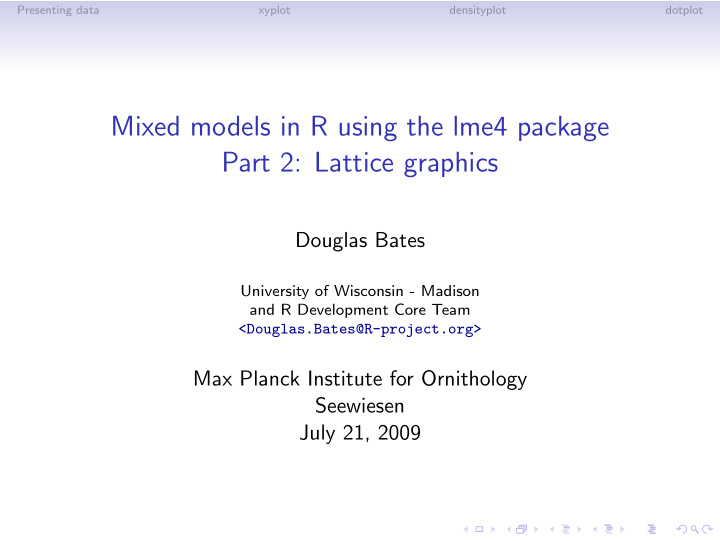

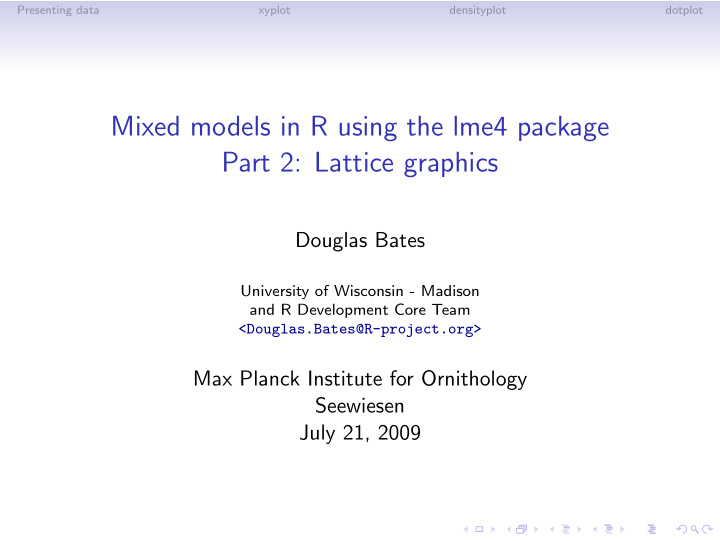

Presenting data xyplot densityplot dotplot Mixed models in R using the lme4 package Part 2: Lattice graphics Douglas Bates University of Wisconsin - Madison and R Development Core Team <Douglas.Bates@R-project.org> Max Planck Institute for Ornithology Seewiesen July 21, 2009
Presenting data xyplot densityplot dotplot Outline Presenting data Scatter plots Histograms and density plots Box-and-whisker plots and dotplots
Presenting data xyplot densityplot dotplot Outline Presenting data Scatter plots Histograms and density plots Box-and-whisker plots and dotplots
Presenting data xyplot densityplot dotplot Outline Presenting data Scatter plots Histograms and density plots Box-and-whisker plots and dotplots
Presenting data xyplot densityplot dotplot Outline Presenting data Scatter plots Histograms and density plots Box-and-whisker plots and dotplots
Presenting data xyplot densityplot dotplot Outline Presenting data Scatter plots Histograms and density plots Box-and-whisker plots and dotplots
Presenting data xyplot densityplot dotplot Exploring and presenting data • When possible, use graphical presentations of data. Time spend creating informative graphical displays is well invested. • Ron Snee, a friend who spent his career as a statistical consultant for DuPont, once said, “Whenever I am writing a report, the most important conclusion I want to communicate is always presented as a graphic and shown early in the report. On the other hand, if there is a conclusion I feel obligated to include but would prefer people not notice, I include it as a table.” • One of the strengths of R is its graphics capabilities. • There are several styles of graphics in R. The style in Deepayan Sarkar’s lattice package is well-suited to the type of data we will be discussing. • Deepayan’s book, Lattice: Multivariate Data Visualization with R (Springer, 2008) provides in-depth documentation and explanations of lattice graphics.
Presenting data xyplot densityplot dotplot The formula/data method of specifying graphics • The first two arguments to lattice graphics functions are usually formula and data . • This specification is also used in model-fitting functions ( lm , aov , lmer , ...) and in other functions such as xtabs . • The formula incorporates a tilde, ( ∼ ), character. A one-sided formula specifies the value on the x-axis. A two-sided formula specifies the x and y axes. • The second argument, data , is usually the name of a data frame. • Many optional arguments are available. Ones that we will use frequently allow for labeling axes ( xlab , ylab ), and controlling the type of information displayed, type . • The lattice package is not attached by default. You must enter library(lattice) before you can use lattice functions.
Presenting data xyplot densityplot dotplot Outline Presenting data Scatter plots Histograms and density plots Box-and-whisker plots and dotplots
Presenting data xyplot densityplot dotplot A simple scatterplot in lattice > xyplot(optden ~ carb, Formaldehyde) 0.8 ● ● 0.6 ● optden ● 0.4 ● 0.2 ● 0.2 0.4 0.6 0.8 carb
Presenting data xyplot densityplot dotplot Scatterplots in lattice • A scatter plot is the most versatile plot in applied statistics. It is simply a plot of a numeric response, y , versus a numeric covariate, x . • The lattice function xyplot produces scatter plots. I typically specify type = c("g","p") requesting a background grid in addition to the plotted points. • The type argument takes a selection from ”p” points ”g” background grid ”l” lines ”b” both points and lines ”r” reference (or “regression”) straight line ”smooth” scatter-plot smoother lines • In evaluating a scatterplot the aspect ratio (ratio of vertical size to horizontal size) can be important. In particular, differences in slopes are most apparent near 45 o .
Presenting data xyplot densityplot dotplot General principles of lattice graphics • The formula is of the form ∼ x or y ∼ x or y ∼ x | f where x is the variable on the x axis (usually continuous), y is the variable on the y axis and f is a factor that determines the panels. • Titles can be added with xlab , ylab , main and sub . Titles can be character strings or, more generally, expressions that allow for special characters, subscripts, superscripts, etc. See help(plotmath) for details. • The groups argument, if used, specifies different point styles and different line styles for each level of the group. If lines are calculated, each group has separate lines. • If groups is used, we usually also use auto.key to add a key relating the line or point styles to the groups. • The layout specifies the number of columns and rows of panels.
Presenting data xyplot densityplot dotplot An enhanced scatterplot of the Formaldehyde data 0.8 ● ● 0.6 ● Optical density ● 0.4 ● 0.2 ● 0.2 0.4 0.6 0.8 Amount of carbohydrate (ml)
Presenting data xyplot densityplot dotplot Saving plots • I recommend using the facilities in the R application to save plots and transcripts. • To save a plot, ensure that the graphics window is active and use the menu item File → Save To Clipboard → Windows Metafile . (On a Mac, save as PDF.) Then switch to a word processor and paste the figure. • Adjust the aspect ratio of the graphics window to suit the pasted version of the plot before you copy the graphic. • Those who want more control (and less cutting and pasting) could consider the Sweave system or the odfWeave package.
Presenting data xyplot densityplot dotplot Outline Presenting data Scatter plots Histograms and density plots Box-and-whisker plots and dotplots
Presenting data xyplot densityplot dotplot Histograms and density plots • A histogram is a type of bar plot created from dividing numeric data into adjacent bins (typically having equal width). • The purpose of a histogram is to show the distribution or density of the observations. It is almost never a good way of doing this. • A densityplot is a better way of showing the density or, even better, comparing the densities of observations associated with different groups. Also, densityplots for different groups can be overlaid. • If you have only a few observations you may want to use a comparative box-and-whisker plot ( bwplot ) or a comparative dotplot instead. Density plots based on a small number of observations tend to be rather “lumpy”. • If the data are bounded, perhaps because the data must be positive, a density plot can blur the boundary. However, this may indicate that the data are more meaningfully represented on another scale.
Presenting data xyplot densityplot dotplot Histogram of the InsectSprays data > histogram(~count, InsectSprays) 30 25 20 Percent of Total 15 10 5 0 0 5 10 15 20 25 count
Presenting data xyplot densityplot dotplot Density plot of the InsectSprays data > densityplot(~count, InsectSprays) 0.06 0.05 0.04 Density 0.03 0.02 0.01 ● ● ● ● ● ● ● ● ● ● ● ● ● ● ● ● ● ● ● ● ● ● ● ● ● ● ● ● 0.00 ● ● ● ● ● ● ● ● ● ● ● ● ● ● ● ● ● ● ● ● ● ● ● ● ● ● ● ● ● ● ● ● ● ● ● ● ● ● ● ● ● ● ● ● −10 0 10 20 30 count
Presenting data xyplot densityplot dotplot Density plot of the square root of the count > densityplot(~sqrt(count), InsectSprays, xlab = "Square root of 0.25 0.20 0.15 Density 0.10 0.05 ● ● ● ● ● ● ● ● ● ● ● ● ● ● ● ● ● ● ● ● ● ● ● ● 0.00 ● ● ● ● ● ● ● ● ● ● ● ● ● ● ● ● ● ● ● ● ● ● ● ● ● ● ● ● ● ● ● ● ● ● ● ● ● ● ● ● ● ● ● ● ● ● ● ● 0 2 4 6 Square root of count
Presenting data xyplot densityplot dotplot Density plot of the square root with fancy label > densityplot(~sqrt(count), InsectSprays, xlab = expression(sqrt("count"))) 0.25 0.20 0.15 Density 0.10 0.05 ● ● ● ● ● ● ● ● ● ● ● ● ● ● ● ● ● ● ● ● ● ● ● ● ● ● 0.00 ● ● ● ● ● ● ● ● ● ● ● ● ● ● ● ● ● ● ● ● ● ● ● ● ● ● ● ● ● ● ● ● ● ● ● ● ● ● ● ● ● ● ● ● ● ● 0 2 4 6 count
Presenting data xyplot densityplot dotplot Comparative density plot of square root > densityplot(~sqrt(count), InsectSprays, groups = spray, + auto.key = list(columns = 6)) A B C D E F 1.5 1.0 Density 0.5 ● ● ● ● ● ● ● ● ● ● ● ● ● ● ● ● ● ● ● ● ● ● ● ● 0.0 ● ● ● ● ● ● ● ● ● ● ● ● ● ● ● ● ● ● ● ● ● ● ● ● ● ● ● ● ● ● ● ● ● ● ● ● ● ● ● ● ● ● ● ● ● ● ● ● 0 2 4 6 count
Recommend
More recommend