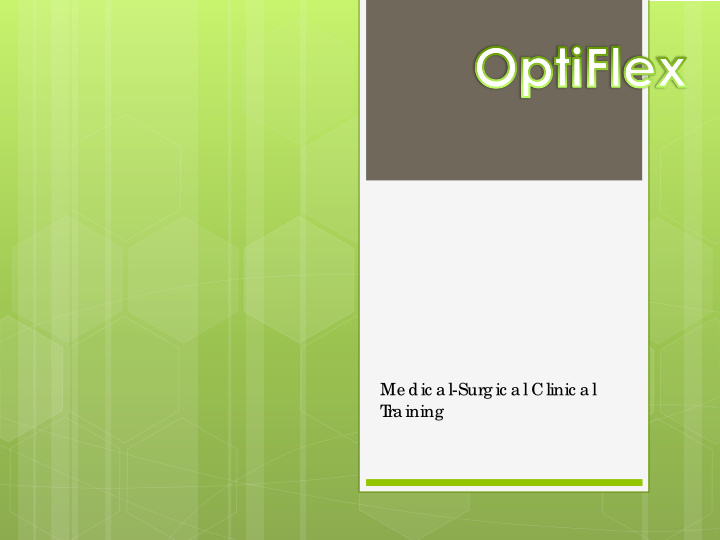

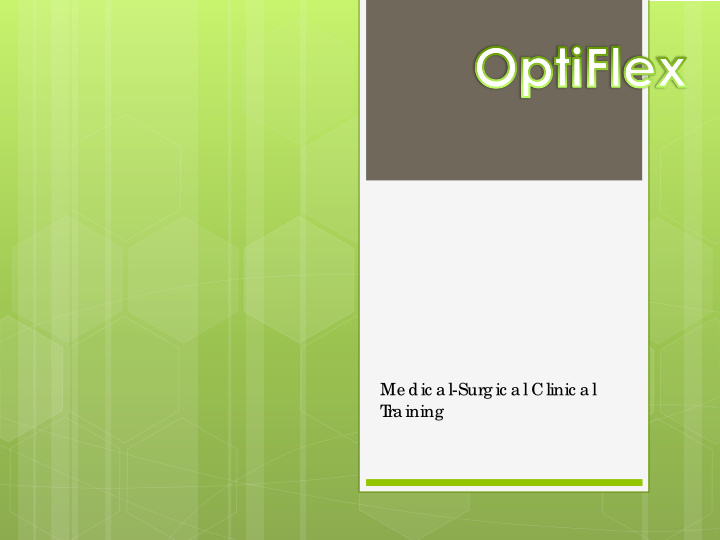

Me dic a l-Surg ic a l Clinic a l T ra ining
e ss o r c lic k- L aunc h Supply - fro m the OptiF le x L a unc he r Pr L o g in sc re e n is no w displa ye d T ype in a va lid Use r Name a nd Passwor d e ss o r Clic k- OK Pr
Use o f the MS mo dule b e g ins with the se le c tio n o f a pa tie nt o r a ro o m fo r issuing ite ms Sc a n Pa tie nt Ba rc o de OR se le c t Pa tie nt b y typing in L a st Na me Be sure yo u ha ve se le c te d the CORRE CT Pa tie nt Ac c o unt I D
om the Se le c t Patie nt or F ind Patie nt sc re e n, type in a t le a st the fir s o f the F r st two le tte r te mpo ra ry pa tie nt’ s na me e ss o r Clic k Add T Pr e mp Patie nt T ype in the T e mpo ra ry pa tie nts info rma tio n. F st AND L ast na me fie lds a re r ir e quir e d e ss o r Clic k Ok Pr
Sc a n the Ba rc ode s o f the Ite ms yo u a re using Adjust q ua ntitie s a s ne e de d b y: ◦ Sc anning the Bar c ode again ◦ Or b y se le c ting the ite m o n the sc r e e n a nd adjusting the quantity in the e dit quantity sc r e e n Se le c t Done with Pa tie nt Se le c t L og Off
Se le c t a pa tie nt T he Pa tie nt Issue s sc re e n is d ispla ye d Pre ss Re vie w/ Cre dit Issue s T he Pa tie nt Issue Ac tivity sc re e n is d ispla ye d Se le c t a n ite m to b e c re dite d T he c re d it wind o w is d ispla ye d Adjust q ua ntity a s ne e de d Se le c t “Sa ve Cre dite d Qua ntity” Se le c t Re turn to Issue s Se le c t Done with Pa tie nt Se le c t L og off
L o g in b y typing in Use r I D o r b y sc a nning yo ur OptiF le x b a rc o de Se le c t “F loor Char ge ” Sc a n the b a rc o de s o f the supplie s yo u a re ta king Adjust q ua ntitie s a s ne e de d Se le c t Done with Patie nt Se le c t L og off
L o g in b y sc a nning yo ur OptiF le x b a rc o de o r b y typing in yo ur Use r I D Se le c t the r oom yo u wish to issue to Sc a n the b a rc o de s o f the supplie s yo u a re ta king Adjust the q ua ntitie s a s ne e de d Se le c t Done with Patie nt T he pa tie nt ro o m will b e o utline d in Re d Se le c t L og off
L o g in b y sc a nning yo ur OptiF le x b a rc o de o r typing in yo ur Use r I D Se le c t the “E mpty Room” tha t ha s supplie s issue d to it Se le c t “T ransfe r E mpty Room Charge s” T he pa tie nt ro o m is no w o utline d in Gr e e n Se le c t the Patie nt o r Room yo u wish to tra nsfe r to Se le c t Ye s to c onfirm o r No to c anc e l Se le c t Patie nt o r Room to va lida te issue s Se le c t Done with Patie nt Se le c t L og off
Se le c t a pa tie nt Pre ss o r c lic k T otal T ouc h A sc re e n o f c a te g o rie s will displa y Se le c t a c ate gor y I te ms in the c a te g o ry a re displa ye d Se le c t a n ite m T o inc r e me nt the c ount- Pre ss o r c lic k the ite m a g a in
Se le c t the te mp. patie nts name T he pa tie nt issue s sc re e n is displa ye d Pre ss o r c lic k Re vie w/ Cr e dit issue s Pre ss Re c onc ile T e mpor ar y Patie nt Se le c t the ac tive patie nt fo r whom to tr ansfe r the te mp patie nts tr ansac tions A c o nfirma tio n pro mpt is displa ye d Pre ss o r c lic k Ye s T he syste m re turns to the pa tie nt se le c tio n sc re e n
T ype in Use r I D a nd e xisting pa sswo rd first Pre ss o r c lic k Change Passwor d T he Cha ng e Pa sswo rd windo w is displa ye d T ype in the ne w pa sswo rd twic e Pre ss o r c lic k Ok
Recommend
More recommend