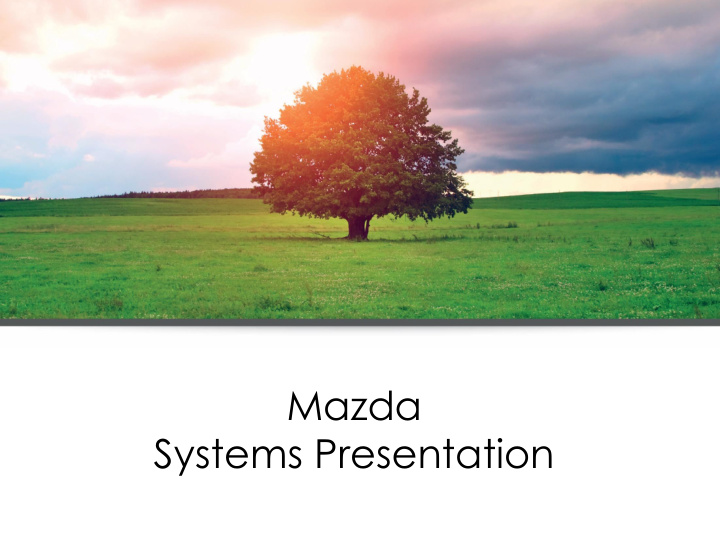

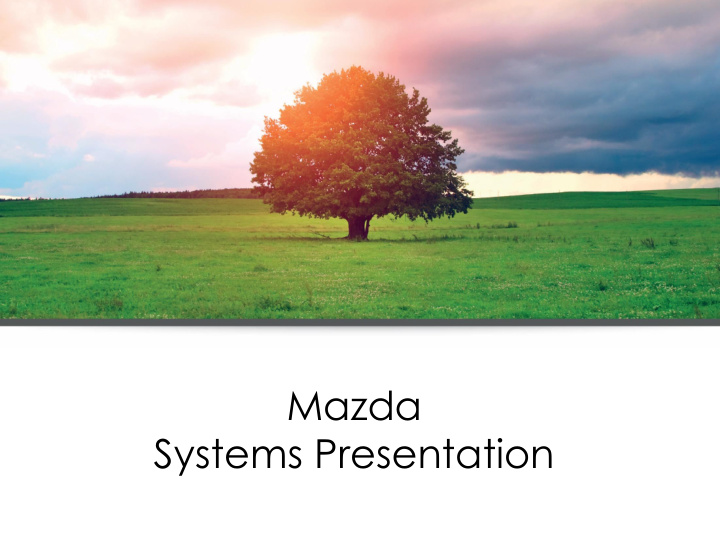

Mazda Systems Presentation
Mazda Quote Fill in information from the drop down boxes. When field is in light yellow its optional.
Fill in information from client and use drop down boxes to select correct information where necessary. We need at least one telephone number from the client.
Emergency contact number must be filled in, in order to continue with the quote and it must be someone other than the insured. Once you click on save contact, the details will appear as per second screen below.
The address is very important and the correct street and postal codes need to be chosen from the drop down box. Once all is filled in ,click on ‘Create Quote’. It is important to check that if one ticks the box, that the postal code is the same and the physical address, that the correct suburb pulls through, if not, click on the drop down box and select the correct one.
It will bring you to the next screen and then you click on ‘Add Motor Vehicle’
Select the option the client prefers from the drop down box. This section containing the vehicles details is very important to capture the correct details, especially the model of the vehicle. (M&M Code) Use the drop down box to select what value the client would want their vehicle to be covered for.
The registered owner is the next details that you capture, and some more details about the vehicle. Use drop down boxes where necessary to select. If they have any items to add, click on ‘Add New Item’
Use Options The following business operated vehicles will not be insured: • Taxi’s • Security Companies • Ambulances • Courier Services • Funeral Parlours • Driving schools
This screen will pop up once you have clicked on ‘Add New Item’. Click on the drop down box and add the items that the client tells you to with the insured amounts. The premium is system generated. Once added, you return back to main page and the item will be added on the system.
The Security details are also important to capture correctly. Choose from the drop down boxes. If the client wants or needs to fit the Oakhurst Smart-Box always choose the ‘Install Option’ This ‘Access Control’ has got to do with the area type, not a complex with access control.
The regular driver details are very important to capture correctly. This is the person who drives the vehicle more frequently than any other person. Select correct information from the drop down boxes.
These questions need to be filled in correctly as this determines the discount the client gets for their past driving history, losses and claims. One needs to make sure that the correct year is ticked in order for the system to calculate the correct discount.
Once the losses questions have been read, the script below needs to be read to the client for them to send their previous history of insurance. A clear ‘Yes’ or ‘No’ needs to be answered by the client. The question of ‘How many losses (whether insured or not) has the regular driver had in the last 3 years’ needs to be answered correctly. This means even if they did not have insurance, or did not claim from insurance we need to know the losses and once you put in the number it will give you a box to describe the details of the loss.
The client has an option to choose whether they want a Nominated or Open driver policy. Before giving the option make sure that the client falls within the correct underwriting criteria to offer them the Open driver policy. All script to be read in bold to the client once selection is made.
If the client choose the Nominated Driver option. Please fill in the details immediately if he wants to nominated driver as this is important information if any one else drives the vehicle as well. A clear ‘Yes’ or ‘No’ is also needed on all the questions. Click on ‘Add Nominated Driver’
OPEN DRIVER POLICY On this policy anybody can drive the vehicle with the consent (permission) of the insured. Softsure will not quote on an open driver policy if: • The sum insured is greater than R250 000. Anything thereafter has to be placed on a nominated driver policy. There will be a policy endorsement that will : • Exclude all drivers with a licence less than 2 years from driving the insured vehicle. • Exclude all drivers under the age of 25 from driving the insured vehicle.
This pop up screen appears and all the relevant details needs to be captured. If the client does not have the ID of the Nominated Driver, please ask if they could get the information soonest, or ask to phone the person and then call the Insured back to continue. It is vitally important to get this information.
Once all that information is captured, the screen below will appear, click on the ‘Process Quote’ at the bottom.
This is where you discuss the quote with the client, once they agree, ‘Request Underwriting’ for the quote to be underwritten. If the client wants more options, click on the ‘pencil’ next to the vehicle description
This screen will appear and you have all the available excess structures with their premiums, to discuss with the client.
Fill in the quote status from the drop down box and make notes where applicable. Especially if the nominated driver ‘s details were not obtained that the underwriter can pick this up in the notes.
Oakhurst Smart-Box requirements Our flagship product has been developed to provide comprehensive cover that embeds the latest Oakhurst Smart-Box Technology (where applicable). This Telematics technology gives us an enhanced ability to optimise our risks. Smart-Box is compulsory in the following instances: • Licence less than 2 years • High risk vehicles • Driver under 30 years of age • ITC score is C • Vehicle is over R350 000
Oakhurst Smart-Box requirements Tracking device requirements: • Vehicle value up to R150 000 – no device required • Vehicle value from R150 000 up to R350 000 – Smart-Box or other tracking device required • Vehicle value equal to or over R350 000 – Smart-Box required. If any or a combination of the conditions on the previous page apply, Smart-Box is compulsory, regardless of the vehicle value. It has been agreed to that the Smart-Box or any tracking device will only be required in vehicles over R350 000 for this deal.
Thank you
Recommend
More recommend