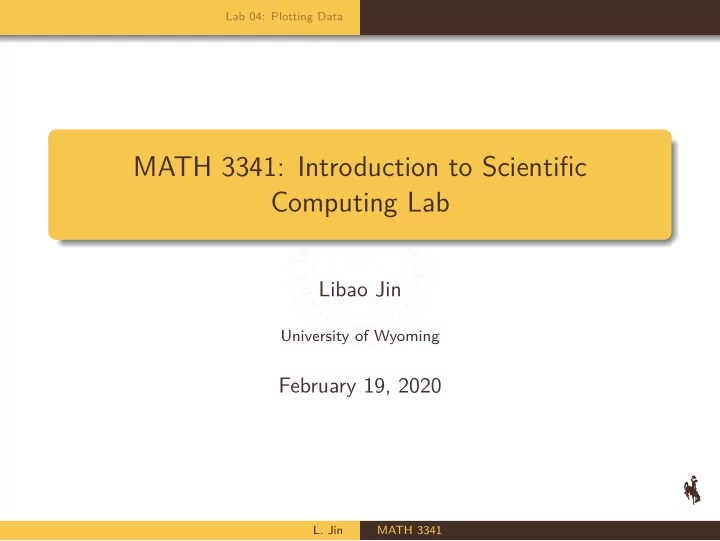
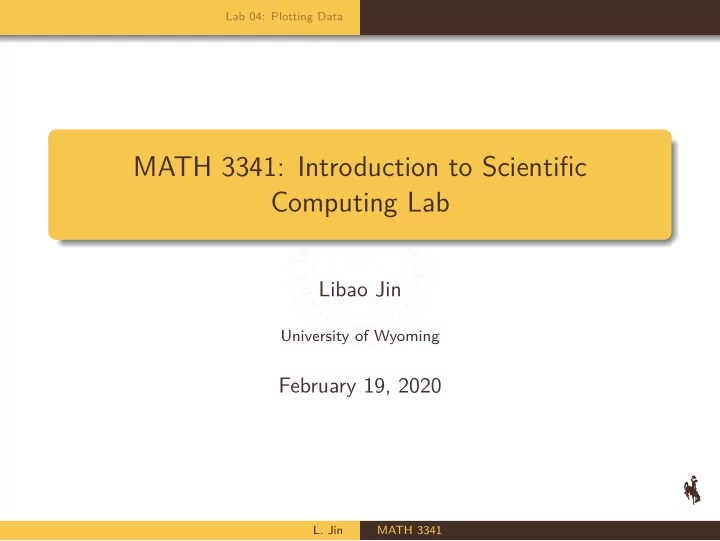
Lab 04: Plotting Data MATH 3341: Introduction to Scientific Computing Lab Libao Jin University of Wyoming February 19, 2020 L. Jin MATH 3341
Basic Plotting Lab 04: Plotting Data Advanced Plotting Lab 04: Plotting Data L. Jin MATH 3341
Basic Plotting Lab 04: Plotting Data Advanced Plotting Basic Plotting L. Jin MATH 3341
Basic Plotting Lab 04: Plotting Data Advanced Plotting Create a figure window Command Description Creates a new figure window, and returns its handle. figure Makes H the current figure, forces it to become figure(H) visible, and raises it above all other figures on the screen. If Figure H does not exist, and H is an integer, a new figure is created with handle H . L. Jin MATH 3341
Basic Plotting Lab 04: Plotting Data Advanced Plotting Linear plot Command Description plot(X, Y) Plots vector Y versus vector X . If X or Y is a ma- trix, then the vector is plotted versus the rows or columns of the matrix, whichever line up. If X is a scalar and Y is a vector, disconnected line objects are created and plotted as discrete points vertically at X . Plots the columns of Y versus their index. plot(Y) If Y is complex, plot(Y) is equivalent to plot(real(Y),imag(Y)) . In all other uses of plot, the imaginary part is ignored. Plots vector Y versus vector X with specified style plot(X,Y,S) options in S . L. Jin MATH 3341
Basic Plotting Lab 04: Plotting Data Advanced Plotting Plotting Styles Various line types, plot symbols and colors may be obtained with plot(X,Y,S) where S is a character string made from one element from any or all the following 3 columns: b blue . point - solid g green o circle : dotted r red x x-mark -. dashdot c cyan + plus -- dashed m magenta * star (none) no line y yellow s square k black d diamond w white v triangle (down) ^ triangle (up) < triangle (left) > triangle (right) p pentagram h hexagram L. Jin MATH 3341
Basic Plotting Lab 04: Plotting Data Advanced Plotting Example: plot(X,Y) % Example: plot(X,Y) X = linspace(0, 2*pi, 100); Y = sin(X); figure(1); plot(X,Y); L. Jin MATH 3341
Basic Plotting Lab 04: Plotting Data Advanced Plotting Example: plot(X,Y) Figure 1: plot(X,Y) L. Jin MATH 3341
Basic Plotting Lab 04: Plotting Data Advanced Plotting Example: plot(Y) % Example: plot(Y) X = linspace(0, 2*pi, 100); Y = sin(X); figure(2); plot(Y); L. Jin MATH 3341
Basic Plotting Lab 04: Plotting Data Advanced Plotting Example: plot(Y) Figure 2: plot(Y) L. Jin MATH 3341
Basic Plotting Lab 04: Plotting Data Advanced Plotting Example: plot(X,Y,S) % Example: plot(X,Y,S) X = linspace(0, 2*pi, 100); Y = sin(X); S1 = 'go-.'; % green, circle, dashdot S2 = 'r+:'; % red, plus, dotted S3 = 'm*--'; % magenta, star, dashed figure(3); plot(X,Y,S1); figure(4); plot(X,Y,S2); figure(5); plot(X,Y,S3); L. Jin MATH 3341
Basic Plotting Lab 04: Plotting Data Advanced Plotting Example: plot(X,Y,S) Figure 3: plot(X,Y,'go-') L. Jin MATH 3341
Basic Plotting Lab 04: Plotting Data Advanced Plotting Example: plot(X,Y,S) Figure 4: plot(X,Y,'r+:') L. Jin MATH 3341
Basic Plotting Lab 04: Plotting Data Advanced Plotting Example: plot(X,Y,S) Figure 5: plot(X,Y,'m*--') L. Jin MATH 3341
Basic Plotting Lab 04: Plotting Data Advanced Plotting Multiple Plots in a Single Figure plot(X1,Y1,S1,X2,Y2,S2,...) : Combines the plots defined by the (X,Y,S) triples, where the X’s and Y’s are vectors or matrices and the S’s are strings. hold on : holds the current plot and all axis properties, including the current color and linestyle, so that subsequent graphing commands add to the existing graph without resetting the color and linestyle. hold off : returns to the default mode whereby plot commands erase the previous plots and reset all axis properties before drawing new plots. L. Jin MATH 3341
Basic Plotting Lab 04: Plotting Data Advanced Plotting Example: plot(X1,Y1,S1,X2,Y2,S2,...) % Example: plot(X1,Y1,S1,X2,Y2,S2,...) X = linspace(0, 2*pi, 100); Y1 = sin(X); Y2 = cos(X); Y3 = sin(2 * X); S1 = 'go-.'; S2 = 'r+:'; S3 = 'm*--'; figure(6); plot(X,Y1,S1,X,Y2,S2,X,Y3,S3); L. Jin MATH 3341
Basic Plotting Lab 04: Plotting Data Advanced Plotting Example: plot(X1,Y1,S1,X2,Y2,S2,...) Figure 6: plot(X,Y1,S1,X,Y2,S2,X,Y3,S3) L. Jin MATH 3341
Basic Plotting Lab 04: Plotting Data Advanced Plotting Example: hold on % Example: hold on X = linspace(0, 2*pi, 100); Y1 = sin(X); Y2 = cos(X); Y3 = sin(2 * X); S1 = 'go-.'; S2 = 'r+:'; S3 = 'm*--'; figure(7); hold on; plot(X,Y1,S1); plot(X,Y2,S2); plot(X,Y3,S3); L. Jin MATH 3341
Basic Plotting Lab 04: Plotting Data Advanced Plotting Example: hold on Figure 7: hold on L. Jin MATH 3341
Basic Plotting Lab 04: Plotting Data Advanced Plotting Add More Elements to the Plot grid : Grid lines. xlabel : X-axis label. ylabel : Y-axis label. title : Graph title. legend : Display legend. axis : Control axis scaling and appearance. L. Jin MATH 3341
Basic Plotting Lab 04: Plotting Data Advanced Plotting Example: title , grid , xlabel , ylabel , legend % Example: title, grid, xlabel, ylabel, legend X = linspace(0, 2*pi, 100); Y1 = sin(X); Y2 = cos(X); Y3 = sin(2 * X); S1 = 'go-.'; S2 = 'r+:'; S3 = 'm*--'; figure(8); hold on; plot(X,Y1,S1); plot(X,Y2,S2); plot(X,Y3,S3); title('Trig functions'); grid on; % grid minor; xlabel('$x$', 'interpreter', 'latex'); ylabel('$y$', 'interpreter', 'latex'); lgd = legend('$\sin(x)$', '$\cos(x)$', '$\sin(2x)$',... 'Location', 'best'); lgd.Interpreter = 'latex'; axis([0, 2*pi, -1, 1]); L. Jin MATH 3341
Basic Plotting Lab 04: Plotting Data Advanced Plotting Example: title , grid , xlabel , ylabel , legend Figure 8: title , grid , xlabel , ylabel , legend L. Jin MATH 3341
Basic Plotting Lab 04: Plotting Data Advanced Plotting Advanced Plotting L. Jin MATH 3341
Basic Plotting Lab 04: Plotting Data Advanced Plotting Modifying Properties after Plotting gcf : Get handle to current figure. gca : Get handle to current axis. get : Get object properties. set : Set object properties. L. Jin MATH 3341
Basic Plotting Lab 04: Plotting Data Advanced Plotting Example: gcf , gca , get , set % Example: gcf, gca, get, set X = linspace(0, 2*pi, 100); Y = sin(X); figure(9); plot(X, Y); axis([0, 2*pi, -1, 1]); set(get(gca, 'Title'), 'String', 'sin(x)'); set(get(gca,'Children'), 'LineWidth', 1.0,... 'LineStyle', ':',... 'Marker', 'd',... 'MarkerSize', 4,... 'MarkerEdgeColor', 'y',... 'MarkerFaceColor', 'r'); set(gca, 'XTick', [0, pi / 2, pi, 3 * pi / 2, 2 * pi]); set(gca, 'XTickLabel', {'0', '$\pi/2$', '$\pi$',... '$3 \pi / 2$', '$2\pi$'}); L. Jin MATH 3341
Basic Plotting Lab 04: Plotting Data Advanced Plotting Example: gcf , gca , get , set Figure 9:Example: gcf , gca , get , set L. Jin MATH 3341
Basic Plotting Lab 04: Plotting Data Advanced Plotting Create Axes in Tiled Positions: subplot Run help subplot in the Command Window: subplot(m,n,p) , or subplot(mnp) , breaks the Figure window into an m -by- n matrix of small axes, selects the p-th axes for the current plot, and returns the axes handle. The axes are counted along the top row of the Figure window, then the second row, etc. L. Jin MATH 3341
Basic Plotting Lab 04: Plotting Data Advanced Plotting Example: subplot % Example: subplot X = linspace(0, 2*pi, 100); Y1 = sin(X); Y2 = cos(X); Y3 = sin(2 * X); Y4 = cos(2 * X); figure(10); subplot(2,2,1); plot(X,Y1,'gd-'); title('sin(x)'); subplot(2,2,2); plot(X,Y2,'ro:'); title('cos(x)'); subplot(2,2,3); plot(X,Y3,'ch-.'); title('sin(2x)'); subplot(2,2,4); plot(X,Y4,'b<--'); title('cos(2x)'); L. Jin MATH 3341
Basic Plotting Lab 04: Plotting Data Advanced Plotting Example: subplot Figure 10: subplot L. Jin MATH 3341
Basic Plotting Lab 04: Plotting Data Advanced Plotting plotyy , semilogy , semilogx , loglog plotyy : Graphs with y tick labels on the left and right. plotyy(X1,Y1,X2,Y2,FUN1,FUN2) uses FUN1(X1,Y1) to plot the data for the left axes and FUN2(X2,Y2) to plot the data for the right axes. semilogy : semilogy Semi-log scale plot, same as plot , except a logarithmic (base 10) scale is used for the Y-axis semilogx : semilogx Semi-log scale plot, same as plot , except a logarithmic (base 10) scale is used for the X-axis loglog : Log-log scale plot, same as plot , except logarithmic scales are used for both the X- and Y- axes. L. Jin MATH 3341
Basic Plotting Lab 04: Plotting Data Advanced Plotting Example: plotyy % Example: plotyy x = 0:0.1:10; y1 = 200 * exp(-0.05 * x) .* sin(x); y2 = 0.8 * exp(-0.5 * x) .* sin(10 * x); figure(11) [hAx, hLine1, hLine2] = plotyy(x,y1,x,y2,'plot','stem'); set(hLine1, 'LineStyle', '--'); set(hLine2, 'LineStyle', ':'); grid minor; xlabel('Time ($\mu$s)') ylabel(hAx(1), 'Slow Decay') ylabel(hAx(2), 'Fast Decay') title('Multiple Decay Rates') L. Jin MATH 3341
Basic Plotting Lab 04: Plotting Data Advanced Plotting Example: plotyy Figure 11: plotyy L. Jin MATH 3341
Basic Plotting Lab 04: Plotting Data Advanced Plotting Saving Figures saveas : Save Figure or Simulink block diagram in desired output format. print : Print or save a figure or model. num2str : Convert numbers to character representation. strcat : Concatenate text. mkdir : Make new directory L. Jin MATH 3341
Recommend
More recommend