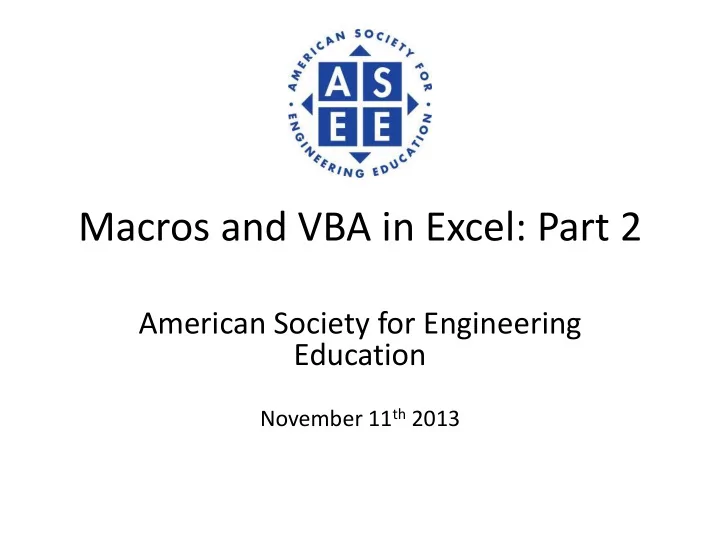
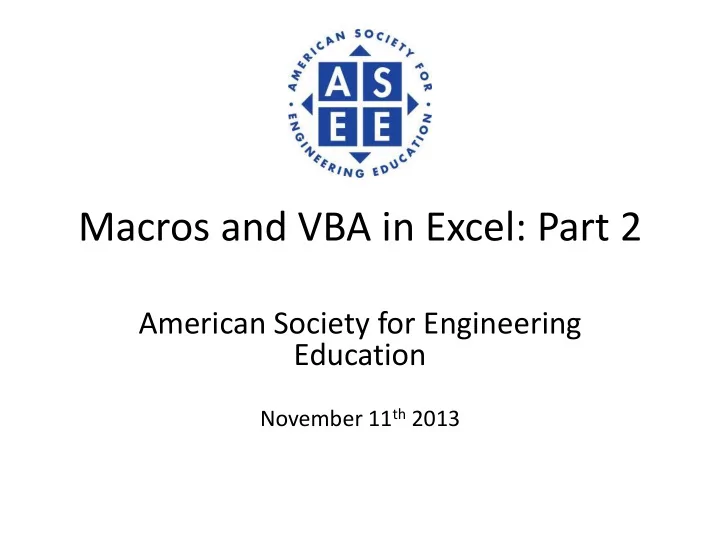
Macros and VBA in Excel: Part 2 American Society for Engineering Education November 11 th 2013
Download this File • umich.edu/~pruchser – ASEE Example Spreadsheet – Once open in Excel • Enable Editing
Intro • Philipp Ruchser • Grad Student on Exchange (EECS, IOE) • Experience in Excel & VBA trough an internship in a financial consulting & software company • Feel free to stop me at any point to ask any questions • Other people walking around can also help with any problems you may run into
Excel vs. Matlab Excel • Great for visualizing data/processes • Useful for designing a functional prototype • Ubiquitous - companies have it! Matlab • Better for large data sets • More built in math functions (matrix inversion/ decomposition, Laplace transforms, differential eqns., etc)
Overview • What is VBA? • Basic language introduction • Simulating π using Excel & VBA • (more) advanced hints • Survey
What is VBA? • Visual Basic for Applications • Based on Visual Basic, it extends the functionality and flexibility of MS Office programs by combining – VB functionality – Host program (Excel, Word, …) functionality • Write customized functions and procedures, create a GUI-like Excel-Sheet, control random numbers, …
Language characteristics • Simple, intuitive • Well-documented online • Variable type “variant” (do not even have to be declared) • Similar control structures to other programming languages (-> Google, MSDN) • This simplicity comes with the downside of VBA being fault-prone and slow
Miscellaneous • If you have a problem or question, I highly encourage you to try first to find your answer with Google (MSDN, Stackoverflow) • VBA induced changes to an Excel Sheet CANNOT be undone with Ctrl-Z, be mindful of this
First VBA function: n! • n! = 1*2*3*…*(n -1)*n factorial = 1 while n > 1 factorial := factorial * n n := n – 1 end while return factorial
First VBA function: n! • n! = 1*2*3*…*(n -1)*n Function VBAFactorial(n) result = 1 Do While n > 1 result = result * n n = n - 1 Loop VBAFactorial = result End Function
Simulating π • Monte Carlo Simulations exploit the Law of Large Numbers • By repeatedly simulating under similar conditions, the obtained, average result approaches the expected value • Thus, need random numbers • VBA very useful when dealing with random numbers in Excel (control when they update)
Simulating π • 𝐵 = 𝜌 𝑠 2 • 𝜌 = 𝐵 in a unit circle with r = 1 𝜌 𝐵 4 = 4 in a quarter unit circle with r = 1 • 1 𝐁 𝟓 0 1
Simulating π • We simulate uniformly and independently distributed random numbers x any y on the interval [0, 1] • Check whether a point p = (x,y) is inside the unit circle ( 𝑦 2 + 𝑧 2 ≤ 1) – Yes: inCircle(p) = 1, No: inCircle(p)= 0 • Repeat this for many random points 𝑗𝑜𝐷𝑗𝑠𝑑𝑚𝑓(𝑞) = 𝜌 𝑞 • Estimate 𝐵 = # 𝑡𝑑𝑓𝑜𝑏𝑠𝑗𝑝𝑡 ∗ 4
Simulating π • 𝑄 𝑞 𝜗 𝑣𝑜𝑗𝑢𝐷𝑗𝑠𝑑𝑚𝑓𝐺𝑠𝑏𝑛𝑓𝑜𝑢 = A/4 = π /4
Simulating π – Batch mode • Increase the quality of our estimate by repeatedly estimating π n -times and computing the average • The standard error of our π estimate 1 decreases (roughly) by factor 𝑜
Simulating π – Batch mode Pseudo-Code: For i = 1 to n Update Random Numbers Copy π and i to the target sheet Next i Update Target Sheet
Necessary code fragments • Addressing the Value of cell B1 on the Sheet “Simulation” Worksheets("Simulation").Cells(2,1).Value OR Worksheets("Simulation ").Range(“B1”).Value • Addressing the Value of one/multiple cell(s) previously assigned the name “pi” on the Sheet “Simulation” Worksheets("Simulation").Range (“pi”).Value • Assign this value to a variable pi = Worksheets ("Simulation").Range(“pi”).Value
Simulating π Sub PiBatch() Application.ScreenUpdating = False limit = Range("C2").Value For i = 1 To limit Calculate pi_temp = Worksheets("Simulation").Range("Pi").Value Worksheets("Batch").Cells(4 + i, 1).Value = i Worksheets("Batch").Cells(4 + i, 2).Value = pi_temp 'Advanced extensions DoEvents Application.StatusBar = "Simulation run " & i & " of " & limit Next i Calculate Application.ScreenUpdating = True End Sub
Advanced hints • DoEvents (in a loop) prevents a complex VBA application from freezing Excel • Application.ScreenUpdating = False significantly speeds up calculations by running computation in background • Application.StatusBar = “String” allows to control the Excel status bar via VBA code • ESC terminates VBA execution
Survey • Please fill out the survey at the end to let us know what we did well and what we could have done better • Responses are greatly appreciated, and they will help us make future sessions better • If there is anything you would like to see in Part II of this workshop, please let us know here
Recommend
More recommend