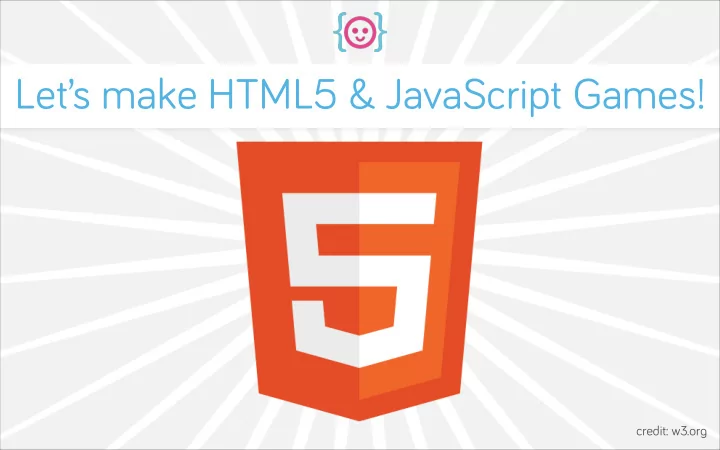
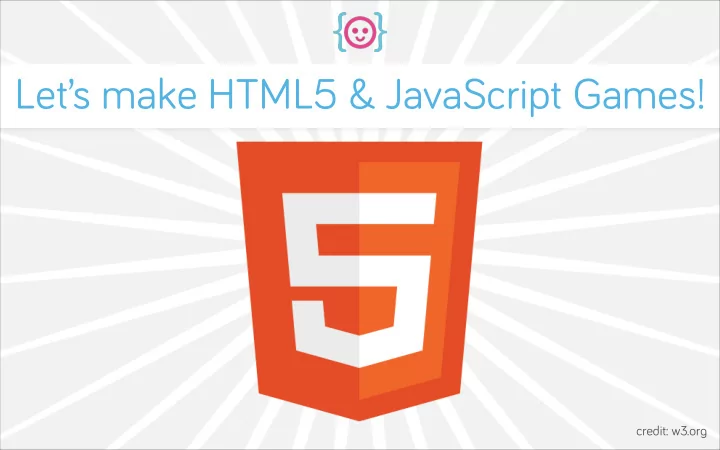
Let’s make HTML5 & JavaScript Games! credit: w3.or g
HTML is a markup lan g ua g e • Markup lan g ua g es are code-based annotation systems • HTML is the backbone of every website
HTML is made of elements openin g ta g closin g ta g attribute <section id=“box”>HTML is very easy to use!</section> element HTML is very easy to use!
HTML5 is new & dynamic • HTML5 was desi g ned for all of today’s internet-capable devices • Includes new ta g s for more types of content • Check out diveintohtml5.info
Let’s make a simple HTML5 pa g e credit: The Matrix
Create a folder to work in Name your folder CLF-html5- g ame
Create a new file in your text editor Save it as index.html in your folder
Components of an HTML5 pa g e • <!DOCTYPE html>: tells the browser it is lookin g at an HTML5 pa g e • <html>: be g ins the HTML code • <head>: the area where meta information will be located • <meta charset=“utf-8”>: the character encodin g you want to use • <title>: the website title • <body>: the part of the pa g e where we will be workin g !
Comment your code 5 minutes after you write code When you come back to it without comments in 3 weeks
Commentin g code is easy • Preface your comment with < , a ban g and two dashes (<!--) • End it with two dashes and > (-->) • Most text editors have shortcuts (like + /)
The canvas element credit: thesilverpen.com
What is it? A canvas is a rectan g le in your pa g e where you can use JavaScript to draw anythin g you want. credit: Nintendo
credit: Photon Storm
Create a <canvas> element
Draw on the canvas with JavaScript credit: Jandi Small
Variables • Variables are useful for storin g data that may chan g e throu g hout the course of your app (e. g . your player’s health, location) • To create a variable, you have to tell JavaScript: • The name you’re g oin g to refer to it by • The value (information) that the variable contains
Variables • Variables let you refer to the same information many times • If you need to chan g e that information, you only have to do it once � For example, best friends may chan g e but the label stays the same: � var myBestFriend = “Isaiah”; var myBestFriend = “Rebecca”; var myBestFriend = “Aileen”;
Functions • Function: a named section of a pro g ram that does a specific task • Wraps up code in an easy-to-reference way • Parameter: additional information you can g ive the function to chan g e the output
Function structure var fetch = function (do g ) { run to the ball; pick up the ball; brin g the ball back; }; • Name of the function • Parentheses: Hold any modifiers (also known as ar g uments) • Brackets: What to do in the function • Semicolon: end of line, move onto the next thin g
Settin g up the canvas • document: refers to the HTML document the JavaScript is linked in • g etElementById: a native JavaScript function that looks for an ID attribute on the HTML document • g etContext: tells JavaScript whether we will make a 2d or 3d drawin g • The d must be lowercase • myCanvas.width: the width of our canvas • myCanvas.hei g ht: the hei g ht of our canvas
Calculations + (add) – (subtract) * (multiply) / (divide) var addition = 13 + 22; var division = 100/15;
Like a flipbook, the canvas animates with frames
Frames Frame 1 Frame 6
Framerate and intervals setInterval(function() { do stu ff ; }, 1000); • setInterval(): a native JavaScript function that runs a set of code once per set amount of time • JavaScript thinks of time in milliseconds • 1 second = 1000 milliseconds • How do we g et our canvas to redraw at 60 times in one second?
Framerate and intervals • How do we g et our canvas to redraw at 60 times in one second? 1000/60 setInterval(function() { do stu ff ; }, 1000/60);
update() function
draw() function
JAVASCRIPT RUNS UPDATE DRAW 60 times per second
How does positionin g work?
X=0 x=WIDTH y=0 y=HEIGHT
X=0 x=WIDTH y=0 (3,2) y=HEIGHT
How can I incorporate interactivity?
Event listeners addEventListener(“britishAreComin g ”, function (numberOfSoldiers) { paulRevere.ride(horse); town.alert(numberOfSoldiers); }); • addEventListener: JavaScript waits for somethin g to happen • When the event happens, the contained function will run
Keyboard interactivity KeysDown If is pressed down (keyCode #38) “keydown” If is no lon g er bein g pressed (keyCode #38) Delete “keyup”
Movement New position = old position + speed
How can I test for collisions?
Have these circles collided yet? radius radius
How about now? radius radius
Recommend
More recommend