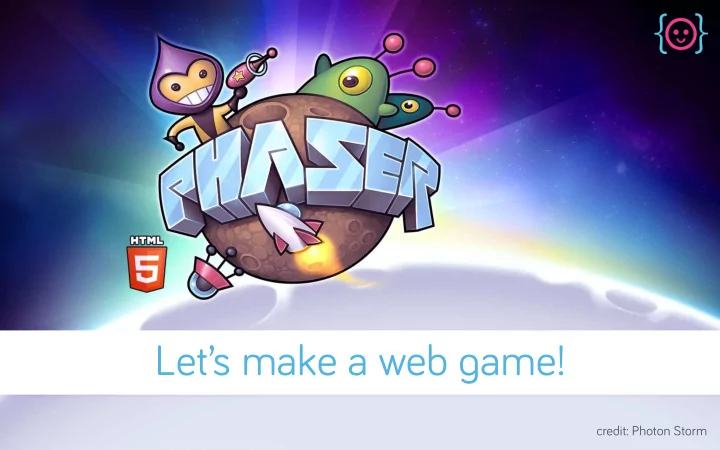
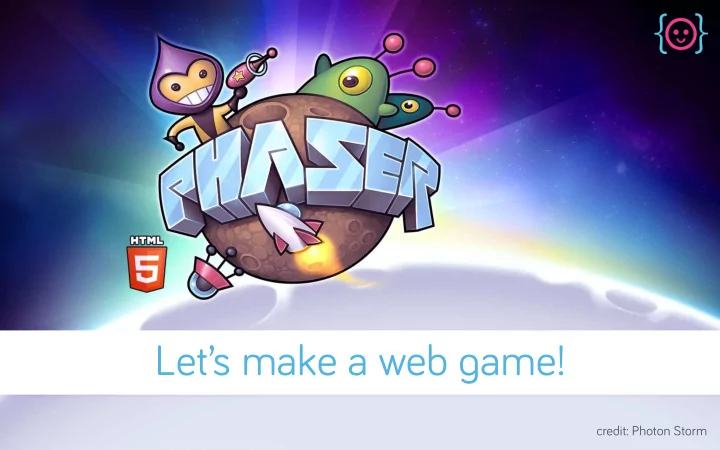
Let’s make a web g ame! credit: Photon Storm
What will we cover today? • The canvas element • Phaser, a JavaScript framework • Settin g up a local server • Makin g an HTML5 pa g e • Settin g up Phaser • Creatin g a simple g ame
What is canvas? A canvas is a rectan g le in your HTML pa g e where you can use JavaScript to draw anythin g you want. credit: Nintendo
credit: Photon Storm
What is Phaser? Phaser is an open source JavaScript framework made for HTML5 g ame developers by HTML5 g ame developers. credit: Photon Storm
What’s a framework? Frameworks help to reduce the amount of time spent reinventin g the wheel. � They come with a lar g e set of tools to help you accomplish tasks faster.
Settin g up a local server credit: Silicon An g le
Local servers Local servers allow you to test websites you’ve pro g rammed without an internet connection. � Phaser requires a server to run for security reasons.
Start your Apache server Open XAMPP and turn on Apache
Makin g an HTML5 pa g e credit: The Matrix
Find htdocs Open your XAMPP folder, then htdocs
Create a folder to work in Name your folder my g ame
Check if it worked! Go to localhost/my g ame
Create a new file in your text editor Save your new file as index.html in your folder
Components of an HTML5 pa g e • <!DOCTYPE html>: tells the browser it is lookin g at an HTML5 pa g e • <html>: be g ins the HTML code • <head>: the area where meta information will be located • <title>: the website title • <body>: the part of the pa g e where the HTML shows up!
Gettin g started with Phaser credit: Photon Storm
Download the latest version g ithub.com/photonstorm/phaser
Move phaser.min.js create a scripts folder & move phaser.min.js there
Create a JavaScript file Save your new file as g ame.js in your scripts folder
Link your files to the HTML
Comment your code 5 minutes after you write code When you come back to it without comments in 3 weeks
Commentin g code is easy • Preface your one-line comment with two slashes (//) • Two line comments require an asterisk and slash on each side (/* */) • Most text editors have shortcuts (like + /)
Creatin g g ames with JavaScript credit: Jandi Small
Our g ame • Collect the pi g cats! • Enemies switch between dan g erous & safe • If you collect the pi g cats, you win! • If your health g oes down to 0, you lose! • Polish it with start, win, and lose screens
Variables • Variables are useful for storin g data that may chan g e throu g hout the course of your app (e. g . your player’s health) • To create a variable, you have to tell JavaScript: • The name you’re g oin g to refer to it by • The value (information) that the variable contains
Variables • Variables let you refer to the same information many times • If you need to chan g e that information, you only have to do it once � For example, best friends may chan g e but the label stays the same: � var myBestFriend = “Isaiah”; var myBestFriend = “Rebecca”; var myBestFriend = “Aileen”;
Functions • Function: a named section of a pro g ram that does a specific task • Wraps up code in an easy-to-reference way • Parameter: additional information you can g ive the function to chan g e the output
Function structure function fetch(do g ) { run to the ball; pick up the ball; brin g the ball back; }; • Name of the function • Parentheses: Hold any modifiers (also known as ar g uments) • Brackets: What to do in the function • Semicolon: end of line, move onto the next thin g
Calculations + (add) – (subtract) * (multiply) / (divide) var addition = 13 + 22; var division = 100/15;
preload() function
Create assets folder Download & save ima g es from tinyurl.com/clf-html5-2014
create() function
update() function
CREATE UPDATE DRAW
How does positionin g work?
X=0 x=WIDTH y=0 y=HEIGHT
X=0 x=WIDTH y=0 (3,2) y=HEIGHT
How do I move my player?
g ame.input g ame.input.keyboard.createCursorKeys(); + conditional statements
Conditional statements if (squirrel){ console.lo g (“squirrel!”); } else { console.lo g (“bark!”); } � • Check if somethin g is true or false • Provide backup option if necessary
How do we create a bunch of the same objects?
Groups enemies
Recommend
More recommend