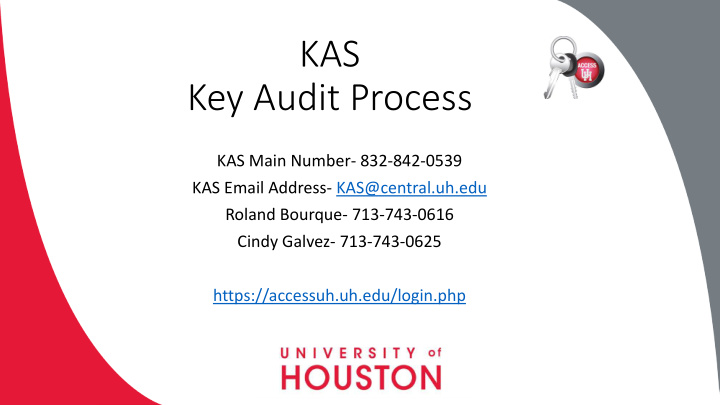

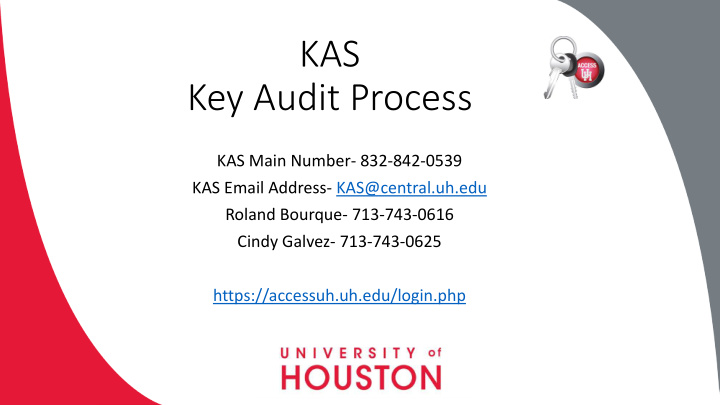

KAS Key Audit Process KAS Main Number- 832-842-0539 KAS Email Address- KAS@central.uh.edu Roland Bourque- 713-743-0616 Cindy Galvez- 713-743-0625 https://accessuh.uh.edu/login.php
Audit Tab for D DBAs/Cert rtifyi ying Si Signatori ries How to Assign a Key Auditor to your department 2. Select the FIX-IT icon 1. Log into AccessUH
3. Select the Key Auditor’s Tab 4. Select the Assign Key Auditor(s) Tab. 5. Select the Add Key Auditor Tab.
6. Enter the desired key auditors PeopleSoft ID number and select Look Up. 7. The auditor’s information will automatically populate. Using the drop down menu select the department number that will be assigned to that auditor as well as whether they will be the Primary auditor or Secondary auditor for that department. Select the Submit button.
Audit tab for A Auditors How to complete a Key Audit 2. Select the FIX-IT icon 1. Log into AccessUH
3. Select the Key Auditor’s Tab. 4. Select the View Auditor’s Department: This tab will show all the department IDs that have been assigned to you as the auditor for completion. 5. Select the Department ID that you would like to view. This will take you to a screen with more details regarding this department’s audit. Here you can review the Key Audit Status as well as the Key Auditor(s) assigned to the department.
6. Click on the Department ID one more time and it will show you all the employees that will need to be audited for that department. 7. Click on the PeopleSoft ID number for an employee to begin their key audit. The report will show all the keys that are under the employee’s name.
8. Each key number will show which area is opened up by the key, when it was issued as well as the Quantity of keys. You will be required to select the check box that reflects the status of the key. In-Hand: employee is in the procession of the key. • Lost: employee no longer has the key or it has been lost. • Returned: employee no longer needs the key and it will be returned to KAS. •
9. If the employee has additional keys that are not showing on their record they can be added using the Add Keys section. Just select the drop down menu or type in the key number that is stamped on the key.
10. If the employee will be returning keys that are not on their record they will need to be added in the Returned Keys (Not in System) section. After adding the key numbers select the ‘Print this page’ button. Then place the returned keys in the provided envelope and staple the print out to the envelope.
11. If the employee is out on vacation, FMLA, or unavailable to complete the audit select the check box for Employee is Unavailable. 12. Select the Submit button this will complete this employee audit and take their name off your list.
Audit tab for A Auditors Add a Missing Employee to Audit If an employee in the department has keys and will be keeping them but they are not showing • up in the system you will need to add them to the audit. 1. Under the Key Audit tab for the department select the Add New Employee to Audit Tab.
2. Enter the Employees PeopleSoft number and select Look-up. Under the Add Keys use the drop down menu to scroll to add the key numbers the employee has or type in the key number then select the Submit button.
Audit Tab for D DBAs/Cert rtifyi ying Si Signatori ries Certifying Signatories Verification of Audit 1. Once the auditor completes a department audit the Certifying Signatories (CS) will receive an email notifying them of completion. The audit will need to be reviewed and acknowledge by the CS. 2. After logging into AccessUH select the Key Auditor Tab then click on the CS Verification tab.
3. A list of Completed audits will show. To view a more detailed list select the Department ID. 4. The detail view will bring up all the employees that have reported lost, returned, or added keys on their record. Select the employees PeopleSoft number for a detailed list of their keys.
5. Once the keys have been reviewed return to the ‘CS Key Audit Verification’ tab and check the Acknowledge box and select Submit. This will complete the departments audit and it will remove it from your queue.
Recommend
More recommend