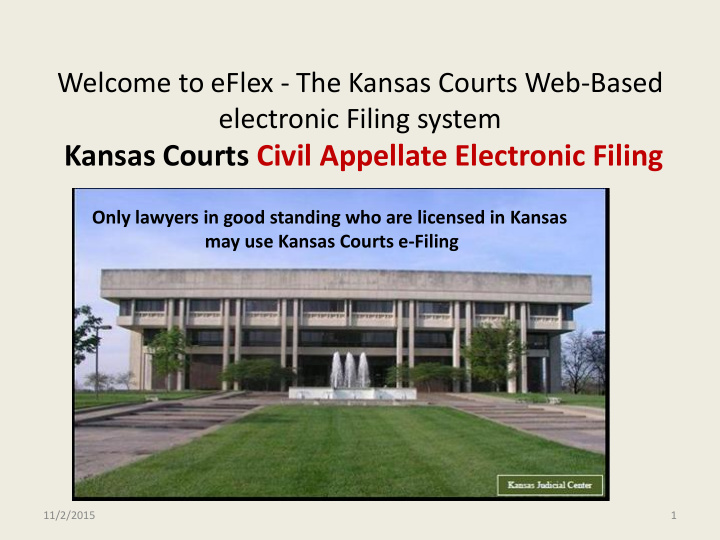

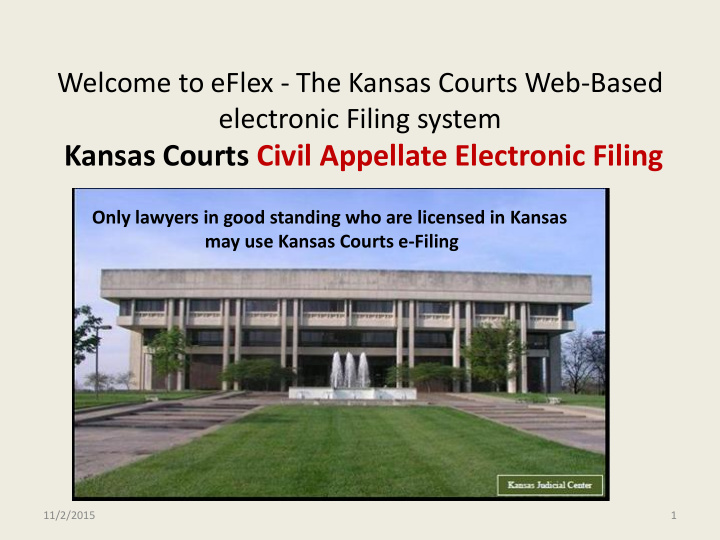

Welcome to eFlex - The Kansas Courts Web-Based electronic Filing system Kansas Courts Civil Appellate Electronic Filing Only lawyers in good standing who are licensed in Kansas may use Kansas Courts e-Filing Updated July 16, 2015 11/2/2015 1
Before you Request an e-Flex Account https://filer.kscourts.org/ • Make sure that your Kansas Attorney Registration is up to date . Only lawyers in good standing who are licensed in Kansas may use Kansas Courts e-Filing • If your Kansas Attorney Registration Information needs updating, visit the Kansas CLE Commission website at https://www.kscle.org/lawyer/addressChange.asp and complete the change of address form. Once completed, it will automatically be sent to the Kansas CLE Commission, U.S. District Court, and the Attorney Registration Office. • Questions? Send emails to efilingadministrator@kscourts.org 11/2/2015 2
E-filing System Log In Screen https://filer.kscourts.org/ Home Page for eFiling Log In or to Request an Account Request an Account 11/2/2015 3
Requesting a User Account User Agreement 1. Only Lawyers in good standing who are licensed in Kansas may use the Kansas Courts e-Filing System 2. Read the Terms of Use (Very Important) 3. Accept User Agreement Terms 4. Select User Role 5. Select New or Existing Firm 6. Complete Request and Submit Note: Primary e-mail address must match the e-mail address on file with Attorney Registration 11/2/2015 4
User Agreement Acceptance Please Read Thoroughly 11/2/2015 5
Terms of Use Please Read Thoroughly 11/2/2015 6
Select User Role ( Attorney or Attorney/Financial Administrator ) Select a role 11/2/2015 7
Select New or Existing Company Search the drop down list for your company. If you do not see your company listed in the drop down list, select New to create the new company. 11/2/2015 8
Complete Request and Submit Enter your Kansas Attorney Bar Number. If your bar number is 4 digits, please add a leading zero to the number. All attorney information entered MUST match the information on file with Attorney Registration Enter your Kansas Attorney Bar Number. If your bar number is 4 digits, please add a leading zero to the number. Alternative Email fields are recommended for Office Staff or a generic email address for your company Company address MUST match the information on file with Attorney Registration. 11/2/2015 9
Request Confirmation You will receive e-mail confirmation once your request has been approved or denied. You will also receive an additional email with instructional attachments regarding functionality of the e-Filing system. 11/2/2015 10
After submitting your request, you will be returned to this login screen. You will be unable to login until your account has been approved, and you have received e-mail confirmation. Once you have been approved for an account, this is the login screen you will access to log into the e-Filing system. 11/2/2015 11
User Request Approved The filer has the ability to modify their profile once their request has been approved. To do this, log in to eFlex and select “My Profile”. Select the “Modify User Profile” button at the bottom of the screen. Modify user information as desired. If you need to have information changed that does not contain a change option within this screen, notify efilingadministrator@kscourts.org for those changes to be made. You must select “Submit” for the changes to be saved. 11/2/2015 12
Notification Options in User Profile These notifications are courtesy only, they do NOT contain copies of the filed documents. The Batch Enabled Status checkbox is only for attorneys who have programmed for batch filings within Shawnee county. These courtesy notifications inform you of the eFlex filing progress. ALL notifications will be sent to the email addresses listed within the user profile. 11/2/2015 13
E-filing System Features • New Case • Existing Case • My Filings - View statuses of submitted documents • My Cases - View cases that you are an official attorney of record and a document has been electronically filed to the case. • Notifications to a registered Filing User 11/2/2015 14
e-Filing Home Page New Case Initiation To initiate a new case filing, select the “New Case” button. 11/2/2015 15
Case Initiation for Appellate Courts Select Appellate Courts Select appropriate court 11/2/2015 16
Case Categories Select the Appropriate Case Category 11/2/2015 17
Civil Case Types Select appropriate Case Type. Case Type options will be dependant upon Case Category selected. 11/2/2015 18
Civil Case Information Step 1: Add District Court Information 1) Populate County Location. 2) Enter District Court Judge in the Sitting Judge field. 3) Select the Interlocutory checkbox if applicable. 4) Enter the District Court Case Number. 5) Enter the District Court Case Caption. Step 2: Additional District Court Case Titles and Numbers (if applicable) and select the Add button for each additional case. Select “Add My Parties” and “Add Other Parties” to enter parties on the case. Save to Draft functionality allows the filer to go back to the filing if interrupted prior to the submission being sent to the court. Go to eFile menu and select Draft Filings. 11/2/2015 19
Add My Parties If there are additional attorneys (co-counsel) representing this party, add them here. **The filer is assumed to be lead counsel. If not, contact the Appellate Court Clerk’s Office (785-296-3229). Select the Litigant Type and enter litigant information. Select “Save” 11/2/2015 20
Add Other Parties Add the Last Name or Governmental Entity in the Last Name field. Add the Bar ID number for opposing counsel or governmental entity. Select the Litigant Type and enter litigant information. Select “Save” 11/2/2015 21
Save to Draft functionality allows the filer to go back to the filing if interrupted prior to the submission being sent to the court. Go to eFile menu and select Draft Filings. Once all parties have been added, Select “Next”. 11/2/2015 22
Submitting Documents Documents may be submitted at time of case initiation or by selecting “ Existing Cases ”. Documents to be filed with the Appellate Court MUST be submitted in .pdf format. Locked, Encrypted, or Form Fill-able PDFs are not allowed. These types of documents cannot be time-stamped. Docketing is the ONLY time that multiple documents in the same submission will be accepted by the Appellate Court . All other submissions refer to Supreme Court Rule 5.01. 11/2/2015 23
Specified Order of Documents to be Filed Pursuant to Supreme Court Rule 2.04. Motion to Docket Out of Time MOTION TO DOCKET APPEAL OUT OF TIME DOCKET STATEMENT All questions regarding NOTICE OF APPEAL FILED - MOT DOC OOT Rule 2.04 call the Clerk JOURNAL ENTRY of the Appellate Courts OR 785-296-3229 MEMORANDUM DECISION OR DISTRICT COURT DOCUMENTS (Separate document entry for each District Court Document. These must be submitted in chronological order starting from the earliest to the most recent.) ORDER APPOINTING COUNSEL OR ORDER OF INDIGENCY OR CERTIFICATION OF INDIGENCY OR Nothing because no filing fee to be paid (Example: Habeas Corpus) REQUEST FOR TRANSCRIPT OR ORDER FOR TRANSCRIPT OR CERTIFICATION OF COMPLETION OF TRANSCRIPT OR NO TRANSCRIPT REQUESTED 11/2/2015 24
Specified Order of Documents to be Filed Pursuant to Supreme Court Rule 2.04. Timely Docketing DOCKET STATEMENT All questions regarding NOTICE OF APPEAL FILED Rule 2.04 call the Clerk JOURNAL ENTRY OR of the Appellate Courts MEMORANDUM DECISION 785-296-3229 OR DISTRICT COURT DOCUMENTS (Separate document entry for each District Court Document. These must be submitted in chronological order starting from the earliest to the most recent.) ORDER APPOINTING COUNSEL OR ORDER OF INDIGENCY OR CERTIFICATION OF INDIGENCY OR Nothing because no filing fee to be paid (Example: Habeas Corpus) REQUEST FOR TRANSCRIPT OR ORDER FOR TRANSCRIPT OR CERTIFICATION OF COMPLETION OF TRANSCRIPT OR NO TRANSCRIPT REQUESTED 11/2/2015 25
Specified Order of Documents to be Filed Pursuant to Supreme Court Rule 2.04. Untimely Interlocutory Docketing MOTION TO DOCKET APPEAL OUT OF TIME DOCKET STATEMENT All questions regarding Rule 2.04 call the Clerk INTERLOCUTORY APPEAL BY PROSECUTION of the Appellate Courts 785-296-3229 JOURNAL ENTRY REQUEST FOR TRANSCRIPT OR ORDER FOR TRANSCRIPT OR CERTIFICATE OF COMPLETION OF TRANSCRIPT OR NO TRANSCRIPT REQUESTED 11/2/2015 26
Specified Order of Documents to be Filed Pursuant to Supreme Court Rule 2.04. Timely Interlocutory Docketing DOCKET STATEMENT INTERLOCUTORY APPEAL BY PROSECUTION All questions regarding Rule 2.04 call the Clerk JOURNAL ENTRY of the Appellate Courts 785-296-3229 REQUEST FOR TRANSCRIPT OR ORDER FOR TRANSCRIPT OR CERTIFICATE OF COMPLETION OF TRANSCRIPT OR NO TRANSCRIPT REQUESTED 11/2/2015 27
Recommend
More recommend