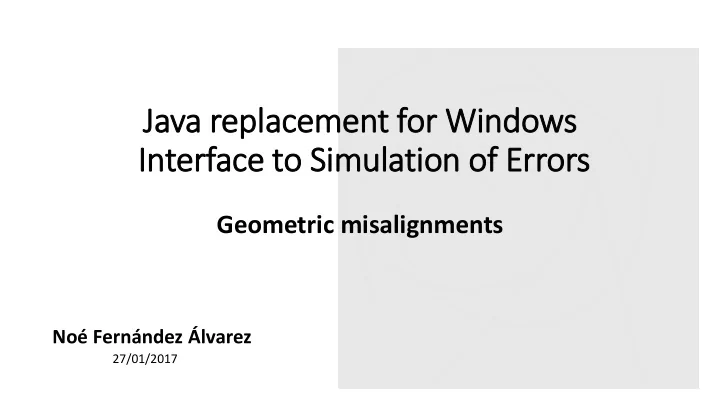
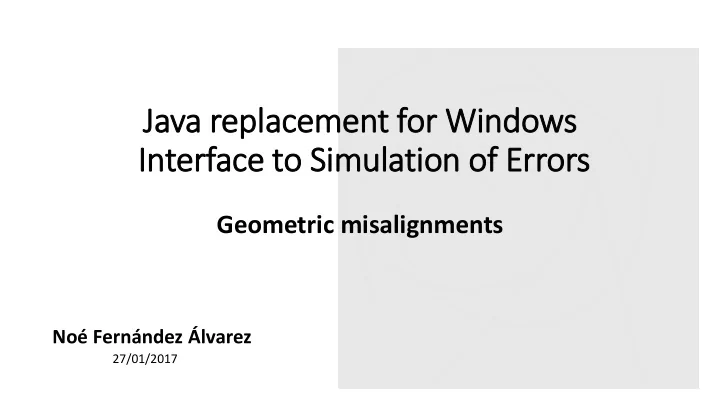
Java replacement for Win indows In Interface to Sim imulation of Errors Geometric misalignments Noé Fernández Álvarez 27/01/2017
Su Summary ry 1. Introduction to WISE geometric 2. WISE calculations 3. WISE usage 4. WISE’s output 5. Conclusions 6. WISE examples and results
Introduction o WISE geo • WISE is composed by two main modules • Magnetic errors • Geometric errors • It’s the new version of the software written in Excel by P. Hagen • Purpose: Calculate the misalignments of the magnets inside the tunnel • Provides the most recent data for the misalignments
Misalgniments = dcryo + dmag • Position of the magnets inside the cryostat was measured after the assembly process • The cryostat is not perfectly aligned and it moves in time • The best estimation of the position for each magnet is the offset of the magnet + offset the cryostat • The error vector is D(i) = D m (i) + D c (i)
WISE Calculations: Conventions Coordinate system Structure of the magnets • Entry and exit point of each magnets is measured The entry point is .E (entrée) The exit point is .S (sortie)
WISE Calculations: Components Coordinate system • dr = radial difference • dl = longitudinal difference • dv = vertical difference • dt = tilt difference
WISE Calculations: Output data • Δ x = avg (dRe ,dRs) mean offset for the radial component • Δy = avg (dVe, dVs) mean offset for the vertical component • Δs = avg (dLe,dLs) mean offset for the longitudinal component • ΔΨ = avg(dTe, dTs) mean offset for the tilt • ΔΘ = (dRs – dRe)/ magnetic length rotation around x-axis • ΔΦ = (dVs - dVe)/ magnetic length rotation around y-axis • S = Position of the magnet inside the tunnel • Name = magnet name
WISE usage • WISE is released on the afs directory /afs/cern.ch/eng/lhc_online_model/pro/WISE • It only needs one argument: path to the XML configuration file • This configuration file is shared both by the geometric and the magnetic modules • The XML configuration file allows to configure different aspects of the calculations and add filters to the data we want • Example usage: sh WISE.sh /path/to/my/configuration.xml • To run the geometric part, the option MAGNETSGEOMETRY must be present in the ErrorSources element
WISE usage: XML configuration example
WISE usage: Available XML options • MagnetsType : Select the • Uncertainty : Enables/disables magnets we want to use (i.e.: the usage of deterministic MB, MBRB, MQ, … ). By default it errors. Options: true/false takes all of them • Beam : Select the magnets corresponding to the selected beam • Sector : Select the magnets by sector Full details for each parameter can be found HERE
WISE usage: Available XML options • OutputName : Name for the output file • PathToSaveOuputs : Defines the path to save the results • ErrorSources : Defines which calculations must the program run • MAGNETSGEOMETRY : Required to run the geometric part, generates the alignment errors produced due to imperfections in the shape of magnets • TUNNELMOVEMENTS : Generates the alignment errors due to the cryostat position in the tunnel and it’s movements over the time Full details for each parameter can be found HERE
WISE’s output • The output of the program for the geometric part depends on the ErrorSources parameter • MAGNETSGEOMETRY: Generates the misalignments for the magnets • TUNNELMOVEMENTS: Includes the errors produced by the movements on the cryostats • A 6-component vector is produced for each option • The components for MAGNETSGEOMETRY starts with M_ (M_DX, M_DY, … ) • The components for TUNNELMOVEMENTS starts with MA_ (MA_DX, MA_DY … )
Output example • TFS file with the errors
WISE’s output • The output of the program is a TFS table with the chosen data • It can be used in MADX thru the EALIGN command
Conclusions • This tool fully replaces the old Excel geometric simulation software • Can be run in any computer at CERN
WISE Examples • 3 Examples are located in the afs • /afs/cern.ch/eng/lhc_online_model/dev/WISE/geo-examples • Example 1: Runs WISE extracting the misalignments for the magnets • Example 2: Runs WISE extracting the misalignments both for magnets and cryostats • Example 3: Runs WISE extracting the misalignments for the magnets and applying filters to the execution
WISE results • WISE versions comparison : Web to compare the data from both versions of WISE
WISE results Dx component - magnets
WISE results Dy component - magnets
WISE results Ds component - magnets
WISE results Tilt component - magnets
WISE results Theta component - magnets
WISE results Phi component - magnets
WISE results Dx component - Cryostats
WISE results Dy component - Cryostats
WISE results Ds component - Cryostats
WISE results Tilt component - Cryostats
WISE results Theta component - Cryostats
WISE results phi component - Cryostats
Recommend
More recommend