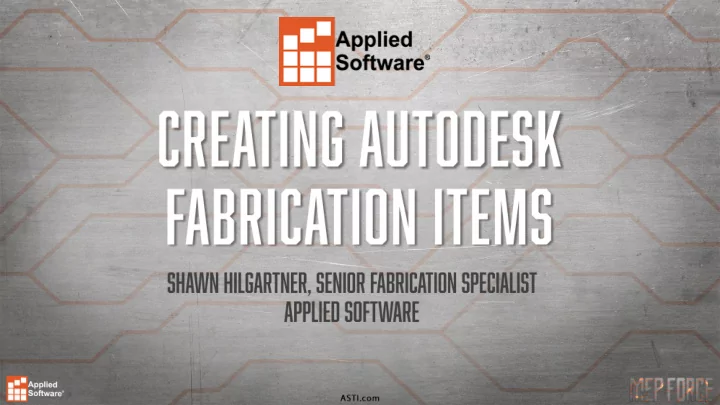
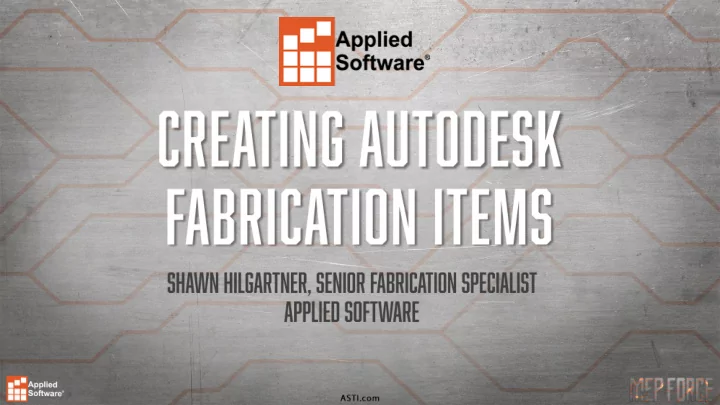
In this session we are going to look at how to create a valve ITM from scratch. The goal is to give you a basic understanding of how a valve can be created and with the supporting documentation, give you a running start on creating your own custom valves.
We will start off by using the MAKEPAT command to pull up the “raw” pattern that we will use to create our valve. • To launch the MAKEPAT command in CADmep type in MAKEPAT in the command line and hit Enter . At the command prompt, type 868 and hit Enter . • To launch the MAKEPAT command in ESTmep or CAMduct , hold down the SHIFT key + CTRL + C to bring up the Console window. In the Console window, type in MAKEPAT followed by a blank space, and then type 868 and hit Enter . For example, (MAKEPAT 868). Once the Takeoff dialog box comes up, close the Console window by clicking the X in the upper right corner of the Console window or hold down the SHIFT key + CTRL + C .
After the MAKEPAT command is used, this what we see. This is the base Pattern 868. By adjusting the options and settings available we will be able to create the finished valve shown on the first slide.
Letter Dimension Notes A B C D Diameter # 1 - 4 Diameter of the connecting plate E F G H Length # 1 - 4 Shaft length to the outer edge I Shaft Length The length of all shafts together from the center of the flange J Handle Diameter Handle diameter K Shaft Diameter # 1 Thickness of the handle and shaft attached to the handle L Angle Angle of the shaft on a valve M Number of Struts Number of struts on the handle N Strut Diameter Diameter of struts on the handle O P Q R Collar # 1 - 4 Depth of the collar at the end of the flange S Handle Handle offset from shaft T U Global X - Y Diameter Alters the X - Y diameter of the valve casing V Width Only used when a box is present W Depth Only used when a box is present X Height Only used when a box is present Y Shaft Diameter # 2 Changes the upper shaft diameter Z Shaft Diameter # 3 Changes the lower shaft diameter
The letter codes (A, B, C, D, etc.) on the previous slide coincide with what you see on the first tab “Dimensions” when editing an item. The following slides will explain what each field means.
A B C D: Diameter of the connecting plate • This will be your size in or out. If this is going to be a 4-inch valve, this setting would be 4. Normally diameter #1 and #2 are Equal.
E F G H: Shaft length to the outer edge • This is the length from the center of the valve out. Adding E & F together will give you the length of the valve.
I: The length of all shafts together from the center of the flange • This is the height of the handle from the center of the valve.
J: Handle diameter • This changes the diameter of the handle.
K: Thickness of the handle and shaft attached to the handle • This adjusts the thickness of the handle and the shaft connected to the handle.
L: Angle of the shaft on a valve • This changes the degree of the shaft to the main body.
M: Number of struts on the handle • This controls how many struts will show inside the handle.
N: Diameter of struts on the handle • Changes the thickness of the handle struts.
O P Q R: Depth of the collar at the end of the flange • This adds straights from the outside of the connector towards the center of the valve.
S: Handle offset from shaft • This is the length of the handle off a box if shown.
T U: Alters the X - Y diameter of the valve casing • This changes the width and depth of the globe in the center of the valve.
V W X: Width-Height-Depth of a box. (Only used when a box is shown.) • Determines the size of the box if shown.
Y Z: Changes the upper and lower shaft diameters • This changes the diameter of the upper and lower shafts.
This is the Options tab of the Edit Properties box. The settings in this tab will be explained in the following slides.
Number Dimension Notes 1 2 3 4 Type#1 - 4 Changes flanges 1 - 4 from Normal to Non-Return. 5 Type Changes the type of pipe to Round, Straight or Normal. 6 Nut Length Changes the length of the hex nut. 7 Nut Height Changes the length of the hex nut. 8 Number of Sides Changes how many sides the hex nut will have. 9 Back Fillet Rounds out the nut to the outside. 10 Front Fillet Rounds out the nut to the inside. The following slides will explain the meaning of each field.
1 2 3 4: Changes flanges 1 - 4 from Normal to Non-Return • Changing these settings will vary the valve type from normal to a symbolic non-return.
5: Changes the type of pipe to Round, Straight or Normal Round Normal Straight • This setting will change the center type of the valve body. Straight is the recommended setting, but Normal can be used for flanged valves.
6 7 8 9 10: Nut Length & Height / Number of sides on the nut/ Nut rounding • Changing these dimensions, will create the representation of a nut. Leaving these settings off will allow the Connector Definitions to define these nuts and is recommended.
Now follow along as I create a valve using the information presented above. Once this is done, we will save the valve as an .ITM file and will have it available for use in future projects.
Recommend
More recommend