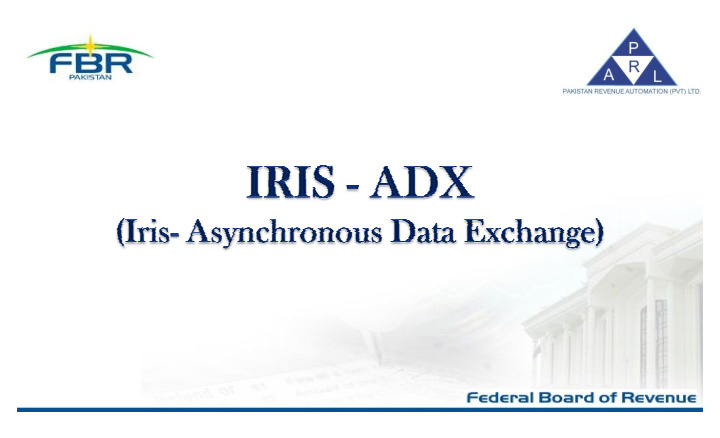

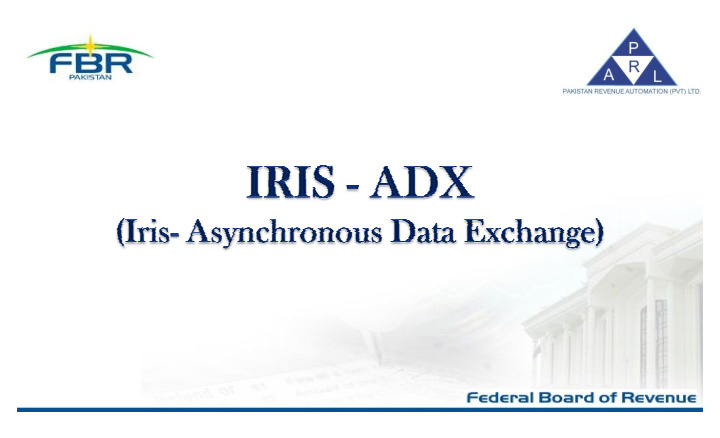

• Introduction • Salient Features • Target Audience • Benefits • M odules • Instructions (One Time Installation) • Installing Iris-ADX and supported applications • Installing IRISADX Synchronization Service • Filing Income Tax Return through Iris-ADX
• Iris-ADX is a desktop application (Client-End) software. • Taxpayers/ e-intermediaries can prepare income tax returns and sales invoices on their own computer without internet connectivity (in offline mode). • Income tax returns/ sales invoices can be calculated (online) using FBR’s IT system as per user need. • Submit tax documents to FBR IT system after completion. • Tax consultants can share the workload by creating multiple users in ADX software.
• Iris-ADX is a desktop application which can also be used in a Client-Server environment. • This is an optional solution. The main purpose of launching this application is to facilitate Taxpayers / Intermediaries to prepare IT returns in an Offline mode. • Once the return is prepared (offline), internet connectivity is required to calculate and submit online in off-peak hours (recommended). • Build your own data store.
FOR TAXPAYERS FOR TAX CONSUL TANTS / E- INTERM EDIARIES • Prepare Income Tax Return (offline) • Prepare Wealth Statement (offline) • Workload Distribution through M ulti- User Environment • Issue Sales Invoices (offline) • Submit / Upload data to FBR IT S • Prepare Income Tax Return on behalf of ystem (as per need) registered clients (offline) • Facilitation & Empowerment • Prepare Wealth Statement on behalf of • Activity/ Responsibility Based Tasks registered clients (offline) Assignments • Submit / Upload data to FBR IT S ystem (as per need) • Workload Performance Improvements • User Friendly • Light-weight Client Application
• Taxpayer • E-Intermediaries • Lawyers/ Tax bars/ Legal Representatives
• Tax Database on your own computer: ADX shall store copy of all tax documents on your own computer. Y ou can keep backup of your tax documents for later use. • Historical Data availability: Y ou can view history of tax related transactions and documents submitted to FBR on your own computer. • Offline Preparation: The system does not require Internet Connectivity to prepare tax documents, that was the main hindrance for people when they opted to file tax returns. However, internet is only required when any electronic communication is required with FBR IT system. • Speed/ Efficiency: Y ou shall not face peak loads and system downtime issues, the ADX application is installed on your own computer and works independently from FBR IT system. • Flexibility: In case of bulk data, application streamlines the data communication process as two entities i.e. Client-end application and Iris online system can exchange information at their own pace.
• User M anagement: The client-end system provides User M anagement functionality, in order to allow multiple users to prepare tax returns being offline. The system is also capable of maintaining and defining roles for each user. • Income Tax Returns: This module allows taxpayers / tax consultants to prepare draft Income Tax Returns in offline mode and later submit the Income Tax Returns to Iris online system. It possess the functionality of maintaining logs of all the Income Tax Returns drafted, processed, submitted. • Sales Invoices: ADX Sales Invoice module allows the taxpayer to generate sales tax invoices in off-line mode and upload them to FBR IT system when needed. The solution allows importing of sales invoices in the form of excel files as well.
• Client System Requirements: • Operating System • Windows 7, Windows 8, Windows 8.1, Windows 1 • .Net v3.5/ .Net v4.5.2 • Application M emory Requirements • Hard drive 80 Gigabytes (minimum) • Ram 8GB (Recommended) – (M inimum 4GB) • Application CPU Requirements • Processor: Intel Core i3 and above (such as Intel Core i5, or Intel Core i7) • Wired Networking: Ethernet LAN Port or USB Ethernet Adapter/ Dongle (OR) • Wireless Networking: 802.11n
• Server System Requirements: • Operating S ystem: Windows 7, Windows 8, Windows 8.1, Windows 10 • M icrosoft Office Excel 2010 • .Net v3.5/ .Net v4.5.2 • Availability of 24/ 7 Internet • Application M emory Requirements • Hard drive 250 Gigabytes (minimum) • Ram 8GB • Application CPU Requirements • Processor: 64-bit, four-core, 2.5 GHz minimum per core. • Wired Networking: Ethernet LAN Port or USB Ethernet Adapter/ Dongle (OR) • Wireless Networking: 802.11n
• Database Requirements: • M S SQL Server (2005 or later version, SQL Express Edition recommended for Smaller Setups).
• The following installation guide is for persons with the following skill set: 1. Basic knowledge of M S SQL Server, 2. Basic database administration expertise (including Backups and Restoration) 3. Some experience of installing Client-Server applications. • Note: In case you do not possess such skills it is advised that you request the help of someone who does.
• Online Step-by-Step help available on Knowledge Base Portal on the following link • http:/ / help.fbr.gov.pk/ ?p=3947 • STEP-1: • Download & install Net v4.5.2 from the link provided below: • https:/ / www.microsoft.com/en-pk/ download/ details.aspx?id=42643 • STEP-2 • Download & install Net v3.5 from the link provided below: • https:/ / www.microsoft.com/en-pk/ download/ details.aspx?id=25150 • STEP-3 • Download & Install a copy of Iris-ADX application
• STEP-4 • Download & install SQL Express Edition from the link provided below: • https:/ / www.microsoft.com/en-us/ download/ details.aspx?id=29062 • File Name: ENU\ x86\ SQLEXPR_x86_ENU.exe (SQL Server Express Edition) • File Name: ENU\ x86\ SQLM anagementStudio_x86_ENU.exe (SQL M anagement Studio) • STEP-5 • Download Iris-ADX SQL Server Database Backup • STEP-6 • Download Iris-ADX Data Synchronization Service (Windows Service)
Note: • SQL Server installation process may vary depending on version of SQL Server you are going to install. • While installing SQL Server, please make sure that you choose SQL Server Authentication M ode as “ M ixed M ode (SQL Server Authentication and Windows Authentication) ”.
• After downloading “ Iris-ADX SQL Server Database Backup file ” in a location with sufficient space. • Open the folder containing the downloaded zip file and extract the contents. • Y ou will find SQL Server Backup file named as “ IRISADX.bak ”. • Y ou can restore this backup on your SQL Server with Database name as “ IRISADX ”. • For help on restoration of SQL Server Backup you can refer to M icrosoft Knowledge Base or click the following link for kick-start. https:/ / msdn.microsoft.com/en-us/ library/ ms177429(v=sql.90).aspx
• Download and save the “Iris-ADX application” file in a location with sufficient space. • Open the folder containing the downloaded zip file and extract the contents. • In the extracted folder, run the “IRIS-ADX Setup.exe” file to start the installation.
• The following screen shall appear:
• When visible, click on the “Next” button to continue with the installation. • Read license agreement carefully and select “I accept the terms in the license agreement”. • C lick the “Next” button as shown in the figure.
• Add your Name and Organization name in the fields as shown in the figure and click “Next” .
• Select ‘Complete’ option to install complete application. • Select ‘Custom’ option to set advance features. • Proceed by clicking the “Next” button as shown in the figure.
• In order to start the installation process with the previously provided information, click the “Install” button as shown in the figure. • If you want to modify previously provided information, click ‘Back’ and make changes if any.
• After the installation is complete, click the “Finish” button as shown in the figure.
• In order to start the application, double click on the “Iris-ADX.exe" shortcut icon on your desktop. Alternatively, you can find the application under “Federal Board of Revenue ” folder in Programs M enu of Windows. • Open the folder in windows file explorer where you have installed Iris- ADX Application. • In this folder, you will see a file named as “Iris-ADX.exe.config” as shown in image below:
• Find the line of code in this file as per image given below: • Replace the text “ SQLServerIP_Instance ” with your pre-configured SQL Server IP Address (and SQL Server Instance Name if any). • Replace the text “IRISADX” with your SQL Server DB Name (if different from the one mentioned). • Replace the User ID with your SQL Server User in place of “SQLServerUserID”. • Provide the User Password of your SQL Server User in place of “SQLServerUserPassword” . • Review the changes, Save the File and close Notepad.
• Download and save the “ Iris-ADX Data Synchronization Service ” file in a location with sufficient space. • Open the folder containing the downloaded zip file and extract the contents. • In the extracted folder, run “ IRIS- ADX Service Setup.exe ” file to start the installation. The following screen shall appear:
Recommend
More recommend