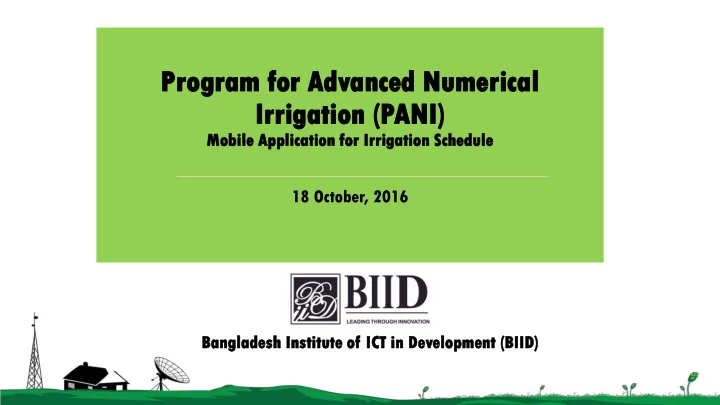
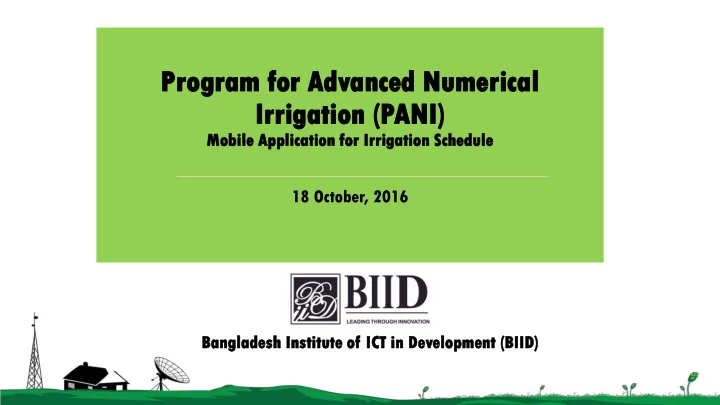
Pr Progr gram m for or Ad Advance nced d Nu Numeri rica cal l Ir Irri rigati gation on (P (PANI NI) Mobil ile e Applicat cation ion for Irri rigatio gation n Sche hedu dule le 18 October, 2016 Bangl nglad adesh sh Ins nsti titute tute of ICT T in De n Development pment (BII IID)
Outline Introduction About BIID Partners and Services of BIID Background Steps to Irrigation Recommendation Calculation of Irrigation Recommendation Background and Rationale Landing page Farmer Interface LSP Interface Irrigation Service Delivery Dashboard Information Note Information Note Business Model Proposed Business Model Business Model Company Address Contact Number Mail and Web Address Sustainability
AB ABOU OUT US US
Abou out t BIID ID 04 BIID is a private sector initiative that It’s distinction lies in clear offers a range of services aimed at understanding of issues & opportunities development and promotion of ICT to benefit the poor with use of ICTs based information and services in considering local dynamics Bangladesh Inclusive Business BIID envisions in becoming a leading enterprise offering strategic planning, BIID’s key strategy is to ensure Making implementation assistance and ICT work for poor as an effective tool & consulting services to public, private and cross cutting issue and build on the other initiatives in ICT based services in existing system as well as emerging Bangladesh and in other developing technologies and potential users countries
Par artners tners an and d Ser ervices vices of of BI BIID ID 05 www.ekrishok.com Farmbook ICT4D Journal Proudly Bangladesh Market Linkage www.sme.com.bd Program
BA BACK CKGR GROUND OUND AND D RA RATION IONALE ALE 06 Remote sensing data can be translated as advice to farmers on the ground to help inform their decisions about farming methods which leads to better crop yields, higher quality produce and possibly more sustainable practices for the farming communities Irrigation in Bangladesh is still managed in a very traditional manner without considering scientific data on soil and weather which increase cost of farming and also lower productivity International Maize and Wheat Improvement Center (CIMMYT) and BIID collaborated to integrate a mobile application to make the service more easy to access by the relevant actors (LSP, Farmers etc.) since access to mobile phone is very high Transformation from research to extension at field
Steps eps fol ollo lowed d in Irrigation rrigation Adviso dvisory y Service ice 07 Collection of Collection of Basic Collection of Calculation of Weather Data to K sp Curve Data for Initial Information PET fc Current Day Crop Collection of Daily Update of Remote Sensing Calibration of K sp Calculation of Irrigation Data to Current Curve Daily CWU Information Day Calculation of Prediction of Soil Compare Soil Necessary Daily Soil Water Moisture Moisture Irrigation Balance to Conditions 5 days Conditions to Recommendations Estimate Root in advance Critical Values are Triggered Zone Soil Moisture
Necessa cessary y Informatio ormation n 08 In Initial al In Informatio ation: n: Weather ther Data: a: • Type of Crop • Temperature • • Date of Planting Wind Speed • • Type of Irrigation Net Radiation • • Soil Type Humidity • Precipitation
09 Cal alcul culation ation Proced cedure ure Spectral Crop Coefficient Approach: CWU = PETfc * Ksp * Fstress PETfc is Potential Evapotranspiration and can be calculated from standard weather data using Penman-Montheith Equation. Ksp is Spectral Crop Coefficient and can be calculated from multispectral remote sensing observations. Fstress is a stress factor with value ranging from 1 (no water stress) to 0 (Fully stressed, non-transpiring plants) Satellite to be used for Remote Sensing: WorldView 3, LandSat 8 etc.
Lan anding ding Page age 10
Select lect User er Type pe 11 There are two types of users: 1. Farmer 2. LSP (Local service Provider) Select the user type
Far armer mer Interf terface ace 12 This is the Login page for registered farmers. They can login in here by using their mobil ile e nu number er and require password ord. For New User, farmer need to register (Next Slide) N.B. Internet connection is required for this process.
Far armer mer Registra istratio tion n (New ew Use ser) r) 13 New users (farmers) need to register by filling up the following i) i) Mobile e number r field to enter mobile number in to this field. iii ii) Pa Passwor word field to enter password in this field. iv) v) Confirm rm Pa Passwor word d field to retype the password. v) v) Name field to enter username in to this field. vi) i) Curre rent nt Address ess field to enter address in this field. vii) Press Registe ter r button is for registration in this system. Once registered, the farmer will be routed to the Log in interface
For orget get Pass assword ord (Far armer) mer) 14 In case, the farmer forget the password, s/he may recover the password through the following process – i) Pho hone ne nu number er field to enter Phone number. ii) Press Submi mit button Farmer will receive Password through an SMS (Text Message)
Far armer mer (Ho Home me Pag age) e) 15 After log in, the farmers will be landed to this page. Here the farmers can ADD FIELDS ON MAP , MANAGE FIELDS. (Details in Next Slide) Field wise LSP will be selected by the farmers in the Manage field option. By using CALL LSP, , farmers can call specific (Selected) LSP. By using ME MESSA SAGE GE LSP farmers can send message to the selected LSP.
Add dd Fields lds on on Map aps 16 After clicking ADD FIELD LDS S ON MAP farmers can see a map where they can set the location of their fields . They can also walk along their field boundary and select their land more accurately. i) Enter a name in the Field name field ii) Select a crop in the CROP List field iii) Select LSP from the LSP List field (Distance of the LSP will be shown) iv) Set the sowing date in the Sowing Date field Press SAVE button to save the information. Farmer mers can n add d multiple ltiple fields elds.
Man anage age Fields lds 17 In Mana nage ge field lds s option Farmers can see the number of fields in the screen. After clicking a single field they can see more details about it. They can UPDATE or DEL ELETE ETE the information. If they wish they can also OFF /ON the irrigation schedule.
LSP P Interf terface ace 18 LSPs need to register and use the Log in page to avail the service. Press New User for registration. This is the Login page for registered LSP. LSP can login in here by using their mobil ile e number ber and require pass ssword ord. N.B N.B. Internet connection is required for this process.
LSP Registration 10 New LSP can register in this page by filling the form. i) i) Mobile ile number ber field to enter mobile number in to this field. ii) ii) Pa Pass ssword ord field to enter password in this field. iii) iii) Confir firm m Pa Pass sswor ord d field to retype the password. iv) iv) Name me field to enter username in to this field. v) v) Curre rent t Addre ress ss field to enter address in this field. vi) vi) Type e of Pump mp field to enter types pump the LSP has. vii) vii) Capaci acity ty of Pump mp field to enter the capacity (In Cusec*) of pump the LSP has. Press Regis ister ter button for registration. *1 Cusec=28.32 Liter
Forget Password (LSP) 20 If the LSP forgets the password, s/he can recover the Password through the following process – i) Enter Phone number in the mobile le nu number er field. ii) Press Submi mit button to submit the mobile number The LSP will receive the Password through text message (SMS).
LSP P (Ho Home me Pag age) e) 21 This is the home page for the LSP. LSP can VIEW EW MAP, , VIEW EW LIST ST, VIEW EW SCHEDULE HEDULE here. By using Support t button, they can also call or send SMS. A dedicated number at BIID is set in this support system.
Vi View ew Map ap 22 In this option LSP can see the maps in which the fields are located. They can see multiple fields which are assigned for him.
Vi View ew List st 23 In this VIEW EW LIST ST LSP can view the numbers of Fields . They can also see recommended irrigation suggestion in details of field. There is a calling option and LSP can call the Farmers and discuss about their schedules (Based on suggestions send by the system) using this option.
Vi View ew Sch chedule edule 24 In this option LSP can see how many Farmers are assigned for them. If there is no assigned field LSP will view the screen as in picture -1. Or if there is any assigned field , after clicking the Field name LSP can see the Field details and call the Farmer. (Picture 2)
Recommend
More recommend