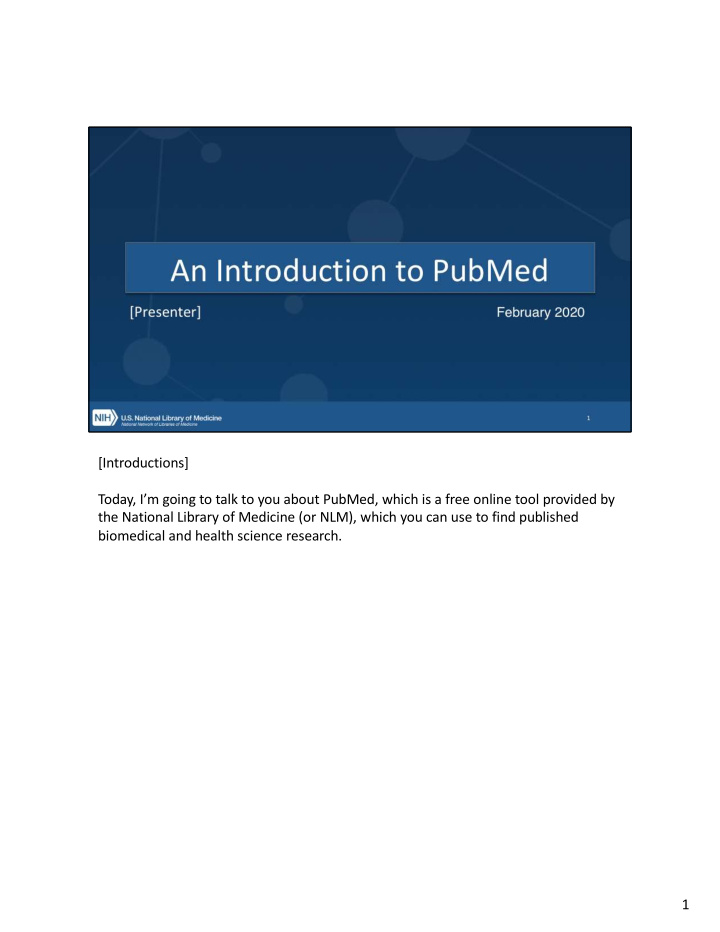

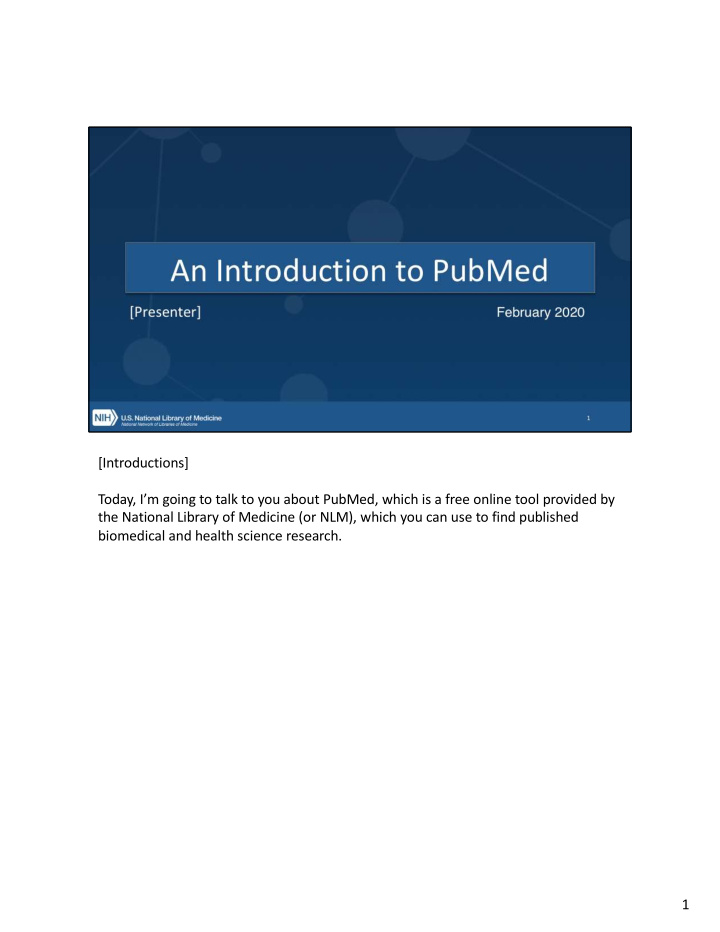

[Introductions] Today, I’m going to talk to you about PubMed, which is a free online tool provided by the National Library of Medicine (or NLM), which you can use to find published biomedical and health science research. 1
• We’ll start today with a little introduction to PubMed: what it is, and what’s in it. • Then we’ll go into a more hands-on demo to show you how to accomplish some of the most common tasks of PubMed users. • Feel free to follow along! • Finally, we’ll wrap up with a brief discussion of how to get help, in case you get stuck. 2
• PubMed is the National Library of Medicine’s free, authoritative, database of more than 30 million citations to articles in the fields of biomedicine and health, with a specific focus on collecting original scientific research. • It’s used by around 2.5 million users each day, including clinicians, researchers, students, and other folks from a variety of fields who need access to authoritative health science research. • You can use it to find a specific research article based on some known information, such as finding the original research that prompted a news story, or to find articles written by a particular author. • You can also use PubMed to help familiarize yourself with a new topic, and, because of its vast scope, you can also use it to dive deep into a wide variety of topics. 3
• As we mentioned on the previous slide, PubMed is a database of citations, not a database of full-text articles. • However, about two-thirds of PubMed citations include links to help you access the full text. And if you look at just articles published in the last 10 years, it’s closer to 90% of citations that have links to full text. • Not all of these links are to FREE full text. Some link to the journal publisher, which may require a subscription or one- time fee. • When available, PubMed citations will link to the full text in PMC (or PubMed Central), which is NLM's free full-text repository. • Under the NIH Public Access Policy, adopted in 2008, any publications whose research was supported by a National Institutes of Health grant must be made available to the public. • To comply with this policy, authors deposit their manuscripts in PMC, ensuring that the public can access the results of the research paid for by taxpayer money. • Journals and publishers also deposit content to PMC, and • NLM adds content to PMC through a variety of digitization projects 4
[OPTIONAL] • In just a few moments, I’m going to show you how you can use PubMed to find biomedical research. • In fact, I’m going to show you a new version of PubMed that launched in November 2019, after an extensive development process. • If you’re at all familiar with the old PubMed, you’ll hopefully find the new PubMed to be just as effective (if not more so), but a little bit easier to use. • It’s got an updated, cleaner look, with an easy-to-use interface • The search engine has been modified to make it easier to find the articles that best match your query. • If you’re familiar with the old PubMed, you can search the same way you’re used to, but hopefully you’ll get even better results. • The new PubMed still contains the same trusted citation data as the old database. • And new PubMed runs in the cloud, to increase long term stability and sustainability of the platform. • So let’s take a look at PubMed! 5
• Let’s start by taking a quick look at the PubMed home page. • The most important thing is the big search box, as that’s mostly what you’ll be using PubMed for: searching! • However, there are a few other things we should take a quick look at. • If you scroll down a bit, you can see a number of advanced or specialized features that we have linked here. • For now, I just want to direct you to the “Learn” section, and specifically the FAQ & User Guide link. • This link will take you to the PubMed User Guide, which includes detailed help documentation. • More important than that, though, is a Frequently Asked Questions section at the top of the User Guide, which walks you through common PubMed tasks, including some that we won’t be covering today. 6
• If you scroll a bit further, you’ll see this “Trending Articles” section on the left. • Just like Twitter or other social media “trending” features, this section highlights articles that have had a recent uptick in user activity. • It showcases articles that aren’t necessarily the newest, but have had a sudden increase in interest. • These can be articles that have been in the news recently, or have gone “viral” in some way or another. • One time this is interesting to check out is right after the Nobel Prize has been announced. • Old papers by the winners often pop up in Trending Articles. • For now, let’s go back up to the top of the page, where the search box is, so we can get started searching and exploring in PubMed. 7
• Our goal today is to showcase some of the most common tasks people use PubMed to accomplish. • We’re going to start with a very common use case, which is finding a specific article you’re looking for, based on some known information about the article. • Say you come across a news article like this one. • [Show article: https://www.npr.org/sections/health- shots/2019/08/26/752815573/study-questions-mainstay-treatment-for- mild-asthma] • This is an NPR story, reporting on research that shows that the common treatment for asthma may not be as effective as previously believed. • Fortunately, this article has a convenient link back to the original research, but this is not always the case. • It can sometimes be difficult to track back to the original research that is being reported on. 8
• We do know a few things: • It was published in the New England Journal of Medicine • It’s a “recent article” so probably published in 2019 • One of the authors is “Stephen Lazarus” • Honestly, just that little bit of information should be enough for us to find this very easily in the new PubMed. 9
• One of the key design focuses of PubMed is sensors built into the search box. • These sensors analyze your search query and try to detect what exactly it is you’re looking for. • If we enter the information we have: • The author's last name: Lazarus • The abbreviation for the journal New England Journal of Medicine: nejm • And the year: 2019. • The Citation Sensor should detect that we’ve provided some basic citation information, and will help us find the article we’re looking for. • [Demo Search: lazarus nejm 2019] 10
• Here’s our search results page. • As you can see, the citation sensor tried to find a citation that matched that information we put in the search box. • PubMed also does our search “normally” and gives us an alternative set of results, just in case we weren’t actually trying to search for a specific citation. • This can be useful when you put in a topic term that’s also the name of a journal, like “Cancer” or “Virology” (or “Science”) • The Citation Sensor will probably suggest some articles from the journal, assuming you were searching for a journal name. • However, you also get more search results below, in case you were actually searching for articles about cancer or virology (or science). • We’ll look at the rest of what’s on the search results page later on, but for now, we’ll click on “1 result find by citation matching,” to take a look at this citation in more detail. 11
• This is the abstract page, which shows a lot more about the citation than the summary view on the results page. • We have our basic citation info here, including which journal, issue, and page number (if applicable) • We also have tags that indicate what type of article the citation is for. • In this case, we’re looking at a Randomized Control Trial. • Not every type of article has this tag, but it is meant to highlight some commonly looked-for types of publications, including Reviews, Clinical Trials, Errata. • Below this, we have the article title. • Immediately to the right of the title is where you'll find links to the full text of the article. This citation has a link to the publisher's website. • If the article was available in PMC, NLM's full-text repository, you would also • see a link to the PMC copy, as well. • [OPTIONAL, IF YOUR LIBRARY PARTICIPATES IN LINKOUT FOR LIBRARIES USING OUTSIDE TOOL: You can also see our library's icon, which will link you to the full text of any article we our subscribed to, or will help you request the full text of the article through Interlibrary Loan.] 12
• Below the title, you can see the author information, which you might need to expand in order to see the rest of. • If you expand the author information, you can also see the authors’ institutional affiliations, if present. • Below the authors you can find the PMID or PubMed ID, which is a unique identifier for each PubMed citation. • If you have the PMID, you can always find a citation by typing the PMID in the search box and clicking search. • Further down, we have the full abstract text. 12
Recommend
More recommend