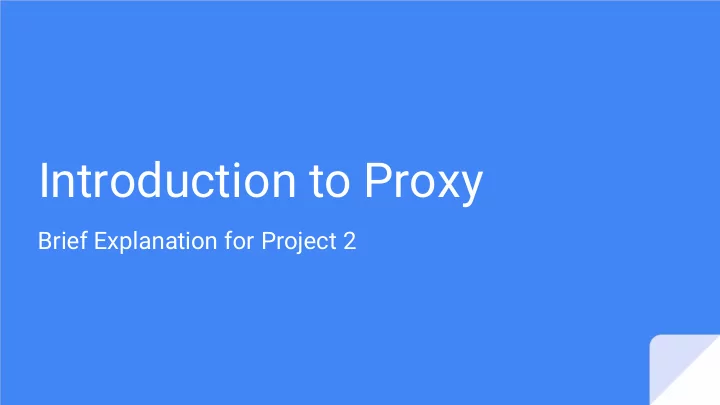
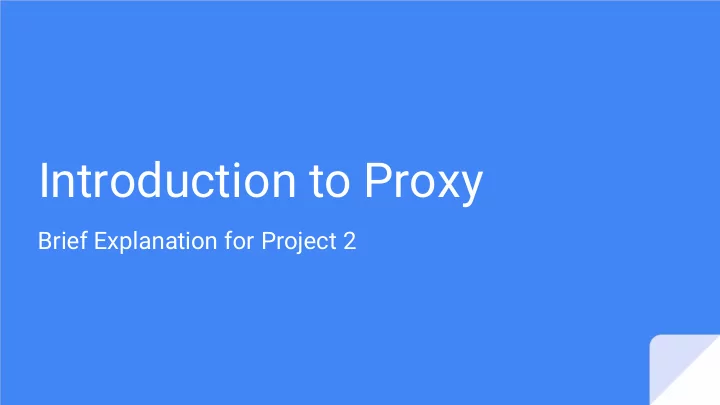
Introduction to Proxy Brief Explanation for Project 2
Administrivia Midtermis February 10th Project 2 (HTTP P Proxy) : th (yesterday) ay, J an 2 9 - Released Wednesday th Due Monday, Feb 1 7 - th th Please let us know on Canvas or by email or in OH if you have any questions
Concept of Proxy What is a proxy anyway?
def(proxy) A server that acts as an intermediary for requests from clients seeking resources from other servers. -- Wikipedia
Why Proxies? Privacy • • Security • Content Control Monitoring • • Caching and Load Balance
Network Diagram Look into packets Modify them if necessary GET google.com HTTP/1.1 GET google.com HTTP/1.1 Server Host Proxy (google) HTTP/1.1 200 OK HTTP/1.1 200 OK Headers… Headers… Body... Body...
HTTP(s) REQUEST What is a request made of?
Format: HTTP METHOD PATH HTTP_VERSION [ GET REQUEST HEADER 1 HEADER 2 … • Used to request data from HEADER n ] a specified resource. Send a GET request to www.washington.edu: • One of the most common HTTP method. GET / HTTP/1.1 Host: www.washington.edu Connection: close <enter> <enter>
Format: HTTP_VERSION STATUS_CODE DESC [ HEADER 1 HTTP HEADER 2 … GET HEADER n ] Response <Response Body> Receive a response from www.washington.edu: HTTP/1.1 200 OK Date: Thu, 14 Nov 2019 18:36:27 GMT Server: Apache/2.2.24 (Unix) mod_ssl/2.2.24 OpenSSL/1.0.1e-fips PHP/7.2.11 mod_pubcookie/3.3.4a mod_uwa/3.2.1 Last-Modified: Thu, 14 Nov 2019 16:27:16 GMT ETag: "180152-eb50-59750f455e100" Accept-Ranges: bytes Content-Length: 60240 Vary: Accept-Encoding,User-Agent Content-Type: text/html <Response Body>
REQUEST DEMO
Proxy Setup on Firefox Go to Preferences -> General -> Network Settings - > Manual proxy configuration - > set ‘port’ to be 12345 (whatever) - > check ‘use this proxy server for all protocols’ -> click Ok
If you have netcat installed: $ nc -l 12345 SEE WHAT’S IN THE REQUEST If you don’t, here is a one-liner in python: $ python3 - c “import socket, sys ; sock = socket.socket(socket.AF_INET, socket.SOCK_STREAM) ; sock.bind(('localhost', 12345)) ; sock.listen(1) ; connection, client_address = sock.accept() ; print(connection.recv(512).decode('utf- 8'))”
Let’s try return a webpage to the server with netcat (just a demo): $ cat doo.txt HTTP/1.1 200 OK Cache-Control: max-age=604800 Content-Type: text/html; charset=UTF-8 Date: Thu, 14 Nov 2019 20:30:15 GMT Server: ECS (sec/96ED) Create a “Fake” Vary: Accept-Encoding X-Cache: HIT Content-Length: 1256 Response to the <!doctype html> <html> Server <head> <title>Example Domain</title> <meta charset="utf-8" /> <meta http-equiv="Content-type" content="text/html; charset=utf-8" /> <meta name="viewport" content="width=device-width, initial-scale=1" /> </head> $ nc -l 12345 < doo.txt <body> <div> <h1>Example Domain</h1> <p>This domain is for use in illustrative examples in documents. You may use this domain in literature without prior coordination or asking for permission.</p> <p><a href="https://www.iana.org/domains/example">More information...</a></p> </div> </body> </html>
PROXY DEMO
Your turn to create a proxy!
Recommend
More recommend