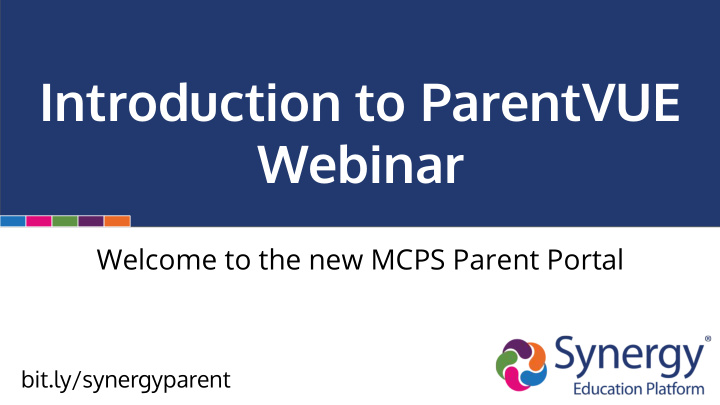

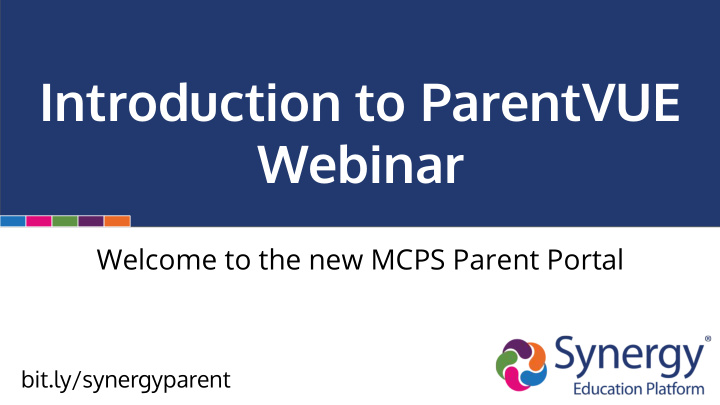

Introduction to ParentVUE Webinar Welcome to the new MCPS Parent Portal bit.ly/synergyparent
Agenda Learn how parents create/activate a ParentVUE account ● Hear about the types of information available in ParentVue ● Learn how to connect to myMCPS Classroom and other online resources ● in ParentVUE Receive support guides for using ParentVUE ● bit.ly/synergyparent
ParentVUE How do I activate my new ParentVUE account? Account Activation bit.ly/synergyparent
ParentVUE Activation Letter Starting Friday evening, ParentVUE activation letters will be sent out by mail and email to the home address or email on record for any parent that has: Custody ● Contact Allowed ● Education Rights ● bit.ly/synergyparent
ParentVUE How do I activate my account if I receive an email? Account Activation
Email Step 1: Click on the unique link provided in the email. Please note: The activation link provided is specific to you and includes the activation key necessary for activating your account bit.ly/synergyparent
Email Step 2 Review the Privacy Statement and click “ I Accept ” bit.ly/synergyparent
Email Step 3 Enter a User Name , Password , and Primary E-Mail and click “ Complete Account Activation ” bit.ly/synergyparent
Welcome to ParentVUE
ParentVUE How do I activate my account if I receive a mailer from the Post Office? Account Activation
Mailer Step 1: Navigate to md-mcps-psv.edupoint.com and select “ I am a parent ” bit.ly/synergyparent
Mailer Step 2 In the lower right hand corner of the login page, click “ More Options ” and then select “ Activate Account ” bit.ly/synergyparent
Mailer Step 3 Review the Privacy Statement and click “ I Accept ” bit.ly/synergyparent
Mailer Step 4 Enter your First Name , Last Name and the Activation Key exactly as they appear in your account activation letter, then click “ Continue to Step 3 ” *NOTE: Your first name, last name, and activation key must be entered exactly as they appear on the letter or you will not be bit.ly/synergyparent able to activate your account.
Mailer Step 5 Enter a User Name , Password , and Primary E-Mail and click “ Complete Account Activation ” bit.ly/synergyparent
Welcome to ParentVUE
ParentVUE What kind of information can I access in ParentVUE? Navigation bit.ly/synergyparent
ParentVUE Dashboard Overview Toggle between multiple students Send e-mail to teachers See upcoming due dates for assignments Check attendance information Review graduation and SSL requirements Review student grades on assignments Find contact information for the school Demographic information Resources Tab - Coming Soon Link to myMCPS Classroom Review documents related to student performance (MAP, etc) bit.ly/synergyparent
Synergy Mail Easily select your child’s teachers bit.ly/synergyparent
Calendar Click to open assignment details bit.ly/synergyparent
Attendance See attendance data See attendance details bit.ly/synergyparent
Course History The course history page displays graduation progress, test requirements, and SSL hours earned bit.ly/synergyparent
Grade Book Click the title to see details. Class Performance Summary bit.ly/synergyparent
Coming Soon A “ Parent Resource ” tab will soon be added to the the navigation menu of ParentVUE. This is where parents will be able to log into other resources such as myMCPS Classroom . bit.ly/synergyparent
myMCPS Classroom • Teachers and school leaders can share announcements, calendars, homework, assignments, and resources through myMCPS Classroom courses. • Parents have “Observer” access to myMCPS Classroom via the ParentVUE bit.ly/synergyparent
Sample myMCPS Classroom Course bit.ly/synergyparent
ParentVUE Resources bit.ly/synergyparent
Resources ParentVUE Login ● Activation Guide for Mailer | Activation Guide for Email ● ParentVUE Support Guide ● Support Website ● Download the ParentVUE/StudentVUE mobile app ● iTunes: ParentVUE | StudentVUE ○ Google: ParentVUE | StudentVUE ○ Webinar Schedule ● Attendance Grade Book Webinar recordings will be available soon on YouTube and the MCPS website! bit.ly/synergyparent myMCPS_Support@mcpsmd.org
Recommend
More recommend