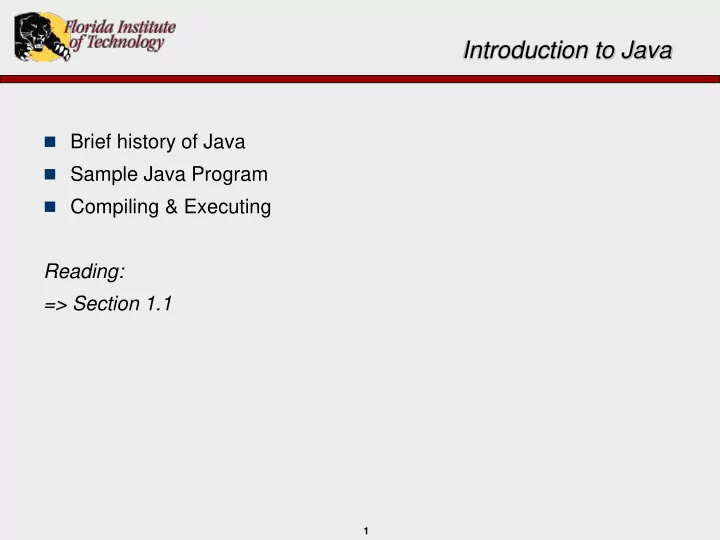
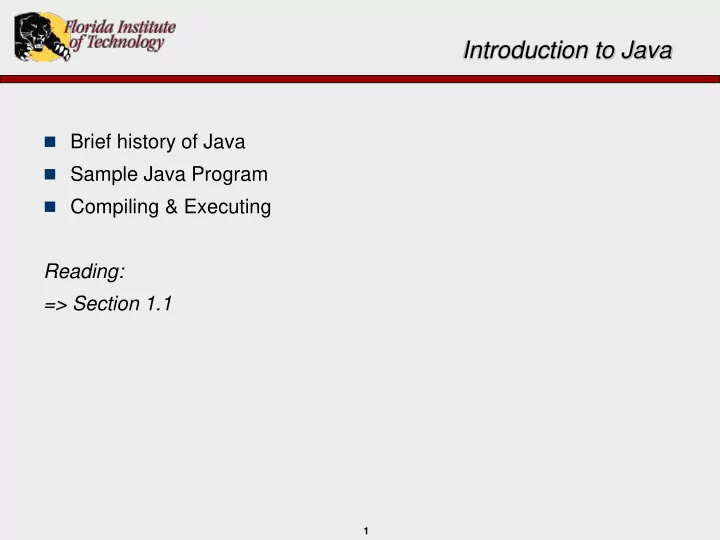
Introduction to Java Brief history of Java Sample Java Program Compiling & Executing Reading: => Section 1.1 1
Introduction to Java History Invented in 1991 - Sun Microsystems, Inc (James Gosling). Sun Microsystems was purchased by Oracle Corporation in 2010. Originally a language for programming home appliances. Later (1994) used for internet applications and general-purpose programming. Why the name “Java”? Supposedly came from a list of random words (wikipedia). 2
A Java Application >javac FirstProgram.java import java.util.Scanner; >java FirstProgram Enter an integer: public class FirstProgram 15 { Enter another integer: public static void main(String[] args) 7 { The sum is: 22 int n1, n2; > Scanner keyboard = new Scanner(System.in); System.out.println(“Enter an integer:”); n1 = keyboard.nextInt(); System.out.println(“Enter another integer:”); n2 = keyboard.nextInt(); System.out.println(“The sum is:”); System.out.println(n1 + n2); } } 3
Explanation of Code ... Code at the beginning of the program (to be explained later): import java.util.Scanner; public class FirstProgram { public static void main(String[] args) { Java applications all have similar code at the beginning The name of the class differs from one program to another. The name of the class is also the name of the file. Notice that the blank line is gone! 4
… Explanation of Code ... The following creates two variables named n1, n2 for storing two whole numbers (integer): int n1, n2; These are called “variable declarations.” In this program they are used to store the user’s response. 5
… Explanation of Code ... The following creates an object called keyboard of the Scanner class: Scanner keyboard = new Scanner(System.in); System.in refers to the keyboard The Scanner class provides the program with access to keyboard input. 6
Explanation of Code ... Displays a “text” string to the screen: System.out.println(“Enter an integer:”); Note the “dot” delimiter: System is a class out an object println is a method that outputs something Double-quoted text inside the parentheses is referred to as an argument or parameter to the method. 7
… Explanation of Code ... The following inputs (or “reads”) an integer typed in using the keyboard and stores it in the variable n1 : n1 = keyboard.nextInt(); The next two lines are similar: System.out.println (“Enter another integer:”); n2 = keyboard.nextInt(); 8
… Explanation of Code The following prints the sum to the console (or screen): System.out.println(“The sum is:”); System.out.println(n1 + n2); By the way, every character counts! 9
Compiling and Running a Java Program Type the program into a file: FirstProgram.java Make sure you get the file name correct! Compile (from the command-line, i.e., DOS): javac <file>.java Run (and link): java <file> 10
Extra Work – Yippee! Type-in, compile and run the previous program. Experiment with “what if” scenarios: Add some syntax errors Run the program incorrectly – input improper data Modify the program to work with 3 ints Note that if you change the program, you have to recompile before you rerun! 11
Some Helpful Commands Some helpful commands: cd <dir-name> - change directory cd .. - move up a directory dir <pattern> - list directory contents matching the pattern mkdir <dir-name> - create a new directory del <pattern> - delete a file or files matching the pattern Suggestion – create a new directory/subfolder on your “C” drive to store all class related programs. Create subfolders as appropriate. 12
Recommend
More recommend