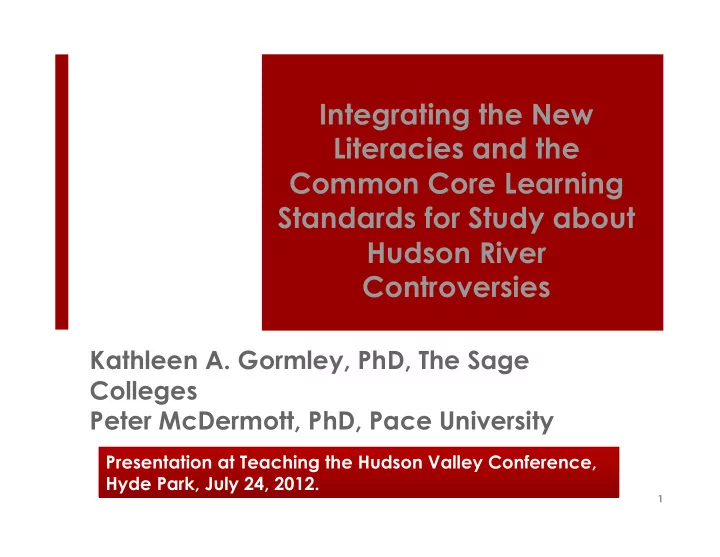
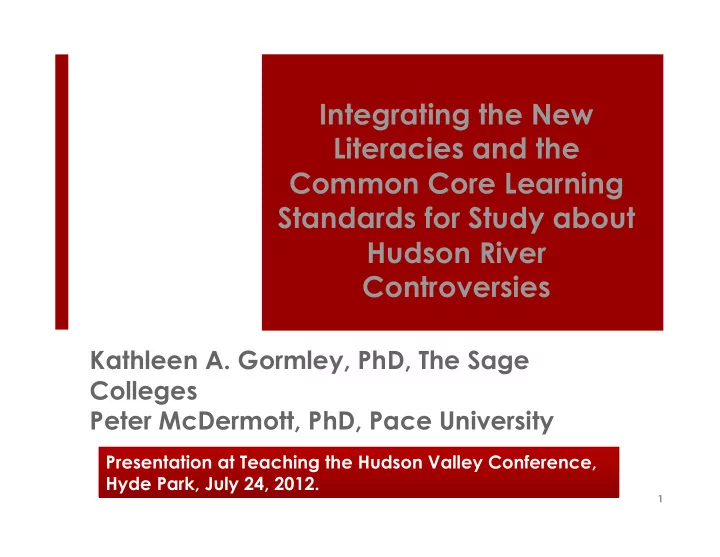
Integrating the New Literacies and the Common Core Learning Standards for Study about Hudson River Controversies Kathleen A. Gormley, PhD, The Sage Colleges Peter McDermott, PhD, Pace University Presentation at Teaching the Hudson Valley Conference, Hyde Park, July 24, 2012. 1
Who Are We? 2 Professors NYS Reading Association Officers NYS Reading Association, Digital Literacy Committee Co-Chairs Writers Consumers of Technology
3 Give Kay your email and you’ll be invited to Dropbox for pdf of handout and more!
4 Follow Us on Diigo Search groups for NYSRA 2010 (Diigo group name) Weekly updates on new literacies Recommended websites, blogs and articles Collaborative and interactive
5 Common Core Learning Standards
6 Research and media skills blended into the Standards as a whole. To be ready for college, workforce training, and life in a technological society, students need the ability to gather, comprehend, evaluate, synthesize, and report on information and ideas, to conduct original research in order to answer questions or solve problems, and to analyze and to create high volume and extensive range of print and non-print texts in media forms . (p. 4)
7 Career Ready in Reading, Writing, Speaking, Listening, and Language Students employ technology thoughtfully to enhance their reading, writing, speaking, listening, and language use. The tailor their searches online to acquire useful information efficiently, and they integrate what they learn using technology with what they learn offline. They are familiar with the strengths and limitations of various technological tools and mediums and can select and use those best suited to their communication goals. (p.7)
8 Anchor Standards for Reading K- 5 Standard 7: Integrate and evaluate content presented in diverse media and formats, including visually and quantitatively, as well as in words. (p. 18)
9 Reading Standards for Literature K-5 Literature (Grade 5, Standard 7): Analyze how visual and multimedia element s contribute to the meaning, tone, or beauty of a text (e.g., graphic novel, multimedia presentation of fiction, folktale, myth, poem). (p. 20) Informational Text (Grades 1, 2, Standard 5): Know and use various text features (headings, tables of contents, glossaries, electronic menus, icons ) (p. 22)
10 Reading Standards for Informational Texts K-5 Grade 3, Standard 5:: Use text features and search tools (e.g., key words, sidebars, hyperlinks ) to locate info relevant to a given topic efficiently. Grade 4, Standard 7:: Interpret information presented visually, orally, or quantitatively (e.g., in charts, graphs, diagrams, time lines, animations, or interactive elements on Web pages ) and explain how the information contributes to an understanding of the text in which it appears. (p. 23) Grade 5, Standard 7:: Draw information from multiple print or digital sources , demonstrating the ability to locate an answer to a question quickly or to solve a problem efficiently. (p. 23)
11 Anchor Standards for Reading 6-12 Standard 7 : Integrate and evaluate content presented in diverse formats and media , including visually and quantitatively as well as in words. (p 47)
12 Anchor Standards for Writing K-5 Standard 6: Use technology, including the Internet , to produce and publish writing and interact and collaborate with others. Standard 7: Gather relevant information from multiple print and digital source s, assess the credibility and accuracy of each source, and integrate the information while avoiding plagiarism. (p. 27).
13 Anchor Standards Writing 6-12 Standard 6: Use technology, including the Internet , to produce and publish writing and to interact and collaborate with others. Standard 8: Gather relevant information from multiple print and digital sources , assess the credibility and accuracy of each source, and integrate the information while avoiding plagiarism.
14 Standards Reading 6-12 Standard 7: Integrate and evaluate content presented in diverse formats and media, including visually and quantitatively, as well as in words Standard 7, Grade 6: Compare and contrast the experience of reading a story, drama, or poem to listening to or viewing an audio, video or live version of the text, including contrasting what they “see” and “hear” when reading the text to what they perceive when they listen or watch. (p. 48) Standard 7, Grade 7: compare and contrast a written story, drama, or poem to its audio, filmed , staged, or multimedia version, analyzing its effects of techniques unique to each medium (e.g., lighting, sound, color, or camera focus and angles in a film). (p. 48)
15 A Vision of the K-12 Student Today http://www.youtube.com/watch?v=BHSehFV98TY
16 New Literacies Defining (Corio, Knoble, Lankshear & Leu, 2010). Also called Digital Literacies and Multiple Literacies 21st Century learning and communication ( Karchmer-Klein & Shinas, 2012) Curricular integration rather than technology integration ( Hutchison & Reinking, 2011).
17 Organize Information Very flexible tool for organizing around units of study Never lose anything again! Build and ongoing resource Easy to share One science teacher’s example
18 Organize Information More than Bookmarking Sharing Tags Highlighting Identify tools/ websites Commenting Following Groups
19 Organize and Share Add HUGE files Automatically generate unique URL Share (send email or link)
20 Display Data in Tables, Graphs, Diagrams, Timelines Allows adding of text, image and video Demo: http://www.wallwisher.com/wall/ y9UNdhlNjr Youtube: http://www.youtube.com/watch? v=PBn1EVzh6wk
21 Display Data in Tables, Graphs, Diagrams, Timelines Popplet - create graphic organizers with photos and video Pete’s Popplet http://popplet.com/app/#/ 3156 Youtube http://www.youtube.com/ watch?v=CxLDsWHsQ1g
22 Display Data in Tables, Graphs, Diagrams, Timelines Cloud storage, create documents, presentations, charts, collaboration Google-forefront ManyGoogle schools Key -- teaching how to organize with files for easy retrieval
23 Multimedia Video presenter Create PPt and expand Easy to embed Default—webcam view of speaker Example http://knov.io/HGUE00 )
24 Multimedia Online canvas Add text, video, audio EASY to use Caution—sign in with Twitter or Facebook Hudson River http://beta.mural.ly/#/mcderp/1342984958192
25 Multimedia Tracking Shot Free and easy to use Upload Images and music Produce a video
26 Multimedia Social Scrapbooking Can add voice using Screencast-o-matic Mural of Hudson River http://www.wollage.com/Collectionview/116
27 Wollage sample
28 Multimedia Scrapbook Example Add images Insert text Pick music Share Possibility: email class events to families
29 Multimedia Very flexible way to make PPt with narration, slideshow, podcast and more Add images/PPt Call in to record voice (voice not perfect, however) Automatically generates a video Nuclear Power example
30 Multimeda Free screencapture tool that records computer screen and voice. Up to 15 minutes CAUTION---too long for students Easily embedded and shared Much potential for student presentations
31 Audio EASIEST way to capture audio Record up to 5 minutes (free) with click of a button Example from Kay’s online course ( Literacy and Technology in the K-12 Classroom )
32 Vocabulary Visual Thesaurus Add text Automatically generates cloud display of terminology Helps students see ‘key ideas.
33
34 Online Notepad Kl1P—unique URL Add text, image and more Embed in website Teaching resources http://kl1p.com/ hydrofracking/1 http://kl1p.com/ hydrofracking/2
35 Collaboration Tool that allows adding of video, image, audio Others respond by doodle (drawing), typing, audio, video Water pollution example demonstration Note—cautions with scripting
36 Collaboration Cloud composing Collaborative Easy to use Invite others Sample wiki http://petemcderp.wikispaces.com/
37 Wikispaces
38 Photo Editing and Drawing Online image editor Add drawing Customize Youtube http://www.youtube.com/watch?v=LithNQVsqa4
39 Picozo examples
40 Photography Considerations Own photos BEST Cautions—children’s images Creative Commons Attribution Textbox with URL Citations Image inserted with word, then capture with textbox
41 Questions Contact Kay: gormlk@sage.edu Contact Peter: pmcdermott@pace.edu Thank you!
Recommend
More recommend