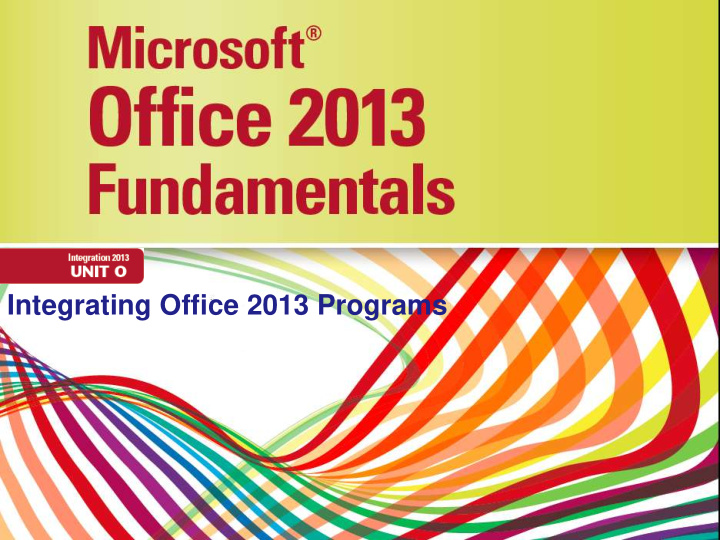

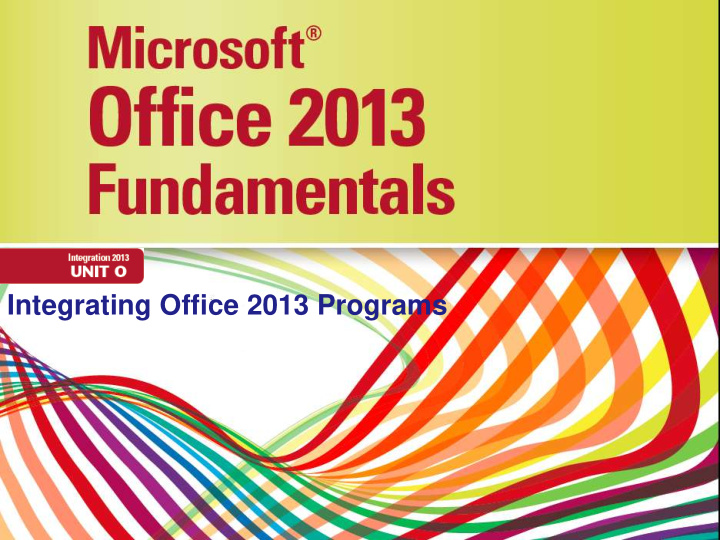

Integrating Office 2013 Programs
Objectives • Insert an Excel chart onto a PowerPoint slide • Insert PowerPoint slides from a Word document • Insert screen clips into a Word document • Insert text from a Word file into an open document Microsoft Office 2013-Illustrated Fundamentals 2
Objectives • Link an Excel chart to a Word document • Update a linked Excel chart in a Word document • Insert merged fields into a Word document • Perform a mail merge Microsoft Office 2013-Illustrated Fundamentals 3
Inserting an Excel Chart into a PowerPoint Slide • When you want to show a simple chart to your audience in PowerPoint, you can enter the data and select a chart type using an Excel spreadsheet within PowerPoint • When you create a chart in PowerPoint, you embed into the presentation • Once the chart is created, you can edit and format it using the CHART TOOLS DESIGN and CHART TOOLS FORMAT tabs in PowerPoint Microsoft Office 2013-Illustrated Fundamentals 4
Inserting an Excel Chart into a PowerPoint Slide Microsoft Office 2013-Illustrated Fundamentals 5
Inserting an Excel Chart into a PowerPoint Slide Microsoft Office 2013-Illustrated Fundamentals 6
Inserting PowerPoint Slides from a Word Document • You an use an outline that you have created in Word, as a starting point for a new PowerPoint presentation • The Word Outline view makes it easy to see how a document is organized • When you insert a Word outline into PowerPoint, lines that are formatted as Level 1 in the outline appear as slide titles, and lower-level text appears as bulleted text Microsoft Office 2013-Illustrated Fundamentals 7
Using Outlines in Word and PowerPoint • If you want to create an outline in Word that you can use as the basis for a PowerPoint presentation, t is best to use Word outline levels in your text • The heading tags in Word determine the structure of the outline when it is imported into PowerPoint • You can also save a PowerPoint presentation in outline format and then open it in Word Microsoft Office 2013-Illustrated Fundamentals 8
Inserting PowerPoint Slides from a Word Document Microsoft Office 2013-Illustrated Fundamentals 9
Inserting Screen Clips into a Word Document • When you need to place an image from another open document into a PowerPoint presentation or Word document, you can use the PowerPoint Screenshot feature • You can take a screenshot of an entire window or part of a window Microsoft Office 2013-Illustrated Fundamentals 10
Inserting Screen Clips into a Word Document Microsoft Office 2013-Illustrated Fundamentals 11
Inserting Screen Clips into a Word Document Microsoft Office 2013-Illustrated Fundamentals 12
Inserting Text from a Word File into an Open Document • Used when you want to combine two files into one, or insert another document into the current document • Although you can easily copy and paste information between two or more open documents, it is sometimes easier to insert the contents from a file without having to open it first Microsoft Office 2013-Illustrated Fundamentals 13
Placing an Access Table in a Word Document • You can insert an Access table into a Word document by various methods • copy the entire table or individual records and paste them into a Word document • use the Export feature in Access to export objects, such as a table, query, report, or form • Access always exports to a new Rich Text Format (RTF) file, you cannot export to an open Word document • the object in Word is not linked to Access and any modifications you make to an exported table in Word affect only the Word document Microsoft Office 2013-Illustrated Fundamentals 14
Inserting Text from a Word File into an Open Document Microsoft Office 2013-Illustrated Fundamentals 15
Inserting Text from a Word File into an Open Document Microsoft Office 2013-Illustrated Fundamentals 16
Linking Excel Data to a Word Document • Linking data shares updated information between files and programs • A link displays information from a source file, containing the data, and the destination file, the location to which the data is copied or moved • In a Word document, linked data looks just like inserted or embedded data • Linked data can be edited in the native program just by double-clicking the data Microsoft Office 2013-Illustrated Fundamentals 17
Linking Excel Data to a Word Document Microsoft Office 2013-Illustrated Fundamentals 18
Linking Excel Data to a Word Document Microsoft Office 2013-Illustrated Fundamentals 19
Updating a Linked Excel Chart in a Word Document • When you update the source file, every linked object automatically updates • You can also update a linked object manually be right-clicking it and clicking Update Link or be selecting the linked object and press [F9] which updates links in any Office application Microsoft Office 2013-Illustrated Fundamentals 20
Updating a Linked Excel Chart in a Word Document Microsoft Office 2013-Illustrated Fundamentals 21
Updating a Linked Excel Chart in a Word Document Microsoft Office 2013-Illustrated Fundamentals 22
Updating a Linked Excel Chart in a Word Document Microsoft Office 2013-Illustrated Fundamentals 23
Inserting Merge Fields into a Word Document • A form letter is a document that contains standard body text and a custom heading containing the name and address for one of many recipients • The letter, or main document, is usually created in Word • The data source is usually a compiled in a table, a worksheet, or a database such as Access Microsoft Office 2013-Illustrated Fundamentals 24
Inserting Merge Fields into a Word Document • From the main document and the data source a third file, a merged document is created, called a mail merge • Before performing a mail merge, you add merge fields to the main document, which are placeholders to indicate where the custom information from the data source should appear Microsoft Office 2013-Illustrated Fundamentals 25
Inserting Merge Fields into a Word Document Microsoft Office 2013-Illustrated Fundamentals 26
Inserting Merge Fields into a Word Document Microsoft Office 2013-Illustrated Fundamentals 27
Performing a Mail Merge • After setting up a main document, specifying a data source, and inserting merge fields, you are ready to create your merged documents • You can preview the mail merge to ensure that all the information displays properly in the final document Microsoft Office 2013-Illustrated Fundamentals 28
Using Mail Merge to Send Personalized Email Messages • Using mail merge to create the email message enable you to personalize messages ensuring that only the recipient’s email address appears in the To: text box in the email message • The steps for creating an email mail merge are basically the same as for a letter mail merge Microsoft Office 2013-Illustrated Fundamentals 29
Performing a Mail Merge Microsoft Office 2013-Illustrated Fundamentals 30
Performing a Mail Merge Microsoft Office 2013-Illustrated Fundamentals 31
Performing a Mail Merge Microsoft Office 2013-Illustrated Fundamentals 32
Recommend
More recommend