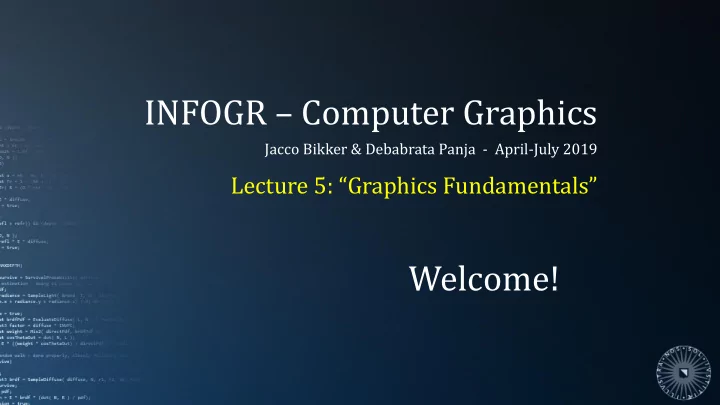
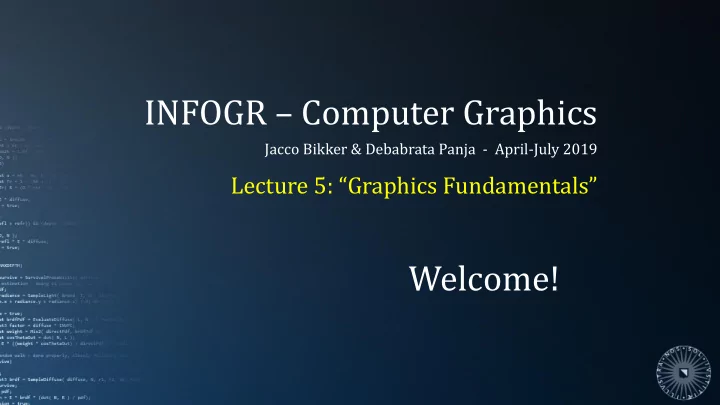
INFOGR – Computer Graphics Jacco Bikker & Debabrata Panja - April-July 2019 Lecture 5: “ Graphics Fundamentals ” Welcome!
Today’s Agenda: ▪ Rasters ▪ Colors ▪ Ray Tracing ▪ Assignment P2
INFOGR – Lecture 5 – “Graphics Fundamentals” 3 Raster Displays Discretization
INFOGR – Lecture 5 – “Graphics Fundamentals” 4 Raster Displays Discretization Rasterization: “Converting a vector image into a raster image for output on a video display or printer or storage in a bitmap file format.” (Wikipedia)
INFOGR – Lecture 5 – “Graphics Fundamentals” 5 Raster Displays Rasterization Improving rasterization: 1. Increase resolution;
INFOGR – Lecture 5 – “Graphics Fundamentals” 6 Raster Displays Rasterization Improving rasterization: 1. Increase resolution; 2. Anti-aliasing; 3. Animation.
INFOGR – Lecture 5 – “Graphics Fundamentals” 10 Raster Displays Discretization π =4 a 2 +b 2 = 𝑑 2 a 1 +b 1 = 𝑑 1
INFOGR – Lecture 5 – “Graphics Fundamentals” 11 Raster Displays CRT – Cathode Ray Tube Physical implementation – origins Electron beam zig-zagging over a fluorescent screen.
INFOGR – Lecture 5 – “Graphics Fundamentals” 12 Raster Displays CRT – Cathode Ray Tube Physical implementation – consequences 0,0 x ▪ Origin in the top-left corner of the screen ▪ Axis system directly related to pixel count y
INFOGR – Lecture 5 – “Graphics Fundamentals” 13 Raster Displays CRT – Cathode Ray Tube Physical implementation – consequences y=1 ▪ Origin in the top-left corner of the screen ▪ Axis system directly related to pixel count x=1 x=-1 0,0 Not the coordinate system we expected… y=-1
INFOGR – Lecture 5 – “Graphics Fundamentals” 14 Raster Displays CRT – Cathode Ray Tube Proper screen coordinates 0,0 y=1 x ▪ Pixel coordinates are only relevant for the final step: plotting pixels ▪ Decouple the 2D screen coordinates in your x=1 x=-1 0,0 game / app from the physical mapping. y y=-1
INFOGR – Lecture 5 – “Graphics Fundamentals” 15 Raster Displays Frame rate PAL: 25fps NTSC: 30fps (actually: 29.97) Typical laptop screen: 60Hz High-end monitors: 120-240Hz Cartoons: 12-15fps Human eye: ‘Frame - less’ Not a raster. How many fps / megapixels is ‘enough’?
INFOGR – Lecture 5 – “Graphics Fundamentals” 16 Raster Displays Frame rate 0 ms 20 ms 40 ms 60 ms Frame 1 Frame 2 Frame 3 Sim 1 Sim 2 Sim 3 Input 1 Input 2 Input 3 Even 100 frames per second may result in a noticeable delay of 30ms. A very high frame rate minimizes the response time of the simulation.
INFOGR – Lecture 5 – “Graphics Fundamentals” 17 Raster Displays Generating images on a raster Rendering: “The process of generating an image from a 2D or 3D model by means of a computer program.” (Wikipedia) Two main methods: 1. Ray tracing: for each pixel: what color do we assign to it? 2. Rasterization: for each triangle, which pixels does it affect?
Today’s Agenda: ▪ Rasters ▪ Colors ▪ Ray Tracing ▪ Assignment P2
INFOGR – Lecture 5 – “Graphics Fundamentals” 19 Colors Color representation Computer screens emit light in three colors: red, green and blue. By additively mixing these, we can produce most colors: from black (red, green and blue turned off) to white (red, green and blue at full brightness). In computer graphics, colors are stored in discrete form. This has implications for: ▪ Color resolution (i.e., number of unique values per component); ▪ Maximum brightness (i.e., range of component values).
INFOGR – Lecture 5 – “Graphics Fundamentals” 20 Colors Color representation The most common color representation is 32-bit ARGB, which stores red, green and blue as 8 bit values (0..255). Alternatively, we can use 16 bit for one pixel (RGB 565), or a color palette. In that case, one byte is used per pixel, but only 256 unique colors can be used for the image.
INFOGR – Lecture 5 – “Graphics Fundamentals” 21 Colors Color representation
INFOGR – Lecture 5 – “Graphics Fundamentals” 22 Colors Color representation
INFOGR – Lecture 5 – “Graphics Fundamentals” 23 Colors Color representation
INFOGR – Lecture 5 – “Graphics Fundamentals” 24 Colors Color representation Textures can typically safely be stored as palletized images. Using a smaller palette will result in smaller compressed files.
INFOGR – Lecture 5 – “Graphics Fundamentals” 25 Colors Color representation Using a fixed range (0:0:0 … 255:255:255) places a cap on the maximum brightness that can be represented: ▪ A white sheet of paper: (255,255,255) ▪ A bright sky: (255,255,255) The difference becomes apparent when we look at the sky and the sheet of paper through sunglasses. (or, when the sky is reflected in murky water)
INFOGR – Lecture 5 – “Graphics Fundamentals” 26 Colors Color representation For realistic rendering, it is important to use an internal color representation with a much greater range than 0..255 per color component. HDR: High Dynamic Range; We store one float value per color component. Including alpha, this requires 128bit per pixel.
INFOGR – Lecture 5 – “Graphics Fundamentals” 27 Colors Color representation Like pixel coordinates, pixel colors on the physical screen are only useful for final pixel plotting: Do not Do not us use int integer co colors cla clamped to o [0..2 [0..255] int internally, unle unless you ha have a a go good rea eason for or th this.
Today’s Agenda: ▪ Rasters ▪ Colors ▪ Ray Tracing ▪ Assignment P2
INFOGR – Lecture 5 – “Graphics Fundamentals” 29 Ray Tracing PART 1: Introduction & shading (today, Thursday) PART 2: Reflections, refraction, absorption (next week) PART 3: Path Tracing (later)
INFOGR – Lecture 5 – “Graphics Fundamentals” 30 Ray Tracing Ray Tracing: World space ▪ Geometry ▪ Eye ▪ Screen plane ▪ Screen pixels ▪ Primary rays ▪ Intersections ▪ Point light ▪ Shadow rays Light transport ▪ Extension rays Light transport
INFOGR – Lecture 5 – “Graphics Fundamentals” 31 Ray Tracing Ray Tracing: World space ▪ Geometry ▪ Eye ▪ Screen plane ▪ Screen pixels ▪ Primary rays ▪ Intersections ▪ Point light ▪ Shadow rays Light transport ▪ Extension rays Light transport
INFOGR – Lecture 8 – “Ray Tracing” Ray Tracing
INFOGR – Lecture 5 – “Graphics Fundamentals” 33 Ray Tracing Ray Tracing: World space ▪ Geometry ▪ Eye ▪ Screen plane ▪ Screen pixels ▪ Primary rays ▪ Intersections ▪ Point light ▪ Shadow rays Note: Light transport We are calculating ▪ Extension rays light transport backwards. Light transport
INFOGR – Lecture 8 – “Ray Tracing” Ray Tracing
INFOGR – Lecture 5 – “Graphics Fundamentals” 35 Ray Tracing
INFOGR – Lecture 5 – “Graphics Fundamentals” 36 Ray Tracing
INFOGR – Lecture 5 – “Graphics Fundamentals” 37 Ray Tracing Physical basis Ray tracing uses ray optics to simulate the behavior of light in a virtual environment. It does so by finding light transport paths: ▪ From the ‘eye’ ▪ Through a pixel ▪ Via scene surfaces ▪ To one or more light sources. At each surface, the light is modulated. The final value is deposited at the pixel (simulating reception by a sensor). T. Whitted , “An Improved Illumination Model for Shaded Display”, ACM, 1980.
INFOGR – Lecture 5 – “Graphics Fundamentals” 38 Intersections Ray definition A ray is an infinite line with a start point: 𝑞(𝑢) = 𝑃 + 𝑢𝐸 , where 𝑢 > 0 . struct Ray { float3 O; // ray origin float3 D; // ray direction float t; // distance }; The ray direction is generally normalized .
INFOGR – Lecture 5 – “Graphics Fundamentals” 39 Intersect Ray setup Only if 𝑊 = (0,0,1) of course. A ray is initially shot through a pixel on the screen plane. The screen plane is defined in world space: Camera position: E = (0,0,0) View direction: 𝑊 Screen center: C = 𝐹 + 𝑒𝑊 Screen corners: p 0 = 𝐷 + −1,1,0 , 𝑞 1 = 𝐷 + 1,1,0 , 𝑞 2 = 𝐷 + (−1, −1,0) From here: ▪ Change FOV by altering 𝑒 ; ▪ Transform camera by multiplying E, 𝑞 0 , 𝑞 1 , 𝑞 2 with the camera matrix.
INFOGR – Lecture 5 – “Graphics Fundamentals” 40 Intersect Ray setup 𝑞 0 Point on the screen: 𝑞 1 𝑞 𝑣, 𝑤 = 𝑞 0 + 𝑣 𝑞 1 − 𝑞 0 + 𝑤(𝑞 2 − 𝑞 0 ) , 𝑣, 𝑤 ∈ [0,1) Ray direction (before normalization): 𝐹 𝑞 2 − 𝑞 0 𝐸 = 𝑞 𝑣, 𝑤 − 𝐹 Ray origin: 𝑃 = 𝐹 𝑞 2
INFOGR – Lecture 5 – “Graphics Fundamentals” 41 Intersect Ray intersection 𝑞 0 Given a ray 𝑞(𝑢) = 𝑃 + 𝑢𝐸 , we determine the smallest intersection distance 𝑢 by intersecting the 𝑞 1 ray with each of the primitives in the scene. Ray / plane intersection: 𝐹 Plane: p ∙ 𝑂 + 𝑒 = 0 Ray: 𝑞(𝑢) = 𝑃 + 𝑢𝐸 Substituting for 𝑞(𝑢) , we get 𝑞 2 𝑃 + 𝑢𝐸 ∙ 𝑂 + 𝑒 = 0 𝑢 = −(𝑃 ∙ 𝑂 + 𝑒)/(𝐸 ∙ 𝑂) 𝑄 = 𝑃 + 𝑢𝐸
Recommend
More recommend