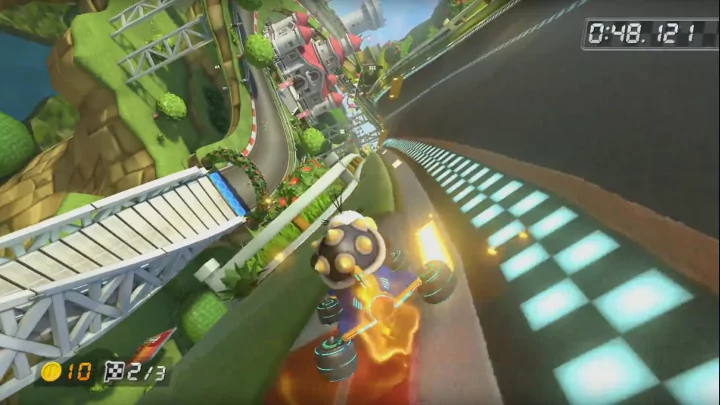
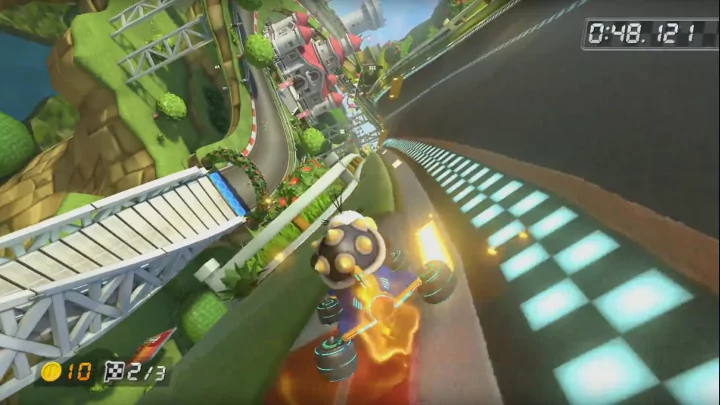
INFOGR – Computer Graphics Jacco Bikker & Debabrata Panja - April-July 2017 Lecture 8: “OpenGL” Welcome!
Today’s Agenda: Introduction OpenGL GPU Model Upcoming Assignment P3
INFOGR – Lecture 8 – “OpenGL” 4 Introduction A Brief History of OpenGL OpenGL: based on Silicon Graphics IRIS GL (~1985). 1992: OpenGL Architecture Review Board (ARB) 1995: Direct3D 1997: Fahrenheit ( 1999) Purpose: generic API for 2D and 3D graphics. Platform-independent Language-agnostic Designed for hardware acceleration
INFOGR – Lecture 8 – “OpenGL” 5
INFOGR – Lecture 8 – “OpenGL” 6 Introduction A Brief History of OpenGL OpenGL: based on Silicon Graphics IRIS GL (~1985). 1992: OpenGL Architecture Review Board (ARB) 1995: Direct3D 1997: Fahrenheit ( 1999) 1997: Glide / 3Dfx 2006: ARB Khronos Group
INFOGR – Lecture 8 – “OpenGL” 7 Introduction A Brief History of OpenGL OpenGL 1.0 – 1992 (initial version) 1995: Windows 95 1996: Direct3D 2.0 & 3.0 OpenGL 1.1 – 1997 - Textures 1997: GLQuake 1998: Direct3D 6.0 OpenGL 1.2 – 1998 - 3D textures 1999: Direct3D 7.0: HW T&L, vertex buffers in device mem OpenGL 1.3 – 2001- Environment maps, texture compression OpenGL 1.4 – 2002 - Blending, stencils, fog OpenGL 1.5 – 2003 - Vertex buffers
INFOGR – Lecture 8 – “OpenGL” 8 Introduction A Brief History of OpenGL 2001: GeForce 3, vertex/pixel shaders OpenGL 2.0 – 2004 - Shaders OpenGL 3.0 – 2008 – Updated shaders, framebuffers, floating point textures OpenGL 3.1 – 2009 – Instanced rendering 2009: GeForce 8, geometry shaders OpenGL 3.2 – 2009 – Geometry shaders OpenGL 3.3 – 2010 – Support Direct3D 10 hardware OpenGL 4.0 – 2010 – Direct3D 11 hardware support
INFOGR – Lecture 8 – “OpenGL” 9 Introduction A Brief History of OpenGL OpenGL 4.1 – 2010 Vulkan: OpenGL 4.2 – 2011 – Support for atomic counters in shaders “OpenGL next” Support for multi-core CPUs OpenGL 4.3 – 2012 – Compute shaders Derived from AMDs Mantle Low-level GPU control OpenGL 4.4 – 2013 Cross-platform OpenGL 4.5 – 2014 Apple Metal - 2014 AMD Mantle - 2015 Vulkan - 2016 MS DirectX 12 - 2016
INFOGR – Lecture 8 – “OpenGL” 10 Introduction
INFOGR – Lecture 8 – “OpenGL” 11 Introduction A Brief History of OpenGL Digest: Open standard graphics API, governed by large body of companies Initially slow to follow hardware advances After transfer to Khronos group: closely following hardware Currently more or less ‘the standard’, despite DirectX / Metal Moving towards ‘close to the metal’ Vulkan.
Today’s Agenda: Introduction OpenGL GPU Model Upcoming Assignment P3
INFOGR – Lecture 8 – “OpenGL” 13 OpenGL OpenGL Coordinates
INFOGR – Lecture 8 – “OpenGL” 14 OpenGL Points Lines LineLoop LineStrip OpenGL Basics Triangles TriangleStrip TriangleFan C# / OpenTK: Quads QuadsExt public void TickGL() ... { GL.Begin( PrimitiveType.Triangles ); GL.Color3( 1.0f, 0, 0 ); GL.Vertex2( 0.0f, 1.0f ); GL.Color3( 0, 1.0f, 0 ); GL.Vertex2( -1.0f, -1.0f ); GL.Color3( 0, 0, 1.0f ); GL.Vertex2( 1.0f, -1.0f ); GL.End(); } C++: glBegin( GL_TRIANGLES ); glColor3f( 1.0f, 0, 0 ); glVertex2f( 0.0f, 1.0f ); glColor3f( 0, 1.0f, 0 ); glVertex2f( -1.0f, -1.0f ); glColor3f( 0, 0, 1.0f ); glVertex2f( 1.0f, -1.0f ); glEnd();
INFOGR – Lecture 8 – “OpenGL” 15 OpenGL OpenGL Basics 𝑦 𝑡𝑑𝑠𝑓𝑓𝑜 = −1 𝑦 𝑡𝑑𝑠𝑓𝑓𝑜 = 1 𝑨 = −10 static float depth = -1.0f; public void TickGL() { GL.Frustum( -1.0f, 1.0f, -1.0f, 1.0f, 1.0f, 10.0f ); GL.Begin( PrimitiveType.Triangles ); GL.Color3( 1.0f, 0, 0 ); GL.Vertex3( 0.0f, 1.0f, depth ); GL.Color3( 0, 1.0f, 0 ); GL.Vertex3( -1.0f, -1.0f, depth ); GL.Color3( 0, 0, 1.0f ); GL.Vertex3( 1.0f, -1.0f, depth ); 𝑨 = −1 GL.End(); depth -= 0.01f; }
INFOGR – Lecture 8 – “OpenGL” 16 OpenGL Apply perspective to: OpenGL Basics A translated object: That we rotated. Here are it’s original vertices. static float r = 0.0f; public void TickGL() { GL.Frustum( -1.0f, 1.0f, -1.0f, 1.0f, 1.0f, 15.0f ); GL.Translate( 0, 0, -2 ); GL.Rotate( r, 0, 1, 0 ); GL.Begin( PrimitiveType.Triangles ); GL.Color3( 1.0f, 0, 0 ); GL.Vertex3( 0.0f, -0.3f, 1.0f ); GL.Color3( 0, 1.0f, 0 ); GL.Vertex3( -1.0f, -0.3f, -1.0f ); GL.Color3( 0, 0, 1.0f ); GL.Vertex3( 1.0f, -0.3f, -1.0f ); GL.End(); r += 0.1f; }
INFOGR – Lecture 8 – “OpenGL” 17 OpenGL u (0…1) (0..1) OpenGL Basics v (0 v static int textureID; public void TickGL() { GL.BindTexture( TextureTarget.Texture2D, textureID ); GL.Begin( PrimitiveType.Triangles ); GL.TexCoord2( 0.5f, 0 ); GL.Vertex2( 0.0f, 1.0f ); GL.TexCoord2( 0, 1 ); GL.Vertex2( -1.0f, -1.0f ); GL.TexCoord2( 1, 1 ); GL.Vertex2( 1.0f, -1.0f ); GL.End(); r += 0.1f; } textureID = screen.GenTexture(); GL.BindTexture( TextureTarget.Texture2D, textureID ); uint [] data = new uint[64 * 64]; for( int y = 0; y < 64; y++ ) for( int x = 0; x < 64; x++ ) data[x + y * 64] = ((uint)(255.0f * Math.Sin( x * 0.3f )) << 16) + ((uint)(255.0f * Math.Cos( y * 0.3f )) << 8); GL.TexImage2D( TextureTarget.Texture2D, 0, PixelInternalFormat.Rgba, 64, 64, 0, OpenTK.Graphics.OpenGL.PixelFormat.Bgra, PixelType.UnsignedByte, data );
INFOGR – Lecture 8 – “OpenGL” 18 OpenGL OpenGL State OpenGL is a state machine : We set a texture, and all subsequent primitives are drawn with this texture; We set a color … ; We set a matrix … ; … Related to this: A scene graph matches this behavior. A GPU expects this behavior.
INFOGR – Lecture 8 – “OpenGL” 19 OpenGL camera world 𝑈 𝑑𝑏𝑛𝑓𝑠𝑏 𝑈 𝑐𝑣𝑧 𝑈 𝑑𝑏𝑠1 𝑈 𝑞𝑚𝑏𝑜𝑓1 𝑈 𝑑𝑏𝑠2 𝑈 𝑞𝑚𝑏𝑜𝑓2 buggy car plane car plane wheel wheel wheel wheel wheel wheel wheel wheel wheel wheel wheel wheel dude turret turret dude dude
Today’s Agenda: Introduction OpenGL GPU Model Upcoming Assignment P3
INFOGR – Lecture 8 – “OpenGL” 21 GPU Model GPU: Streaming Processor A GPU is designed to work on many uniform tasks in parallel. It has (vastly) more cores The cores must all execute identical code It does not rely on caches CPU GPU A CPU is optimized to execute a few complex tasks. It uses caches to benefit from patterns in data access It uses complex cores to maximize throughput for complex algorithms.
INFOGR – Lecture 8 – “OpenGL” 22 GPU Model Thousands of primitives and vertices enter the pipeline There is no data reuse, except for texture data Tasks at each state are uniform, only data differs. Triangles/lines/points Transform Primitive Primitive OpenGL Rasterizer Vertices and Assembly Processing Lighting Vertex Texture Color Fog Buffer Environment Sum Objects Color Depth Frame Alpha Dither Buffer Stencil Buffer Test Blend
INFOGR – Lecture 8 – “OpenGL” 23 GPU Model Switching State A state change requires: Data transfer from CPU to GPU Setting pipeline parameters Restarting the pipeline Invalidating texture caches We will want to minimize state changes. We will want to send large jobs to prevent GPU under-utilization. We will want to use data that is already on the GPU. We will want to avoid using immediate mode.
INFOGR – Lecture 8 – “OpenGL” 24 GPU Model Immediate Mode In immediate mode, everything between GL.Begin() and GL.End() is pushed through the pipeline right away . To make things worse, all parameters are passed from the CPU to the GPU. We get: Expensive data transfer with severe latency A tiny render task for the massively parallel graphics processor. We can improve on this using retained mode and Vertex Buffer Objects .
INFOGR – Lecture 8 – “OpenGL” 25 GPU Model Retained Mode In retained mode, we create a ‘list’ of commands: GL.NewList( out listID, ListMode.Compile ); GL.Begin( PrimitiveType.Triangles ); GL.Vertex2( 0.0f, 1.0f ); GL.Vertex2( -1.0f, -1.0f ); GL.Vertex2( 1.0f, -1.0f ); GL.End(); GL.EndList(); We can now execute the list of commands using GL.CallList: GL.CallList( listID ); ‘Compiling’ here means: optimizing for fast execution on the GPU.
INFOGR – Lecture 8 – “OpenGL” 26 GPU Model Vertex Buffer Objects VBOs allow us to store vertex data in GPU memory. static int vboID; public void TickGL() { GL.BindBuffer( BufferTarget.ArrayBuffer, vboID ); GL.DrawArrays( PrimitiveType.Triangles, 0, 9 ); } GL.GenBuffers( 1, out vboID ); float [] vertexData = { 0, 1, depth, -1, -1, depth, 1, -1, depth }; GL.BindBuffer( BufferTarget.ArrayBuffer, vboID ); GL.BufferData<float>( BufferTarget.ArrayBuffer, (IntPtr)(vertexData.Length * 4), vertexData, BufferUsageHint.StaticDraw ); GL.EnableClientState( ArrayCap.VertexArray ); GL.VertexPointer( 3, VertexPointerType.Float, 12, 0 );
Recommend
More recommend