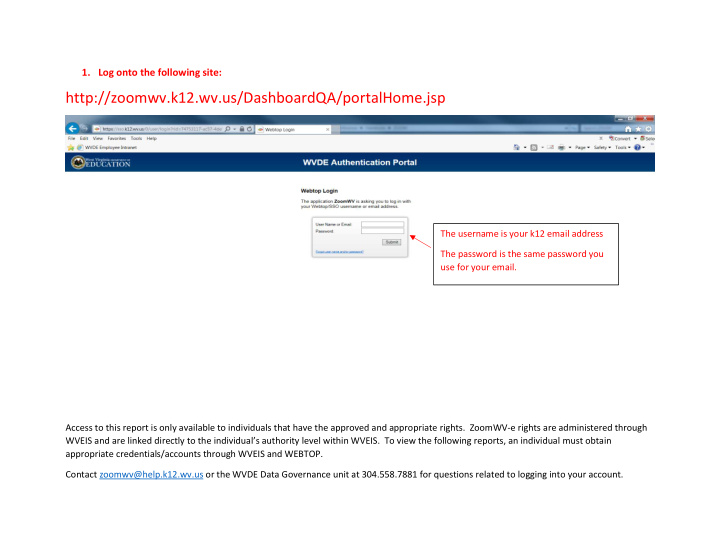

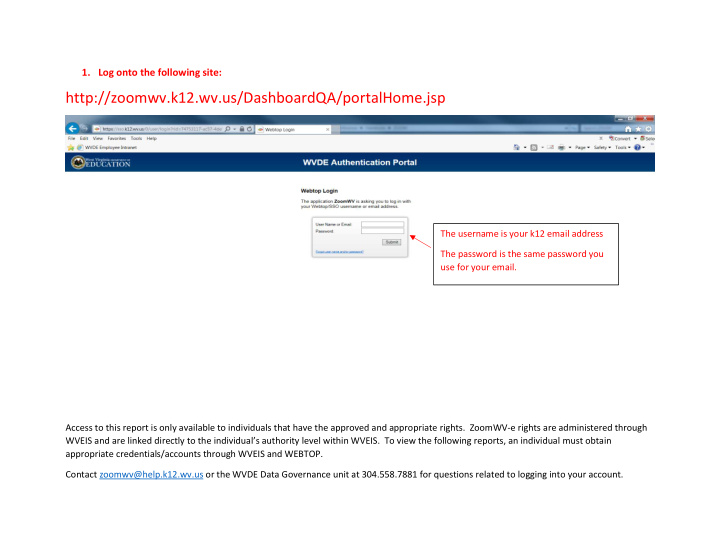

1. Log onto the following site: http://zoomwv.k12.wv.us/DashboardQA/portalHome.jsp The username is your k12 email address The password is the same password you use for your email. Access to this report is only available to individuals that have the approved and appropriate rights. ZoomWV-e rights are administered through WVEIS and are linked directly to the individual’s authority level within WVEIS. To view the following reports, an individual must obtain appropriate credentials/accounts through WVEIS and WEBTOP. Contact zoomwv@help.k12.wv.us or the WVDE Data Governance unit at 304.558.7881 for questions related to logging into your account.
2. Locate and click on the “Financial” tab.
3. Look on the left side of the screen for the Related Reports section. You should see an option for “Monthly Financial Report” Clicking on the Monthly Financial Report will enable a pop-up window. Be patient! Populating the window options may take a while.
Creating the 1 2 Report: 2 3 4 1. You should see your county’s name as the “Entity Name”. If you your county’s name does not automatically appear here, then select your name from the drop down menu. 2. Confirm that the Fiscal Year is 2016-2017. 3. Select a “Fiscal Period” from the drop down menu. 4. Select “View Report.”
Confirm that the information you selected is correct. Then proceed through the pages using the arrows at the top left. IMPORTANT!! Some Counties choose to use AJEs to enter their beginning balances each year. THIS IS OK!! Just know that the beginning balances will not calculate properly in this report unless you use the Beginning Transaction Balance field for the beginning balance each year.
Another option!! You can export the report into a format of your choosing by selecting the export icon (which looks like an old floppy disk with a green arrow). hat the information you selected is correct. Then proceed through the pages using the arrows at the top left. Once the report is in excel, you can key in the correct beginning fund balance.
Recommend
More recommend