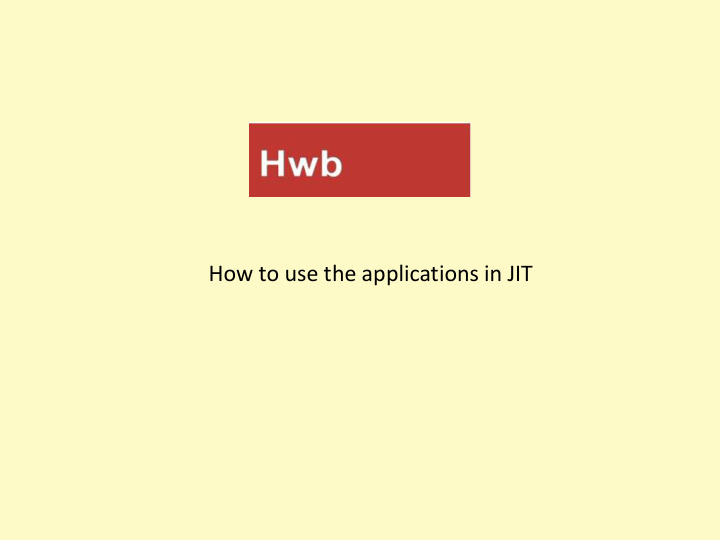

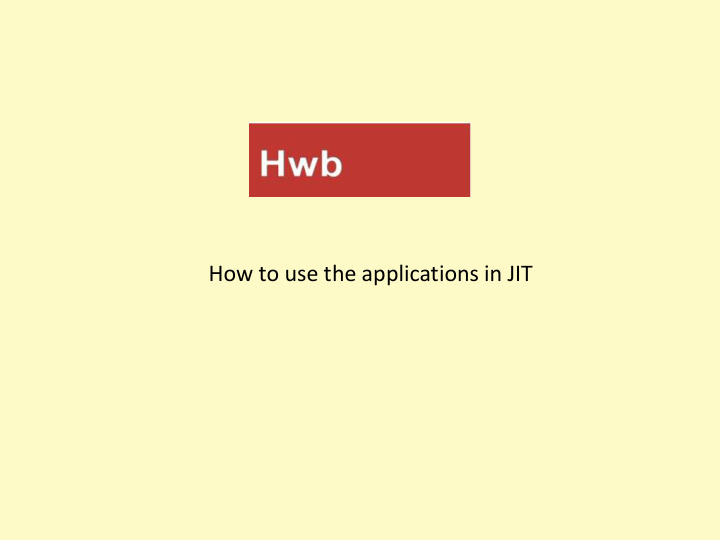

How to use the applications in JIT
Hwb is the digital platform for learning and teaching in Wales. Hwb provides its users with access to a range of centrally-funded, bilingual, digital tools and resources. It is the Welsh Government’s strategic digital channel to support the delivery of the curriculum in Wales.
JiT Jit is a complete set of online tools for reception and KS1. A colourful and pupil friendly interface that encourages creativity in lessons. A collection of different programmes that can be used, including typing, painting and animation
New Save page Print Open folder JiT Write You can change the background by clicking on ‘template’. You can add pictures by clicking onto ‘pictures’. You can change the colour of the font, font type and size by clicking on the icons. The white box has a bank of words that can be added to the page by clicking onto the word you would like to insert.
JiT Paint You can change the background by clicking on ‘template’. You can add pictures by clicking onto ‘pictures’. You can change the colour, thickness of the brush and use the fill tool by using the palette. To change the pictures press on ‘animals’ to give you different options.
Turtle Can be used in two versions, simple or advanced. The background can be changed by clicking onto ‘template’.
Chart Tables, pie charts, bar graphs, time lines and block graphs can be carried out on ‘Chart’. Ready made templates are available. Press the star icon for options.
Pictogram Enables you to add blank pictograms or pictograms with pictures related to your work. Click on the template you would like. Press ‘More’ for other options.
Animation You can make your own ‘movie’. Choose a template and pictures. At the bottom of the screen is a film roll. Each square is a different section of the film. Have a little play! This is really fun ☺
Mix This lets you draw and write. Children can use this to add pictures and write or draw and write. You can add pages to make a book.
J2e5 Open a The toolbar on the right hand side folder has options to change the font, use a pen, insert shapes and crop pictures.
Measure Measuring tab to use rulers and protractors.
Graphs Also tables and graphs. Simple add the information into a table and choose the chart you would like.
Pictures To add a picture press the picture frame logo. You can add pictures from the search engine, your desktop or any shared images.
Saving your work Your work will be saved into ‘My files’. Every child has their own log in so that they can create and save work into their own area..
Saving your work Your work will be saved into ‘My files’. Any work you want to save in jit or j2e click the floppy disc. To open any work click the folder.
Recommend
More recommend