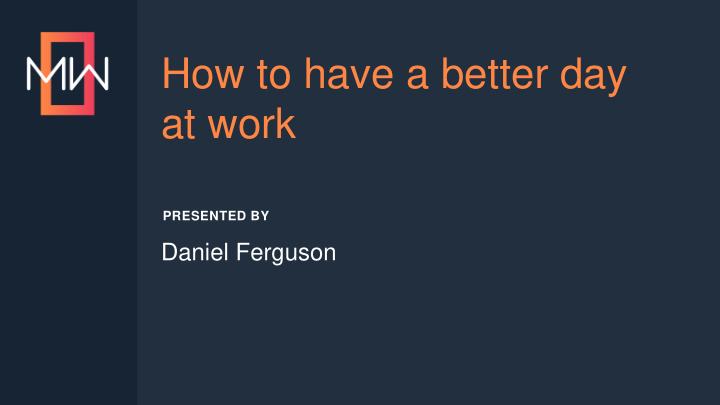

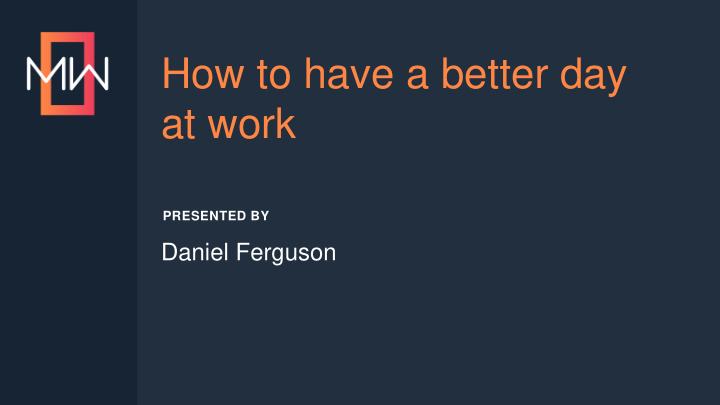

How to have a better day at work PRESENTED BY Daniel Ferguson
TIP #1: DISABLE AUTO-RELOAD File > Options > General > Auto-Reload Documents
TIP #2: GRASP THE POWER OF Yet!
TIP #3: ASK TWO SIMPLE QUESTIONS EVERY DAY • What went well for me today? • What’s going to go well for me tomorrow?
No Glossary Tab? No Problem PRESENTED BY Neil Perlin
HYPERLINKS
•
•
•
•
•
•
•
•
•
•
•
•
Thank you... Questions Later 978-657-5464 | nperlin@nperlin.cnc.net www.hyperword.com | Twitter: NeilEric
Improving Search: Quick Fix Tips PRESENTED BY Denise Kadilak, Blackbaud Inc.
RETURNED TO OUR FEEDBACK SERVICE • Click the Search.html link to view search term used
SEARCH TERM • Search term used displays
ADD A DIRECTIONAL SYNONYM
IMPROVED SEARCH RESULTS
YOU CAN ALSO CREATE SYNONYM GROUPS!
ADD SYNONYMS TO FLARE PROJECT 1. From Project Organizer in Flare, right-click on the Advanced folder. 2. Select Add Synonym File . 3. From the Add file screen, select New from template , give it a File name , and click Add . 4. The Synonym editor appears, and you can start adding your words or group of words.
ADD SYNONYMS TO FLARE PROJECT • After you create synonyms in Flare they are automatically applied at the project level. • All targets incorporate them when you generate and publish new Flare output. • Merged project synonym files remain separate - for example, if you create synonyms in project A but not in project B, only the topics from project A use the synonyms when users perform searches in the output.
ADD PHASES TO SEARCH • The synonym file can only use a single word to improve your search results • However, if you create an Auto-index file you can select a phrase to point to an index term, allowing the search to include the phrase in the search process.
ADD PHASES TO SEARCH •
ADD PHASES TO SEARCH 1. Under the Project Organizer , right-click on the Advanced folder. 2. Select Add Auto-index Phrase Set , and create a file. 3. You can then create a new phrase set and point it to an index term.
MADCAP SEARCH – OUT OF THE BOX Looks like this:
MADCAP SEARCH – OUT OF THE BOX Looks like this:
MADCAP SEARCH – EDITS TO CONSIDER • Add a Sitemap – helps with search engine optimization(SEO), making it easier for search indexing services to find your output, improving results. – Sample: https://www.blackbaud.com/files/support/howto/coveo/fenxt/
RESOURCES • Search Guide - PDF • Customize results page – blog post • About search – online help • denise.kadilak@Blackbaud.com – my email
Lightning Talk: Syntax Snippets PRESENTED BY Chelsea Santos
GOALS • Leverage Flare features to improve training • Round up and consolidate examples from our guides – Replace whole-guide examples – Supplement Acrolinx and Documentation Bible • Provide a template written to current standards – Cover common examples and use cases – Single source of truth for “how to write it”
WHAT ARE SYNTAX SNIPPETS? • Templates with preset styles, conditions, and text • Inline instructions for additional guidance • In-project help • Content that is: – Recent – Usability-tested – Reflects where the technology is going
SNIPPETS VS. SYNTAX SNIPPETS • Functionally the same – Both are *.flsnp files • “Regular” snippets – Reside in Resources | Snippets – Are used as is • Syntax snippets – Reside in a Templates folder – Are customized
EASY ACCESS • Authored in a master repository • Accessed in child repositories • Syntax folder contains four subfolders • File names start with keywords – AirDry.flsnp – Reagents_dilute.flsnp – Options_pick-one.flsnp – Options_pick-any.flsnp
PROMOTING GOOD WRITING Consistency Training Values • Promotes learning • Closes knowledge “We are relentless in • Sets expectations gaps the creation of great • Reduces ambiguity • Efficient (no looking up products” • Promotes safe or maintaining product use examples) • Is professional
HOW TO USE SYNTAX SNIPPETS Step 3 Step 1 Step 2 Step 4 Find Your Drag to Convert Modify as Snippet Topic to Text Needed
Examples
NOTHING BUT CONTENT Self-evident snippets like this one do not have instructional text or options
MULTIPLE OPTIONS IN ONE SNIPPET Divs group options Comments explain each option
INLINE INSTRUCTION Comments provide instruction. In this case, how to organize your consumable list.
INTRODUCTORY INSTRUCTION This snippet shows how to write and style default software settings
FURTHER READING This snippet has two preformatted thermal cycler programs Comments direct you to examples for less common, more complicated programs
Thank You! Chelsea Santos, Content Architect, csantos2@illumina.com
Answer Keys for Printed Training Manuals PRESENTED BY Sandra Wheeler
THE SITUATION • Printed training manuals for a live class. • Student and Instructor versions share content within the same project file. • Student book shows blanks, allowing students to write in their answers. • Instructor book shows all answers throughout the book. • Both books must include an answer key with all answers.
THE CHALLENGE • The answer key should auto-populate with changes from activities and tests, to minimize maintenance. • If answers are conditioned out for students, they also disappear in the answer key.
CREATING THE ANSWER KEY Table (bottom line only) “Question” style “Answer” style
ADD ACTIVITIES TO ANSWER KEY Paste into answer key. This maintains the table layout. Copy activity from chapter.
LINK ACTIVITY NAME AND PAGE Select activity title. Use cross-reference style to display heading and page number as plain text.
LINK QUESTIONS Select the question. Use cross-reference style to display question as plain text.
LINK ANSWERS Select the answer. Use cross-reference style to display answer as plain text, colored to stand out.
INSTRUCTOR V. STUDENT BOOKS
SOLUTION • Cross references – Questions and answers are updated in the chapter and automatically repopulated in the key. • Styles – The Answer style is changed to appear white for students and blue for instructors. It is always present for cross references.
Zero to 22 Translations Entering the World of Translated Service Documents PRESENTED BY Sandra Wheeler and Trish Edwards
The Project Requirements Challenges • 22 languages • Tight timeline • Illustrated steps • No template • Limited page count • No established LSP relationships • Limited word count
The Approach To maximize page usage: 1. Arrange the illustrated steps in a two-column table. 2. Follow the illustrated steps with translated content in a two-column layout.
Page layouts • Single-frame layout for illustrated steps • Hybrid layout for transition • Two-column layout for translations
Single-frame page layout
Hybrid page layout
Two-column page layout
TOC Magic Apply the single-frame layout to the first page .
Apply a hybrid layout to the transition page. Translations flow into the bottom two-column frame.
Languages continue to flow into the two-column layout after the transition page.
Summary Flare’s innate feature set provided everything we needed to: • Quickly design a new template • Meet project requirements • Prepare for future translation projects
Recommend
More recommend