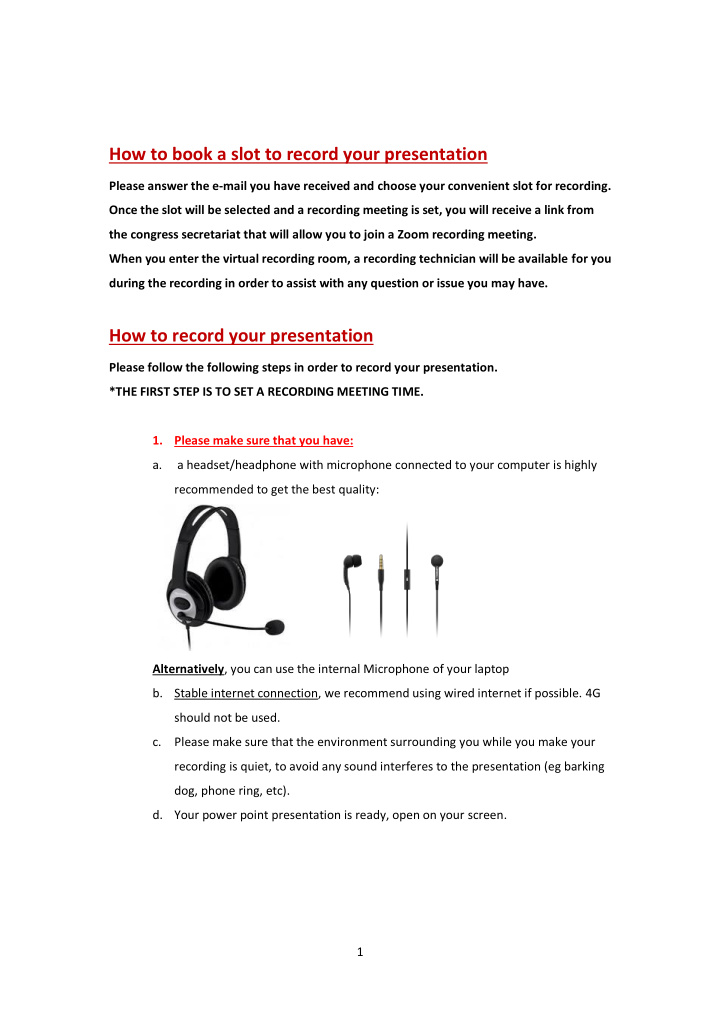

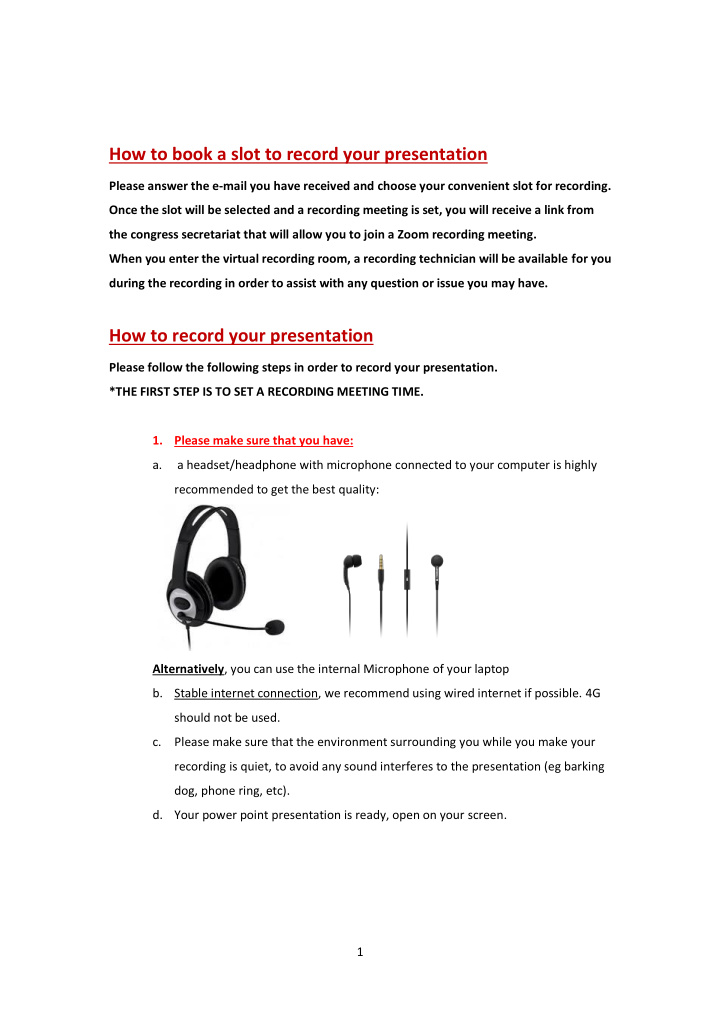

How to book a slot to record your presentation Please answer the e-mail you have received and choose your convenient slot for recording. Once the slot will be selected and a recording meeting is set, you will receive a link from the congress secretariat that will allow you to join a Zoom recording meeting. When you enter the virtual recording room, a recording technician will be available for you during the recording in order to assist with any question or issue you may have. How to record your presentation Please follow the following steps in order to record your presentation. *THE FIRST STEP IS TO SET A RECORDING MEETING TIME. 1. Please make sure that you have: a. a headset/headphone with microphone connected to your computer is highly recommended to get the best quality: Alternatively , you can use the internal Microphone of your laptop b. Stable internet connection, we recommend using wired internet if possible. 4G should not be used. c. Please make sure that the environment surrounding you while you make your recording is quiet, to avoid any sound interferes to the presentation (eg barking dog, phone ring, etc). d. Your power point presentation is ready, open on your screen. 1
2. Joining the recording session Please enter the zoom meeting through the email you have received from the congress secretariat. The Zoom client will be downloaded to your computer (unless you already have it installed and then the meeting will automatically open). The zoom client will start 2
Please enter y our name and click on “join meeting”: 3. Check your computer audio Please click on Test “ Speaker and Microphone ” 3
Please test your Speaker Make sure that you hear sound. If you do, please click on “ Yes ” . If you do not hear sound, please check that the correct speakers are chosen. Please Test your microphone Please speak to your microphone and make sure you hear yourself properly. If you do not hear anything, please check that you have chosen the correct microphone 4
If you completed the test correctly, please click on “ Join with Computer Audio ” Please enable your video camera. When you start talking, please make sure that your microphone is not muted (when you speak you will see a green indicator on the microphone icon in zoom) 4. Share your screen Please make sure that your presentation is open. In the zoom App you can click on the “share screen” button You will then be able to find in the list your PowerPoint presentation and click on it, and click the share button. 5
Once all these steps are done, you can start your recording… If You have any questions or issues, please contact the congress secretariat at: yvasileva@kenes.com 6
Recommend
More recommend