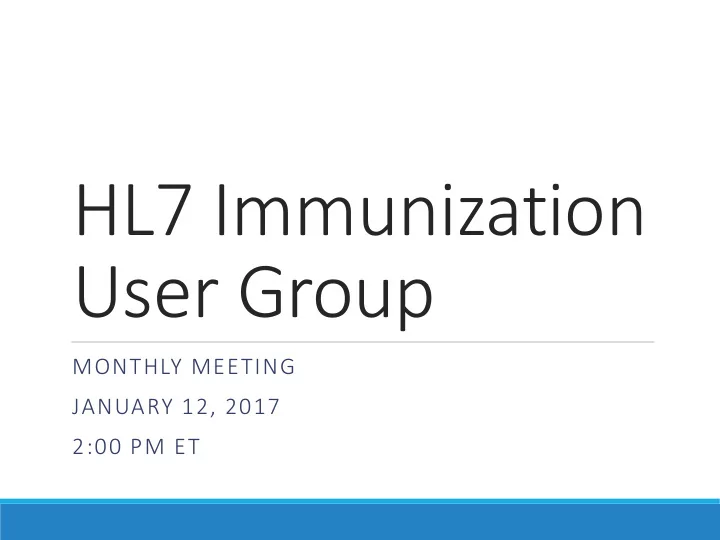
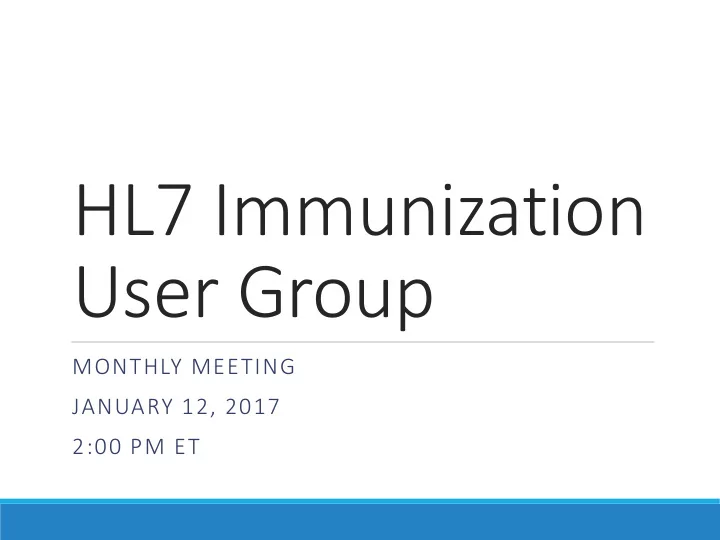
HL7 Immunization User Group MONTHLY MEETING JANUARY 12, 2017 2:00 PM ET
Agenda Welcome Updates SISC Update HL7 WGM – San Antonio TX – January 2017 How to use NIST Transport Testing New Assessment Measures Questions and Answers
SISC Update STANDARDS AND INTEROPERABILITY STEERING COMMITTEE (CRAIG NEWMAN)
HL7 WGM HL7 WORK GROUP MEETING (NATHAN BUNKER)
How to use NIST Transport Testing WALKTHROUGH (KEVIN SNOW & NATHAN BUNKER)
January 2017 How to use the Transport Testing Tool Personal experiences using the NIST Immunization Test Suite to improve Transport Assessment scores in AART Kevin Snow Senior Web Application Architect | Interface Developer | HL7 Specialist Envision Technology Partners, Inc.
Overview • What are we trying to accomplish • Why are we trying to accomplish this • How do we get there • Links and Tools to use • Connectivity Test Valid Request • Valid Response • Using NIST Immunization Test Suite • SOAP Envelope • SOAP Connectivity • • Submit Single Message Valid Request • Valid Message Response • Using NIST Immunization Test Suite • SOAP Envelope • SOAP Connectivity • Valid Security Fault Response • Using NIST Immunization Test Suite • SOAP Envelope • SOAP Connectivity • • Question and/or Discussion
What are trying to accomplish • For this presentation we’ll go over how to use the NIST Immunization Test Suite for the measures that AART tests for To do this we’ll use the tools in the SOAP Envelope and the SOAP Connectivity tab
Why are trying to accomplish this • We are trying to ensure everyone has properly implemented the CDC WSDL • Web methods connectivityTest and submitSingleMessage • Faults UnsupportedOperationFault, SecurityFault, MessageTooLargeFault and UnknownFault • More to the point we are trying to ensure everyone implemented it the same way so that we truly have an interoperable endpoint
How do we get there • In order to give a valid response we must be able to accept a valid request • NIST Tooling can show you what a valid request and response looks like. It can also make a call to your service to verify it is working as expected • We’ll quickly go over the 3 cases AART is testing for and how to use the NIST tools to verify we are setup correctly
Links and Tools to use • CDC WSDL https://www.cdc.gov/vaccines/programs/iis/technical-guidance/soap/services.html • NIST Immunization Test Suite https://hl7v2-iz-r1.5-testing.nist.gov/iztool/#/home • AART http://ois-pt.org/dqacm/home • The following tools might also help you as they let you watch your traffic Fiddler • http://www.telerik.com/fiddler WireShark • https://www.wireshark.org/ You may want to build your own CDC client with logging if you are running into issues or have challenges like needing a client • certificate etc.
Switch to live demo • If unable to demo live the rest of the power point has step by step instructions
Connectivity Test Request 1. Click on the “SOAP Connectivity” tab 2. Select “SOAPCON_1_BasicMessage_ConnecityResponse” 3. Select “Load Test Case”
Connectivity Test Request 4. Click “Configure” 5. In the popup save the url/endpoint you are testing 6. Click Send
Connectivity Test Request 7. Close the console popup 8. Verify your result 9. If errors exist in your SOAP response copy the text and navigate to SOAP Envelop tab ( ). From there you can see what changes to make to get your SOAP to pass.
Connectivity Test Request 9. What you actually received was a SOAP 1.2 request based off of the CDC WSDL Headers: Connection: Keep-Alive Content-Length: 230 Content-Type: application/soap+xml; charset=utf-8; action="urn:cdc:iisb:2011:connectivityTest" Accept: application/soap+xml, text/html, image/gif, image/jpeg, *; q=.2, */*; q=.2 Accept-Encoding: gzip Host: testing.envisiontechnology.com User-Agent: Apache-HttpClient/4.5.2 (Java/1.8.0_111) Message Body: <env:Envelope xmlns:env="http://www.w3.org/2003/05/soap-envelope"> <env:Header> <To env:mustUnderstand="1" xmlns="http://schemas.microsoft.com/ws/2005/05/addressing/none">http://testing.envisiontechnology.com/HL7Engine_AART_Testing_20160425/CDC/V1/IISService.svc</To> <Action env:mustUnderstand="1" xmlns="http://schemas.microsoft.com/ws/2005/05/addressing/none">urn:cdc:iisb:2011:connectivityTest</Action> </env:Header> <env:Body> <ns2:connectivityTest xmlns:ns2="urn:cdc:iisb:2011"> <ns2:echoBack>393+488=881</ns2:echoBack> </ns2:connectivityTest> </env:Body> </env:Envelope> *NOTE: HTTP Headers are also part of accepting a valid message. HTTP Headers and SOAP combined is what allows for connectivity.
Connectivity Test Response 10. What you sent back also includes headers + SOAP Headers: HTTP/1.1 200 OK Cache-Control: private Content-Type: application/soap+xml; charset=utf-8 Server: Microsoft-IIS/10.0 Date: Wed, 11 Jan 2017 21:18:16 GMT Content-Length: 199 Message Body <s:Envelope xmlns:s="http://www.w3.org/2003/05/soap-envelope"> <s:Body> <connectivityTestResponse xmlns="urn:cdc:iisb:2011"> <return>393+488=881</return> </connectivityTestResponse> </s:Body> </s:Envelope> *One of my early mistakes was I forgot to include the <return> tag
Submit Single Message Request 1. Click on the “SOAP Connectivity” tab 2. Select “SOAPCON_2_SubmitSingleMessage_Response” 3. Select “Load Test Case”
Submit Single Message Request 4. Click “Configure” 5. In the popup set your username/password/facility save the url/endpoint you are testing
Submit Single Message Request 6. Click Send 7. Close the console popup 8. Verify your result *You’re system might have security around the hardcoded MSH-4 and MSH-6 values and therefor you system returns a security fault which would “fail” the test. If this is the case you might need to ease security just for testing.
Submit Single Message Request Headers: Connection: Keep-Alive Content-Length: 642 Content-Type: application/soap+xml; charset=utf-8; action="urn:cdc:iisb:2011:submitSingleMessage" Accept: application/soap+xml, text/html, image/gif, image/jpeg, *; q=.2, */*; q=.2 Accept-Encoding: gzip Cookie: ASP.NET_SessionId=2rem11h0dcnb4fb4ic1wwwah Host: testing.envisiontechnology.com User-Agent: Apache-HttpClient/4.5.2 (Java/1.8.0_111) Message Body: <env:Envelope xmlns:env="http://www.w3.org/2003/05/soap-envelope"> <env:Header> <To env:mustUnderstand="1" xmlns="http://schemas.microsoft.com/ws/2005/05/addressing/none">http://testing.envisiontechnology.com/HL7Engine_AART_Testing_20160425/CDC/V1/IISService.svc</To> <Action env:mustUnderstand="1" xmlns="http://schemas.microsoft.com/ws/2005/05/addressing/none">urn:cdc:iisb:2011:submitSingleMessage</Action> </env:Header> <env:Body> <ns2:submitSingleMessage xmlns:ns2="urn:cdc:iisb:2011"> <ns2:username>my_username</ns2:username> <ns2:password>my_password</ns2:password> <ns2:facilityID> </ns2:facilityID> <ns2:hl7Message>MSH|^~\&|Test EHR Application|X68||NIST Test Iz Reg|201207010822||VXU^V04^VXU_V04|NIST-IZ-007.00|P|2.5.1|||AL|ER PID|1||MR-99922^^^NIST MPI^MR||Montgomery^Lewis^^^^^L||20010821|M ORC|RE||IZ-783276^NDA RXA|0|1|20110215||118^HPV^CVX|999|||01^Historical information - source unspecified^NIP001</ns2:hl7Message> </ns2:submitSingleMessage> </env:Body> </env:Envelope>
Security Fault Request • We’re going to follow similar steps to Submit Single Message request except • In step 2 we want to select the SOAPCON_3_FaultDetection - Generation_AuthenticationFault • In step 5 we want to enter a bad username/password
Security Fault Response • You might see something like: 1. If this happened copy your fault output and navigate to the SOAP envelop test and select SOAPENV_4_Security_Fault:
Security Fault Response 2. Click Load Test Case 3. Insert an empty Envelop/Body then paste your fault inside of there 4. Click Validate
Security Fault Response HTTP/1.1 500 Internal Server Error Cache-Control: private Content-Type: application/soap+xml; charset=utf-8 Server: Microsoft-IIS/10.0 Date: Wed, 11 Jan 2017 23:18:21 GMT Content-Length: 626 <s:Envelope xmlns:s="http://www.w3.org/2003/05/soap-envelope"> <s:Body> <s:Fault> <s:Code> <s:Value>s:Sender</s:Value> </s:Code> <s:Reason> <s:Text xml:lang="en-US">Invalid userName/password.</s:Text> </s:Reason> <s:Detail> <SecurityFault xmlns="urn:cdc:iisb:2011" xmlns:i="http://www.w3.org/2001/XMLSchema-instance"> <Code>10</Code> <Reason>Security</Reason> <Detail>Invalid userName/password</Detail> </SecurityFault> </s:Detail> </s:Fault> </s:Body> </s:Envelope>
New Assessment Measures AIRA ASSESSMENT PROJECT (NATHAN BUNKER)
Recommend
More recommend