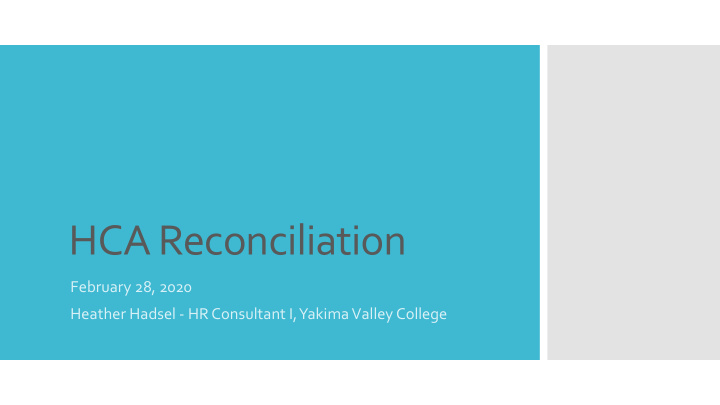

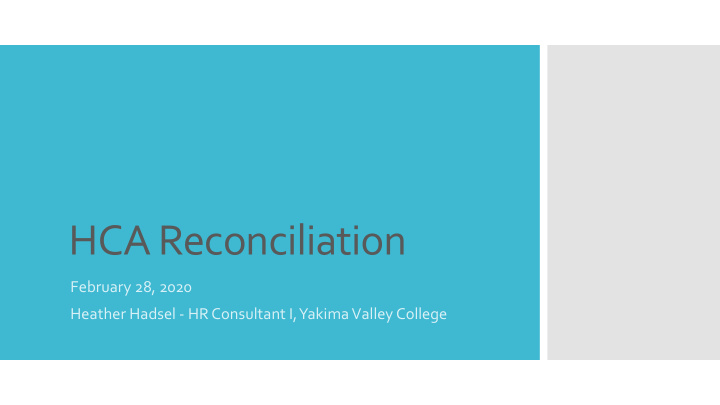

HCA Reconciliation February 28, 2020 Heather Hadsel - HR Consultant I, Yakima Valley College
Step A Print 3 reports for each month that year Start with the ▪ HCA Billing Report - CR5605 most recently ▪ Use the FINAL billing report that completed runs around the 20 th of the month. fiscal year ▪ Payroll Processing PS1217A ▪ 2 for each month, i.e. 06B and 07A (To correct a multiple-year ▪ Discrepancy Report CR5610A oversight in reconciliation)
Set up your Excel workbook to reconcile the most recent full fiscal year: One tab for each month in fiscal year Step B HCA Master HCA Play Prepare your reconciliation spreadsheets
CR5605 – Last Page Step C Enter the Balance Your Reconciliation Sheet Forward and Current Billing
PS1217A – 1 st page The amount paid on B payroll is found in the DED/RED NET TOTAL column in the TOTAL INSURANCE row. (1 st page) Step D Enter the B payroll Your Reconciliation Sheet payment made to HCA
PS1217A The amount paid on A payroll is found in the DED/RED NET TOTAL plus the amount in column TOTAL CONTRIBUTIONS and row TOTAL INSURANCE. Step E Look through the rest of the invoice for any misc payments made to HCA. If your President has a Metlife line item in this category on the A payroll, remove this from total paid (using +). Enter the A payroll payment made to HCA This is the amount your This is the amount your organization is out of organization is out of balance for all time balance this month
CR5610A Enter the names and the discrepancy amounts for each person from the “DIFF” columns for employee and employer. Step F List the discrepancies for the month Your Reconciliation Sheet Add a column for the month and year
The number in the upper right on your spreadsheet should now be ZERO! What if it isn’t? Step F Double check your negative signs Continued Double check the invoices for correct payment amounts Report quirk: Sometimes the discrepancy amount for the employer randomly adds the employee discrepancy in. If it isn’t the normal employer contribution amount, be suspicious! Change it to correct contribution.
REPEAT Steps A-F for all months
Copy/paste all discrepancy data – should be four (4) columns – into both HCA Master and HCA Play from all months Sort the columns for HCA Master and HCA Play alphabetically Gather your data!
HCA Play Sum total the employee and employer columns. Make note of the totals. After cleaning up fields, the totals should still be the same. Go through and clear the contents of cells that Clean up! corrected over time:
Common Problems Timing issues New hires who were entered in the system late or early in PPMS Retirees/resignees who weren’t closed out in PPMS Research timely FMLA-status employees the Errors Actual errors Wrong insurance plan in PPMS Incorrect number of dependents Dependents who have aged out Tobacco/Spousal surcharge
Do what you can between PPMS and Pay1 to correct any issues going forward. Review “ Correcting Enrollment Errors ” on Perspay Write correction letters as needed Correct the Errors
Create a new spreadsheet to be sent to Accounts Payable as backup for the necessary payment. HCA doesn’t need this level of detail, but send it with the payment anyway for record. On their side of things, any funds sent to them have already been applied to any amount due from employee deductions. YVC created a new account code for these back payments. Additionally, any amount paid to or collected from employees Pay HCA will use that account for past fiscal years.
REPEAT For all fiscal years that weren’t reconciled
Going Forward If you reconcile each month BEFORE the B payroll, you can make the corrections in PPMS and Pay1 before they become a problem.
Recommend
More recommend