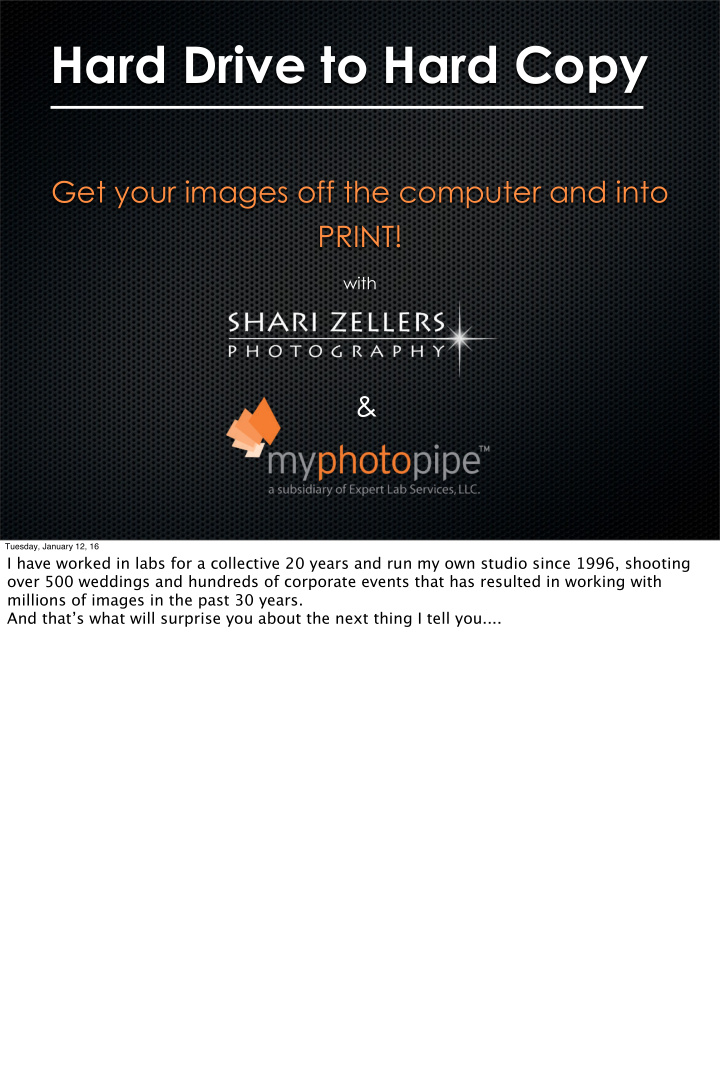

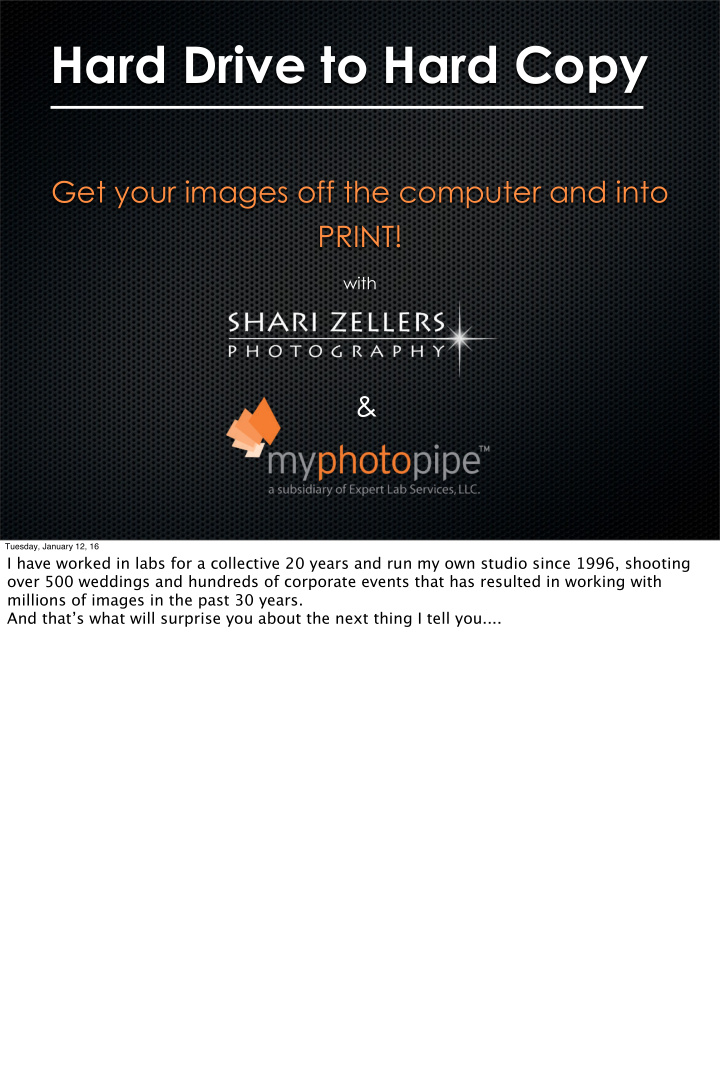

Hard Drive to Hard Copy Get your images off the computer and into PRINT! with & Tuesday, January 12, 16 I have worked in labs for a collective 20 years and run my own studio since 1996, shooting over 500 weddings and hundreds of corporate events that has resulted in working with millions of images in the past 30 years. And that’s what will surprise you about the next thing I tell you....
Hard Drive to Hard Copy Tuesday, January 12, 16 I’m not an expert. No, I consider myself a creative whose become extremely acquainted with printing my work. As a wedding photographer, I needed to produce high quality heirloom albums. As an artist showing in galleries, I wanted to display my work and explore physical mediums that conveyed my message.
Hard Drive to Hard Copy 1. Capture 2. Monitor Calibration 3. Editing & Export 4. PRINT! Tuesday, January 12, 16 There are four aspects I’ll talk about that will help you get better results from getting your work out of the hard drive and into hard copy - Capture Monitor Calibration Editing & Export the fun part, PRINT!
Hard Drive to Hard Copy 1. Capture • Start off with the right capture for printing fine art RAW Tuesday, January 12, 16 There will always be a debate of should you shoot RAW or JPEG. For those that insist on shooting JPEG saying that it’s just as good, there are plenty of reasons to shoot JPEG, I agree. But if you are going to print and want to use the full capacity of that amazing DSLR and make prints out of the computer, you need to shoot RAW.
Hard Drive to Hard Copy RAW Tuesday, January 12, 16 For those of you who don’t shoot RAW because you don’t understand it, let me break it down for you here (and later, I’ll give you a link to a nice article that also explains more in depth with pretty good illustrations for the average non-geek to understand).
Hard Drive to Hard Copy RAW vs JPG • Negative film vs Slide film • Wider exposure lattitude = forgiving • Better dynamic range • 4 times the amount of information • Extra step to process = Exporting Tuesday, January 12, 16 How many of you used to shoot film? Slide film? Raw is like shooting negative film and jpeg is like shooting slides - very unforgiving. You have to be RIGHT ON the exposure but even then you will - under some conditions - lose information in your dmax and dmin areas - aka highlights and shadows. So with RAW you get better dynamic range. Because of this, it takes up four times the amount of information, more space on your cards. Buy bigger cards! Because you can’t print RAW there is one extra step we call processing and then you export after you process your image. This is what we’ll talk about next...
Hard Drive to Hard Copy RAW vs JPG Tuesday, January 12, 16 Still debating?
Hard Drive to Hard Copy RAW Tuesday, January 12, 16 Raw is the clear winner every time... So, you’ve shot RAW files now or already shooting RAW and the next step is editing them...right?
Hard Drive to Hard Copy 2. Monitor Calibration “Your monitor is just a glorified tv.” - me, Shari Zellers Tuesday, January 12, 16 How many of you calibrate your monitor or know what monitor calibration is? Ever get prints back from a lab you didn’t like because they didn’t match your monitor? Did you know your monitor is just a glorified tv??? It’s just a tv hooked up to a computer. As a matter of fact, you can use a tv as a monitor but generally, they are harder to calibrate and not really intended to use for editing.
Hard Drive to Hard Copy 2. Monitor Calibration Tuesday, January 12, 16 You know, when you walk into a big box store and all the tvs are di fg erent - we can’t match that. So, in order to bring your monitor inline with an industry standard, we strongly recommend monitor calibration. Now, most labs will correct your files for you but it’s at their discretion and your print cost goes way up. Also, as an artist, you want to be in control of that as much as possible which will cost you less and make you happier with your work in the long run. The irony here is that I’m showing you this presentation on an uncalibrated screen...
Hard Drive to Hard Copy Target Print & Target File sharizellers.com/PStarget.jpg Tuesday, January 12, 16 So how do you get on the same “screen” as your lab? Monitor calibration. And there are only a few steps I take with my customers to get them there - and it’s not rocket science and you can go as little or as far as you need to achieve your own level of satisfaction. Some customers spend very little time on this and others take months to get it just the way they feel comfortable sending their work in “As Is”. But it usually starts with a target print and file. So, you all get one of these prints today and I will give you a link to download the file, just my web site and the name of the file, sharizellers.com/PStarget.jpg. Download this file and either open it in PS or import it into LR and compare with the print. If they don’t match - guess what? Your monitor is not calibrated to our lab and the files you send us will not match your monitor. Does that make sense now? You’re not seeing the file correctly because THIS file, made this print. So, let’s talk monitor calibration software...
Hard Drive to Hard Copy Monitor Calibration Kits $100-$200 Tuesday, January 12, 16 Don’t get scared of it for any reason but the price, they start around $100-$200 but really do pay for themselves in that you don’t throw away prints or waste valuable time in the dark... and speaking of dark...you should be editing in a dark room with very little or no ambient light. Why? Because chances are, you have your monitor set too bright and this means you’re seeing your files brighter than they are so they will yield prints that are too dark. Professional editing bays are like a cave and the only ambient light might be a daylight balanced “Ott” light pointed at a wall to be soft and indirect and only for a moment. Most of the time, I edit in darkness. Because when there is too much light in the room, its harder to see my monitor. It’s a lot like your phone’s screen brightness - you adjust it darker at night so it doesn’t blind you.
Hard Drive to Hard Copy Monitor Calibration Kits source: fstoppers.com Tuesday, January 12, 16 And when it comes to color, this part is a bit trickier and why getting the software and colorimeter is a good idea and here is where it’s nicely illustrated by fstoppers.com. I tend to see a lot of VERY warm images come from laptops and people often over-warm their images because laptop monitors apparently run very cool. My other theory on this is that many times people are using their laptops in more cool ambient light whereas they use their desktop monitors under warm, incandescent lamps at home, making their images warmer and so they don’t compensate for SOOC coolness we often see.
Hard Drive to Hard Copy 4. Editing & Export Tuesday, January 12, 16 How you edit is going to be according to your own workflow and personal taste. My boyfriend and I have likened it to cooking. Great meals and great images can be magical when prepared the right way and each person has their own recipe - there is no right or wrong way to do a recipe but generally, we can all agree when something is delicious or way too salty, right?
Hard Drive to Hard Copy 4. Editing & Export Tuesday, January 12, 16 So, LR is my tool to organize and edit and I could do an entire presentation on just LR workflow and editing. I learned a lot from Jared Platt, he is an Adobe LR guru and can work magic. He also has some great tutorials and ideas on workflow that I’ll go over VERY briefly if you are LR users. And for those that don’t use LR yet, you totally would IF you understood it and how it can speed up your editing.
Hard Drive to Hard Copy 4. Editing & Export • Have a back up plan for storage • Store your files externally - TWICE! • Keep your apps and catalogs internal • Develop an organization so you can actually FIND your files and access them Tuesday, January 12, 16 So, which ever editing software you use, here are a few tips to manage for printing your work: Have a back up plan for storage and store your files/images Have two identical drives, download to A, back up copy to B. Edit on A, copy edits to B and so on... So, store your files externally TWICE. Keep your apps and catalogs and any other important documents you use daily on your internal drive, but all image files on your externals and this will speed up your editing if you use LR. Develop an organizational system - whether it’s serial by date or subject but do so you can actually find your files and this will save you time. I am one of the least organized people I know but when it comes to file management, I have learned a long time ago and this has streamlined and helped me find work or even re-edit images from way back if I needed to revisit them.
Recommend
More recommend