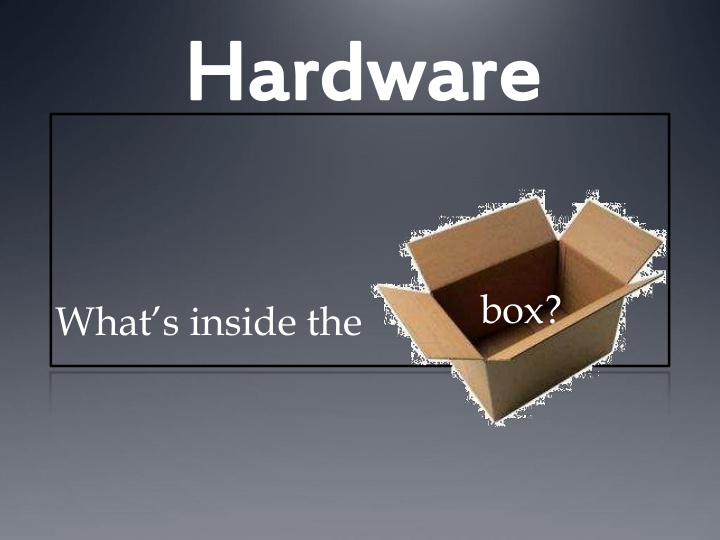

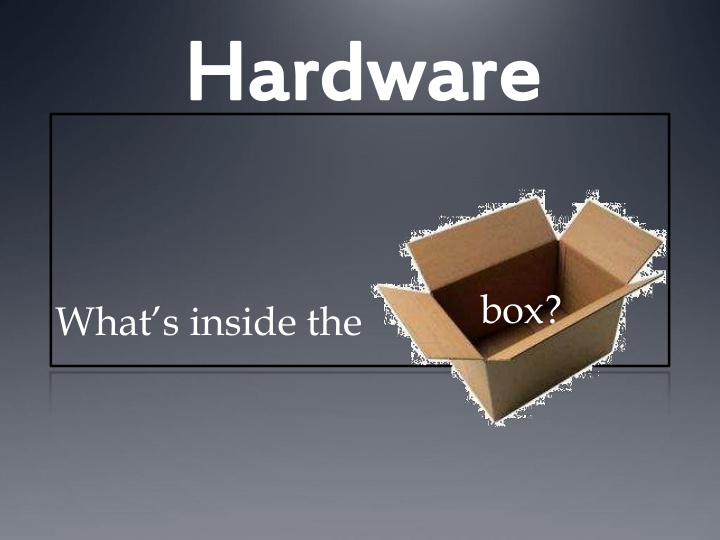

Har Hardw dware are box? What’s inside the
Inside the case… Motherboard Ethernet Card CPU Optical Drive Hard Disk Power Supply Memory Fan Video Card Sound Card http://www.youtube.com/watch?v=-GQmtITMdas
Motherboard (Logic Board) Heart of the computer Everything connects to it, sometimes integrated into the board itself.
CPU CPU = Central Processing Unit, AKA Microprocessor Brain of the computer Runs software, carries out the instructions of a program Uses an integrated circuit to transfer information. For many years, CPUs were manufactured with many ICs. Microprocessors use just a couple, or even only one. This makes data transfer much faster.
Moore’s Law Intel co-founder Gordon E. Moore in 1965: The number of transistors that can be placed inexpensively on an IC doubles approximately every two years, expected to continue like this for at least 10 years As transistor counts climb so does the ability to increase device complexity and integrate many capabilities onto a chip. Once you reach a physical limit on the size of a CPU, the focus starts moving towards multi-core CPUs (parallel computing) and increasing the space on hard drives.
Hard Disk Holds ALL of your data, even when the power is off Looks kind of like a mini record player Data is magnetically read from and written to the platter by read/write heads that float on a film of air above.
Hard Disk (cont.) In the hard disk is a series of microscopic wells in a ferromagnetic platter. Data is stored by using special magnet to push/pull electrons into and out of these wells. This is the basis for binary: an electron is present = 1, no electrons present = 0. Like Moore’s Law for CPUs, we are learning how to hold more data in smaller spaces, which makes some people a lot of
Memory Memory is where the processor stores the program it is running and the information the program is using. There are two main types of memory: • Read Only Memory or ROM • Random Access Memory or RAM
RAM (Random Access Memory) Holds the data for the software you are currently using (cache) Upgrading the RAM speeds up your computer, because you can store data that you use regularly instead of having to continually go through the trouble of grabbing it from the hard disk (similar to internet caches) Most computers hold 4 slots for RAM
ROM (Read-Only Memory) Contains firmware instructions and boot information (BIOS) about the computer, not even the operating system. Hardware specific, can’t modify it
Video Card Creates the images you see on your monitor Motherboards come with integrated video hardware with basic stuff, but a video card is like an expansion pack and lets you render more demanding visuals, video encoding, and TV/multi-monitor output Has its own RAM and processor
Sound Card Takes sound information and feeds to the speakers Like the video card except for audio Sound capacity is also built in, but a sound card facilitates the audio output from software, like audio file conversion and audio/video editing
Ethernet Card Connects a computer to a network (either a local network or the internet- Ethernet, Wi-Fi, LAN, etc.) Every Ethernet network controller has a unique 48-bit serial number called a MAC address (kind of like an IP address), which is stored in its own personal ROM. Many modern motherboards have these built in now
Optical Drive (CD/DVD drive) Called the “optical drive” because it uses optical lens to guide the laser light that reads and writes CDs and DVDs (and now Blu-Ray) DVD players are optical drives for TV Will probably be obsolete soon
Power Supply Pretty straight-forward- takes in electricity from the wall through a cord, those electrons power the other components and some are diverted to store data Surprisingly big and heavy in desktop computers Most modern desktop computer power supplies are ATX (Advanced Technology eXtended), and are turned on/off by a switch on the motherboard
Fan Some electrical power is converted into heat, but too much heat can cause hardware failures! So we use fans to flush out the hot air and cool it down. Items such as the CPU and video card may have their own little fans too.
More!!! I/O devices Monitor A few fun things
Input Devices Let you interact with the computer. Gives the computer information. Two most basic input devices: mouse and keyboard
More Input Devices Network USB Optical drive Webcam Microphon Scanner Camera e
Output Devices How the computer communicates back to you and gives you information
Monitors Old monitors were big and bulky because they used a cathode ray tube to display color Cathode Ray Tube (CRT): A vacuum tube containing an electron gun, a fluorescent screen, and a mechanism to accelerate or deflect the electron beam.
Newer Monitors LCD (Liquid Crystal Display) uses a thin layer of liquid crystal When we apply a current to these crystals, each one changes its alignment. Each pixel is broken down into 3 subpixels with red, blue, and green color filters. With careful manipulation of the voltage, each subpixel can range over 256 shades, giving us 16.8 million possible colors!
Cases & Stickers Just pictures of really cool cases that you can personalize. Stickers for laptops. Not hardware just awesome
Chip Art Easter eggs for hardware So tiny it can only be seen with a microscope!
Any Questions?
Recommend
More recommend