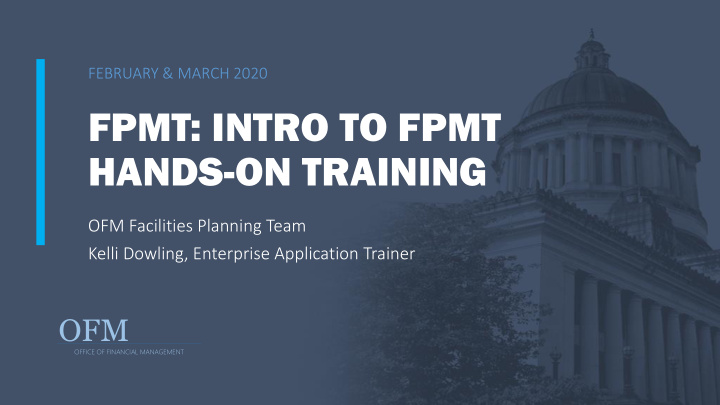

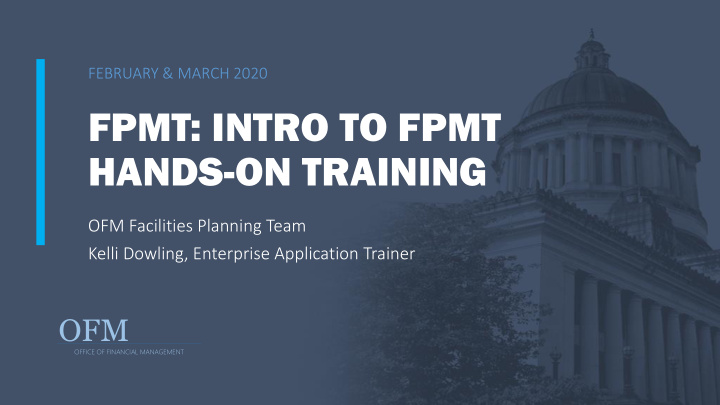

FEBRUARY & MARCH 2020 FPMT: INTRO TO FPMT HANDS-ON TRAINING OFM Facilities Planning Team Kelli Dowling, Enterprise Application Trainer OFM OFFICE OF FINANCIAL MANAGEMENT
WELCOME! Introduction of Team Please Silence Your Cell Phones Sign In Sheets and Desktop Resources Amenities Bathrooms Building Access and Emergency Exits New Training Material Available Now! Course Survey
LEARNING OBJECTIVES Understand what the Facilities Portfolio Management Tool is used for. Know where to launch the new FPMT wizards and which business processes they are available for. Able to make content changes in FPMT. Able to follow steps for data validation and system reports. Know the Facilities Inventory and Six-Year Facilities Plan data requirements and due dates. Know where to find on-demand resources.
AGENDA In Introduction • FPMT Overview • Sce cenarios • New Wiz izards • Overv rview • Demos and Hands On Act ctivities • Annual In Inventory & Bie iennial Six ix-Year Pla lan • Overv rview • Sce cenario Demos • On On-demand resources • Clo losure
FPMT OVERVIEW
OVERVIEW The Facilities Portfolio Management Tool (FPMT) is the system of record for the inventory of state-owned and leased facilities. It allows OFM to capture, manage, use and report relevant facility inventory data collected from over 75 state agencies. The data stored in the system is used to inform the state’s Six ix-Year Faci ciliti ties Pla lan, capital and operating budget t decisions, comprehensive emergency management t pla lanning and other analyses related to state facilities.
FACILITY DEFINITION A facility is any building or structure with at least one wall, a roof, and a permanent foundation, regardless of occupancy. Facilities are not roads, bridges, parking areas, utility systems, or other such improvements on real property.
The contract may be in the form of: traditional OWNERSHIP TYPES lease, resource sharing agreement (RSA), memorandum of understanding (MOU), an interagency agreement (IA) or a federal license. Facilities can be owned, leased or other. Owned Leased Other A facility that houses Legally Leg ly owned by a Oblig ligated ed to a state state employees but Washington State agency through a is not ot ob oblig ligated to the agency contract agency
FPMT RESOURCES Documentation can be found on OFM’s FPMT webpage under “Facilities.” https://ofm.wa.gov/facilities/state-agency-facility-oversight/facilities-portfolio-management-tool-fpmt New Account Setup Instructions | Task-specific Job Aids | Data validation instructions
STEP ONE: LOG IN AND NAVIGATE TO APPROPRIATE MODULE https://fpmt.gorpm.com/ 10
STEP ONE: LOG IN AND NAVIGATE TO APPROPRIATE MODULE https://fpmt.gorpm.com/ The contents you see on this screen may vary based on your permissions level 11
STEP ONE: LOG IN AND NAVIGATE TO APPROPRIATE MODULE https://fpmt.gorpm.com/ Reference Do Documents is where documentation to provide assistance for use of the tool was historically provided. Moving forward, please use the OFM website. The contents you see on this screen may vary based on your permissions level 12
STEP ONE: LOG IN AND NAVIGATE TO APPROPRIATE MODULE https://fpmt.gorpm.com/ EXPIRATION OF My User er Acc ccount is the module to manage your user profile and PASSWORDS: security settings. Passwords expire per OCIO guidelines. Change your password To reset an expired password, refer *set a reminder to regularly update to the job aid. this!* **If you have single sign-on, you will not need Change security settings to renew this password** Edit information Lists your Roles/Permission Read-Only access is default – for elevated access, contact heretohelp@ofm.wa.gov The contents you see on this screen may vary based on your permissions level 13
STEP ONE: LOG IN AND NAVIGATE TO APPROPRIATE MODULE https://fpmt.gorpm.com/ Da Data Exp xplorer is the module to search, analyze, and drill down into your agency’s data. The contents you see on this screen may vary based on your permissions level 14
DATA EXPLORER – LIVE DEMO 15
SCENARIOS
SCENARIO #1: LEASE RENEWAL Wizard: Renew The lease for your agency’s regional headquarters has been approved for renewal. The start date for the new lease contract was the beginning of this month
SCENARIO #2: CREATE A NEW LEASED FACILITY Wizard: Create Leased Facility The Legislature provided funding for a new program in your agency, which required hiring new staff and securing a leased facility that met specific location requirements. The start date for the lease contract was the beginning of this month.
SCENARIO #3: CREATE A NEW RECEIVABLE LEASE Wizard: Create Receivable Lease Another agency has reached out to your agency about the possibility of leasing space in your regional headquarters building. They have been tasked with a new grant-funded project and will need to locate a few staff in an area where they do not currently have space. Your agency leadership agrees to lease space to these staff at least through the end of your current lease.
NEW USER INTERFACE “WIZARDS”
OVERVIEW: WHAT ARE WIZARDS USED FOR Wizards reduce manual act ctivity by guiding users through each step of the process and automating steps like linking tables and changing table statuses. This simplifies the overall experience and supports reduction of data errors. Th This is is is th the fir first t it iteration; there will be changes as improvement needs are identified. New wizards may be added. Facilities Planning went through an exercise to revi view agency data and correct t table le lin link errors s and missing data so that the wizards would work appropriately. Wizards go liv live in in production on February 28. 21
OVERVIEW: WIZARDS – THE RELEVANT BUSINESS PROCESSES Lease Renewal Lea Mas aster Lea Lease Rec eceivab able Cr Create a a New Create a Cr a New Cr Create a a New Deactivation Dea Renewal Leas Lease Renewal Ow Owned Fac acil ility Leased Fac Lea acility Rec eceivable Wiz izard Lea Lease Renew on or Must renew Used to renew a Will create a Have the option Need to edit the Launch wizard after new lease receivable leases receivable lease new facility as of creating a existing space from owned, start date at same time or on owned part of this new facility or before adding a leased or they will be facilities or process linking to an new receivable receivable Launch wizard automatically when the (geocoding is existing one lease space leased facility from the expired deactivated receivable lease required) (done inside lease contract expires before Should search wizard) Wizard will Launch wizard the master lease Launch wizard for an existing deactivate all from expired from the agency facility first Launch wizard associated lease contract Launch wizard tile from lease tables from expired Launch wizard contract or receivable lease from the agency owned facility Agencies cannot contract tile deactivate a facility that has other agency tenants
WIZARD – TIPS Wizards open in a new window; refresh original FPMT window to see changes Complete the update in one sitting – you will lose data if you time-out Navigate through the wizard by clicking “next” or “previous” Business rules and validation checks alert users to missing data and common data entry errors
WIZARDS: WHAT YOU CANNOT USE THEM FOR Editing existing records: • Fixing data entry errors • Adding/updating condition assessment score • Updating workstation/occupancy data when not renewing a lease Lease amendments Attaching documents Operating costs (available in creation wizards only) Debt Service (available in owned creation wizard only)
DEMOS AND HANDS ON ACTIVITIES
SCENARIO #1: LEASE RENEWAL- DEMO Wizard: Renew The lease for your agency’s regional headquarters has been approved for renewal. The start date for the new lease contract was the beginning of this month
SCENARIO #1: LEASE RENEWAL - DEMO 27
SCENARIO #1: LEASE RENEWAL - HANDS-ON ACTIVITY Wizard: Renew OBJECTIVE: Become familiar with basic functionality and starting the wizard for renewing a lease contract. The lease for your agency’s regional headquarters has been approved for renewal. The start date for the new lease contract was the beginning of this month
SCENARIO #1: HANDS ON ACTIVITY INSTRUCTIONS • Information you need: Copy of the Lease Contract, Lease number of expired contract, maybe UFI of facility Use expired lease number to search for the contract, launch renewal wizard from expired lease contract Check the clock – can you finish this activity? If the phone rings, let it go to voicemail! Note the wizard opens in a new window. Double check pre-populated information. 5 fields must be populated: Name (lease contract number), Lease Number Field (same as the name, but cannot be reused from a different contract), Lease Executed Date, Lease Start Date, Lease End Date. Click Next Add Lease Payment – populate required fields, click Save Changes If no other changes are needed, click Next until you reach the Data Lease Review section – review your data Renewal Save & Close
Recommend
More recommend