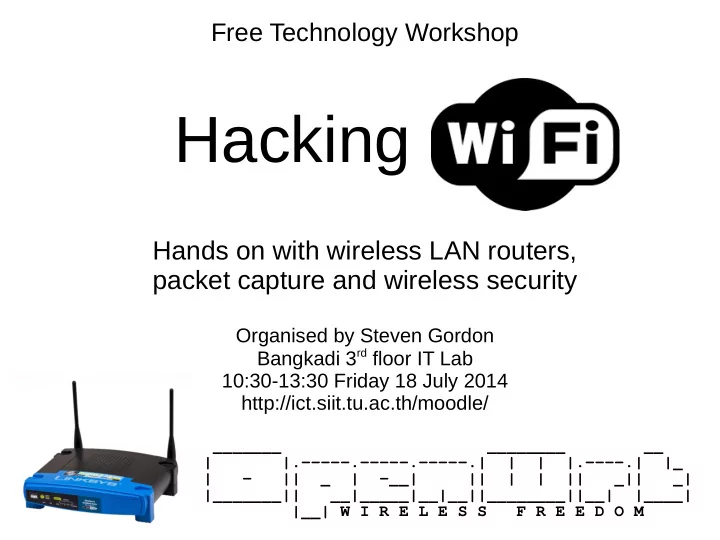
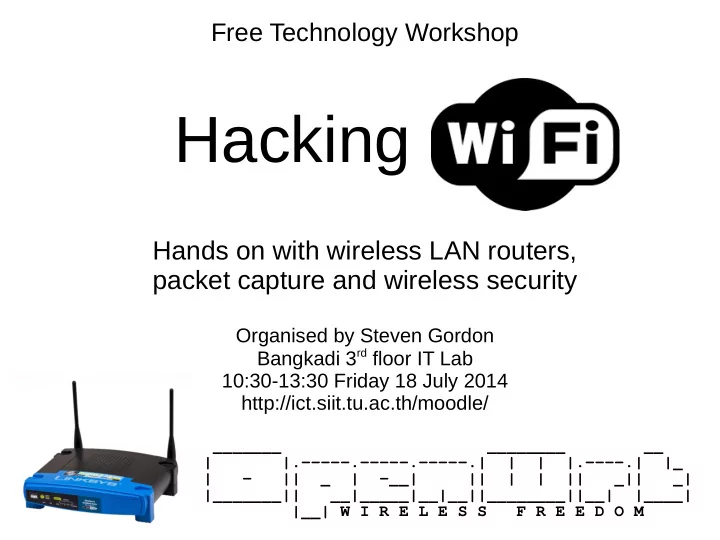
Free Technology Workshop Hacking Hands on with wireless LAN routers, packet capture and wireless security Organised by Steven Gordon Bangkadi 3 rd floor IT Lab 10:30-13:30 Friday 18 July 2014 http://ict.siit.tu.ac.th/moodle/ _______ ________ __ | |.-----.-----.-----.| | | |.----.| |_ | - || _ | -__| || | | || _|| _| |_______|| __|_____|__|__||________||__| |____| |__| W I R E L E S S F R E E D O M
Aims ● Understand what is a “wireless router” ● See the internals (hardware) ● Know about (open source) firmware ● Understand what is a “wireless LAN” ● Setup a wireless LAN ● Aware of security features in wireless LANs ● Capture wireless packets (“sniffing”) ● Bypass security features in wireless LANs
Sources ● openwrt.org ● wikipedia.org ● and others
Naming, Acronyms, etc. AP - access point ● BSSID - basic SSID identifies AP ● CTS - clear to send ● ESSID - extended SSID identifies network (also SSID) ● LAN - local area network ● MAC - medium access control (layer) defines how to share channel with others ● NAT - network address translation allows private addressing in internal network ● PHY - physical (layer) defines data rate, channels, power, signals, ... ● RTS - request to send ● SSID - service set identifier ● WAN - wide area network ● WEP - wired equivalent privacy insecure encryption ● WLAN - wireless LAN also WiFi, IEEE 802.11 ● WMM - wireless multimedia mode priority for voice, video packets ● WPA - WiFi protected access secure encryption ● WRT - wireless router ●
Quick Reference ● Router IP: 192.168.1.1 ● Router username: root ● Router password: s11tnetw0rk ● Router name and SSID: ICTR xx ( xx =10, 11, ...) ● iMac username: student ● iMac password: student ● Software: http://ict.siit.tu.ac.th/software/ ● Workshop: http://ict.siit.tu.ac.th/moodle/
Wireless Routers
Removable antennas LAN ports Reset Internet (WAN) port Power
Wireless Router at Home 192.168.1.2 192.168.1.1 Modem 192.168.1.3 120.6.46.15 telephone line to ISP 192.168.1.5 192.168.1.4 Internet connection with public IP internal LAN with private IPs
Wireless All-in-one Router at Home 192.168.1.2 192.168.1.1 192.168.1.3 120.6.46.15 telephone line to ISP 192.168.1.5 192.168.1.4 Internet connection with public IP internal LAN with private IPs
Wireless LAN AP at SIIT Link to ISP SIIT internal network with private IPs 203.131.209.66
Wireless Router Ethernet switch Router with firewall, NAT, Ethernet web server, WAN port SSH server, DHCP server, ... WLAN access point external internal network network
Wireless Router with ADSL Modem Ethernet switch Router with firewall, NAT, ADSL web server, Modem SSH server, DHCP server, ... WLAN access point external internal network network
Wireless AP Ethernet port Bridge WLAN interface internal network
Router All-in-one AP
Removable antennas LAN ports Reset Internet (WAN) port Power
Linksys WRT54G(L) Since 2003, popular wireless router with Linux firmware supports 3 rd party firmware ● CPU: Broadcom 200MHz 32-bit MIPS ● Flash: 4MB Non-volatile storage ● RAM: 16MB Volatile storage ● Wireless chip: Broadcom (integrated) CPU + WiFi + Switch ● Wireless PHY: 11b, 11g Up to 54 Mb/s ● Wireless Tx Power: 63 mW Adjustable ● Antenna: 2 x 2.2dBi dipole Removable RP-SMA ● Wired ports: 5 x 10/100Mb/s 4 x LAN + 1 x WAN
RAM Broadcom CPU Flash Memory
Wireless LANs
Wireless LANs ● IEEE 802.11 (standards), WiFi (marketing) ● Aim: Provide equivalent functionality to wired Ethernet ● Advantages of wireless: – No wires – Mobility ● Disadvantages of wireless: – More errors, varying delay: hard to achieve same performance as wires – Spectrum/frequencies available is limited: cannot just add more wires – Radio transmissions are broadcast: No “physical” security
Wireless LANs: Broadcast Radio B transmission range A C D - Transmit signal at center frequency f , with bandwidth BW - Devices with receives tuned to frequency f will receive the signal (if it has strong enough power) - “Strong enough power”: depends on transmit power, receiver characteristics, antennas, frequency, obstructions - Assume maximum distance some signal can be transmitted is range
Wireless LANs: Broadcast Radio ● Everyone within range of transmitter receives the signal ● If two (or more) signals received at same time, then neither can be understood – Interference, a “collision” occurs ● IEEE 802.11 MAC protocol aims to ensure only one device transmits at a time – Good: No (or few) collisions – Bad: Each device must wait for other devices before it can send ● Shared medium: divide the data rate by number of devices wanting to share
IEEE 802.11 Wireless LANs ● Access Point (AP): acts as a bridge between wireless segment (WiFi) and wired segment (Ethernet) ● Client: wireless communications to AP C1 AP Wired network C2 C3
IEEE 802.11 Wireless LANs ● Physical (PHY) Layer: – Defines how to send wireless signals between devices – Data rate, frequency, bandwidth, power, modulation, ... – Different standards: 802.11a, 802.11b, 802.11g, ... ● Medium Access Control (MAC) Layer: – Defines how to efficiently send data between devices while sharing the medium – Common across different PHY standards
Wireless LAN PHY Characteristics www.microwavejournal.com
Channels in 2.4 GHz Band ● 2.4 GHz ISM Band: 2.400 - 2.485 GHz ● Channel Bandwidth: ~20 MHz ● 11n, 11ac use larger bandwidth for higher data rate
5 GHz band allows for more non-overlapping channels and has less interference
Wireless LANs: Key Points ● Data Rate – Speed at which data sent between 2 devices – Varies according to PHY and distance ● Throughput: – MAC Overheads, e.g. headers, ACKs: 20-40% ● 54 Mb/s - 25% overhead = 4 Mb/s – Waiting for others: divide by number of users ● 10 users associated with AP: 4 Mb/s per user
Wireless LANs: Key Points ● Frequency Bands: – 2.4 GHz: supported by all devices; crowded – 5 GHz: not all APs, clients support; shorter range; less interference ● Channels: – Important when many nearby APs – 2 APs, 20 clients split amongst the APs – APs use same channel: 2 Mb/s per user – APs use non-overlapping channels: 4 Mb/s per user – 2.4 GHz band: channels 1, 6 and 11 (and 14) – 5 GHz band: 8 non-overlapping channels
Wireless LANs: Key Points ● Security: – None: no authentication or encryption – WEP: shared secret key, flawed – WPA: shared secret key (client and AP) – WPA Enterprise: authentication performed between client and separate server, encryption between client and AP
Wireless Router Firmware
WRT54GL Flash Memory 4096KB = 4MB 256K 1739K 64K 501K 1536K Kernel Root file system Root data Bootloader NVRAM Bootloader: loads firmware image into RAM, reads parameters from ● NVRAM Firmware image: ● – Linux Kernel – Root file system, e.g. permanent applications and libraries – Root data, e.g. config files, installed applications NVRAM: configurable parameters only used by bootloader ● How to see this info? cat /proc/mtd and/or dmesg
Wireless Router Firmware - Normal Operation ● When router boots, bootloader loads firmware (kernel + root + data) into RAM and executes kernel ● Permanent changes can be written to “root data” on Flash – Edit configuration files – Install new applications ● Non-permanent changes can be written to temporary file system in RAM – Log files
Wireless Router Firmware - Flashing New Firmware ● Bootloader can be used to write a new firmware image – Replace kernel + root file system ● Two common options: – Existing firmware image has option to replace itself – Bootloader includes simple application (TFTP) to allow transfer of firmware image to device upon boot ● Next time the device boots, bootloader loads the new kernel + root file system
Wireless Router Firmware ● All wireless routers come with manufacturer provided firmware – Based on Linux and other embedded OS ● 3 rd party firmware projects, usually Linux-based – OpenWRT: configurable with latest developments, free, open source software – DD-WRT: based on OpenWRT, ready-to-use, includes proprietary components – Tomato: ready-to-use, includes proprietary components – and others
OpenWRT ● Open source Linux distribution for embedded network devices ● Base packages provided as downloadable firmware image for many different devices ● Package manager (opkg) allows additional packages to be installed ● Different versions: – 14.07 Barrier Breaker – 12.09 Attitude Adjustment – 10.03 Backfire – 8.09 Kamikaze
Challenges with OpenWRT (and other 3 rd party firmware) ● Only work for selected wireless routers, primarily those that use Linux-based manufacturer firmware ● Delay between release of new router and firmware image release ● Without open source drivers (or binary drivers provided by chip manufacturers) router features may not work – E.g. 802.11ac drivers are not yet common ● Performance with open source drivers may be worse (or better!) then manufacturer drivers
Recommend
More recommend