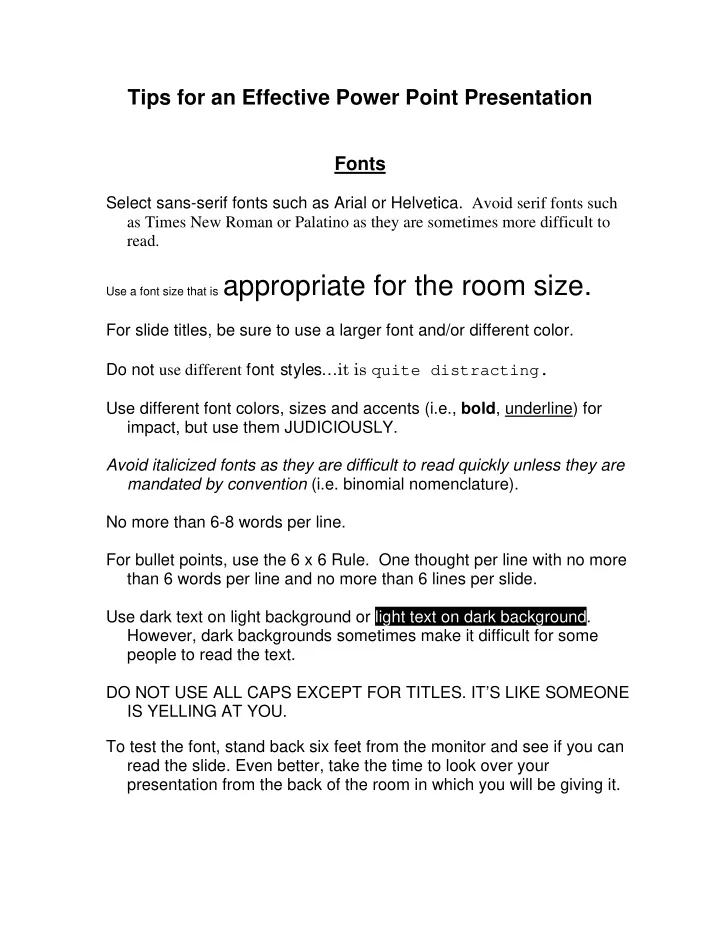
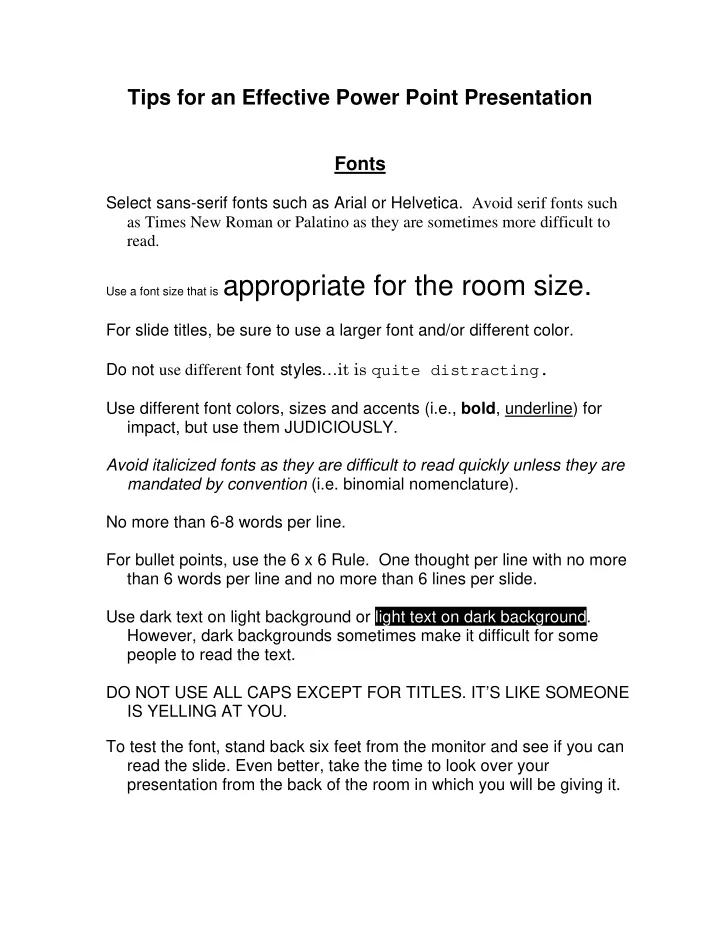
Tips for an Effective Power Point Presentation Fonts Select sans-serif fonts such as Arial or Helvetica. Avoid serif fonts such as Times New Roman or Palatino as they are sometimes more difficult to read. Use a font size that is appropriate for the room size. For slide titles, be sure to use a larger font and/or different color. Do not use different font styles… it is quite distracting. Use different font colors, sizes and accents (i.e., bold , underline) for impact, but use them JUDICIOUSLY. Avoid italicized fonts as they are difficult to read quickly unless they are mandated by convention (i.e. binomial nomenclature). No more than 6-8 words per line. For bullet points, use the 6 x 6 Rule. One thought per line with no more than 6 words per line and no more than 6 lines per slide. Use dark text on light background or light text on dark background. However, dark backgrounds sometimes make it difficult for some people to read the text. DO NOT USE ALL CAPS EXCEPT FOR TITLES. IT’S LIKE SOMEONE IS YELLING AT YOU. To test the font, stand back six feet from the monitor and see if you can read the slide. Even better, take the time to look over your presentation from the back of the room in which you will be giving it.
Graphics and Design Keep the background consistent and subtle…do not use pictures or graphics in the background. Use only enough text when using charts or graphs to explain clearly label the graphic. Keep the design clean and uncluttered. Leave empty space around the text and graphics. Use quality graphics and avoid clipart. The graphic should relate to and enhance the topic of the slide. Try to use the same style graphics throughout the presentation (e.g. cartoon, photographs). Limit the number of graphics on each slide. Check all graphics on a projection screen before the actual presentation. Avoid flashy graphics and noisy animation effects. These generally don’t work out very well and most often turn your presentation into a train wreck. Limit the number of transitions used. It is often better to use only one so the audience knows what to expect. Color Limit the number of colors on a single screen. Bright colors make small objects and thin lines stand out. However, some vibrant colors are difficult to read when projected. Use no more than four colors on one chart.
Check all colors on a projection screen before the actual presentation. They will project differently than what appears on the monitor. General Presentation Check the spelling and grammar. Nothing makes you look like a dork more than misspelled words. Do not read the presentation or else everyone will fall asleep. Practice the presentation so you can speak from bullet points and fill in the blanks for the audience. The text should be a cue for the presenter rather than a message for the viewer. Give a brief overview at the start. Then present the information. Finally, review important points. It is often more effective to have bulleted points appear one at a time so the audience listens to the presenter rather than reading the screen. Try to move around as you speak. If the content is complex, print out the slides so the audience can take notes. They need these to doodle on before nodding off during your presentation. Do not turn your back on the audience, as they will make fun of you. Try to position the monitor so you can speak from it while maintaining eye contact.
Recommend
More recommend