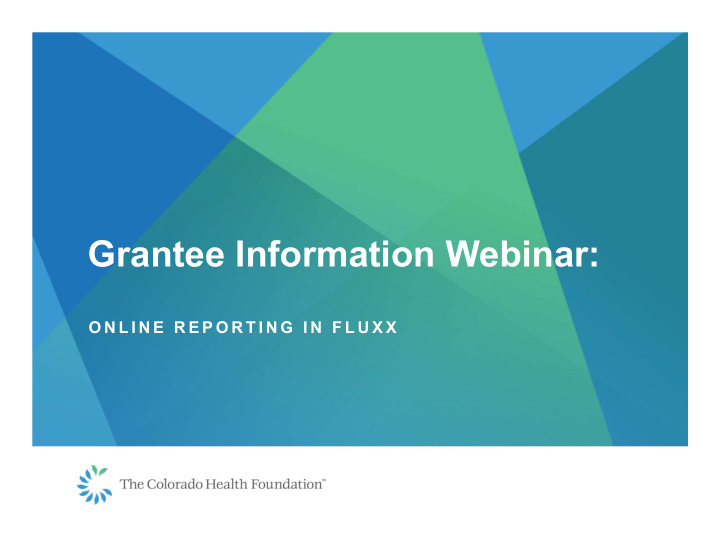

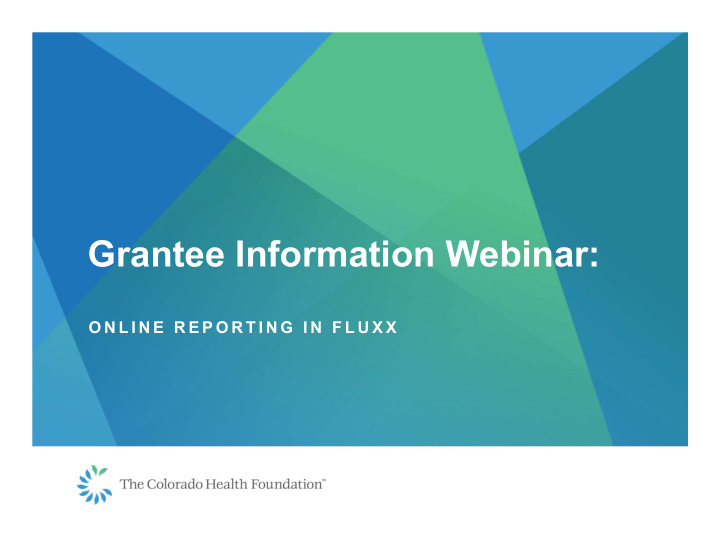

Grantee Information Webinar: O N L I N E R E P O R T I N G I N F L U X X
When Do I Report and What Do I Do?
Accessing Your Online Report
How Do I Access My Online Report? • If you are a current user with a TCHF Fluxx account, you’ll receive a reminder email 35 days prior to report due date that will have links to: • The Grantee Portal (report located in the “Upcoming Reports” Section) • Sample Report Guide • FAQs • Contact information if you have additional questions • If you are new to the THCF Fluxx grantee portal, please first create an account on the login page. The Grantmaking Operations department will be in touch with your login credentials to access to the grantee portal and report information.
How Do I Log In To Access the Report? • Click the link in the email. • Log in with your email and password. • If the password is not known, select the “Reset or Create Password” and a temporary password will be sent to you by email. • Please contact us with any questions at grants@coloradohealth.org
How Do I Log In To Access the Report? • Once logged in, if you wish to update your password, please select the wheel icon in the bottom left corner and select “change password.” • Follow the prompts
How Do I Access My Report? • Once you are in the Grantee Portal, scroll down and click on the “Upcoming Reports” section. • All upcoming reports associated with your account for your organization are located here. • Reports are organized by date, with the closest date at the top. • Be sure to find the correct report or grant deliverable, by Grant Number, Project Title and Due Date. • If you have questions about which report is due, contact us.
Completing and Submitting the Report
Completing Your Online Report As you complete the report form sections, keep in mind a few items: • Refer to your organization's grant agreement and consider any changes made via amendments. • You may want to write the sections in a word-processing document and copy and paste them into the appropriate sections. • Although all grant milestones are listed, information provided in your responses should address all activities since last report. • Reports should be concise and include only relevant information (1-2 paragraphs per question). • Refer to the Sample Report Guide resource for support. • Click “Edit” at the top of the page when you are ready to get started. • We recommend saving your work often as you go through the report. The system does not auto save.
Open Your Report for Editing • The report is view only unless it is moved to Edit Mode • In the top right corner, select the “Edit” button to begin working on your report • The Report does not autosave, please click “Save” in the bottom right corner periodically as you work through your report.
Organization Information and Grant Summary • The organization and grant summary are located at the top of the report. • This information is read-only for reference and for you to review for accuracy. • If any information needs updating, please address it in the Organization or User section of the grantee portal. Or reach out to us at grants@coloradohealth.org and we will update the record.
Intermediate Milestones • The intermediate milestones in your grant agreement will be listed for easy reference above your narrative section. Please address progress made towards each of those milestones that relate to the current reporting period. • Note: Team Based Care and Rapid Response grants will not have this section.
Intermediate Milestones
Measurable Results * T H I S S E C T I O N A P P L I E S T O G R A N T S W H E R E M E A S U R E A B L E R E S U L T S W E R E I N D I C A T E D I N T H E A G R E E M E N T . I F Y O U R G R A N T D O E S N O T C O N T A I N M E A S U R A B L E R E S U L T S , T H I S W I L L N O T B E A S E C T I O N O N Y O U R R E P O R T • Provide an update on the measurable results as specified in your grant agreement focusing on the measurable results that relate to the specific reporting period. • The anticipated measurable results for the reporting year will be populated as well as any past reporting of anticipated and actuals for reference.
Measurable Results
Successes and Challenges • In this section, you’ll share significant successes and challenges your organization faced related to the grant during this reporting period. • EXAMPLE: A significant success may be that 90% of program participants successfully completed the program and neighboring communities have also requested to participate. A challenge may be that it took longer than expected to recruit and hire a Program Director and therefore, specific grant activities and intermediate milestones were delayed.
Successes and Challenges
Additional Information • These sections are not required. • Please feel free to share anything related to the grant or your organization. As well as any recommendations you have for the Foundation.
Additional Information
Financial Information • Report on items such as the grant’s actual expenditures as compared to the approved budget and explain any variances, your organization’s financial position, identify any unspent funds from the Foundation and your proposed plan for spending these funds. • Keep in mind any budget revisions that have been approved by the Foundation since the initial award and original approved grant budget. • In the documents section, you will find a link to the required format for reporting back on actual expenditures as compared to the approved budget for your grant - refer to your grant agreement if needed. This pertains specifically to the funds received by the Colorado Health Foundation. • Click on the link to open the format, save this document on your computer, input and save the actual expenditures for the current reporting period, and upload this document.
Financial Information
Grant Expenditures Form
Attachments R E Q U I R E D D O C U M E N T S : • M O S T R E C E N T I N C O M E S T A T E M E N T • M O S T R E C E N T B A L A N C E S H E E T • A C T U A L G R A N T E X P E N D I T U R E S • Public Entities and School Districts, please upload your most recent audit for the financial requirements, as that is likely the most recent available. • Certain grant types might have additional required attachments, which will be listed on your report.
Attachments O P T I O N A L D O C U M E N T S ( E X A M P L E S ) : • A D D I T I O N A L E V A L U A T I O N R E S U L T S • P I C T U R E S • A N N U A L R E P O R T S • These documents may be included, if you wish to share them with the foundation, they are not required. • Should you wish to request an Amendment, please do so in the “Request and Amendment” section of the grantee portal.
Attachments U P L O A D I N G I N S T R U C T I O N S Required Attachments • Click the green plus button next to each document type listed • Select “Add Files,” choose the document from your computer and select “Open” • Click “Start Upload” • Once uploaded, close the window Additional Attachments (not required) • Click the blue plus button next to Documents • Select “Add Files,” choose the document from your computer and select “Open” • From the Document Title list, select “Additional Attachment” • Click “Start Upload” • Once Uploaded, close the document window
Attachments
Submitting Your Report • Once you have entered all of your information and uploaded the attachments, click “Save.” • The “Submit” button will now appear in the bottom right corner, click “Submit.” • Should there be any empty fields or missing attachments, a compliance warning will appear. You will need to address and save, prior to submitting. • Once submitted, you will see in real time the transition of the report from you “Upcoming Report” section to the “Submitted Report” section in the Grantee Portal.
After you Submit- What to Expect • Once your report has been submitted, you will receive an email confirming its receipt. • A Foundation staff person will reach out to you to touch base about your report and to follow-up with any additional questions as needed. The typical review period is four weeks. • Additionally, the report might be sent back to you to gather more information. You will be informed if this happens and what is needed (see next slide). • If the next payment for your grant is contingent upon the receipt and approval of the submitted report, you should receive payment in approximately 45 days assuming there are no issues documented in the report that will delay the payment.
Report Sent Back • Should the review of your report bring up requests from the Foundation, the report will be sent back to you. • Examples of requests include: • Updating or missing required documents • More information on milestones or another narrative section • You will receive an email stating that the report was sent back for more information • The report will be located in the “Report Revisions Needed” section of the Grantee Portal
Recommend
More recommend