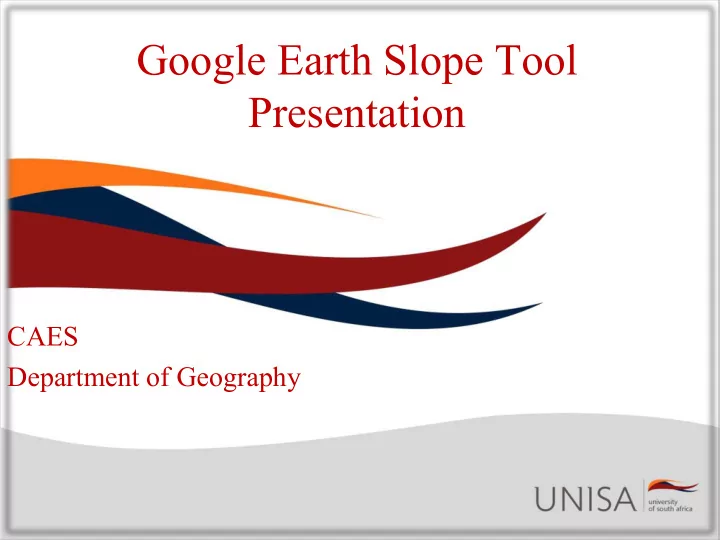
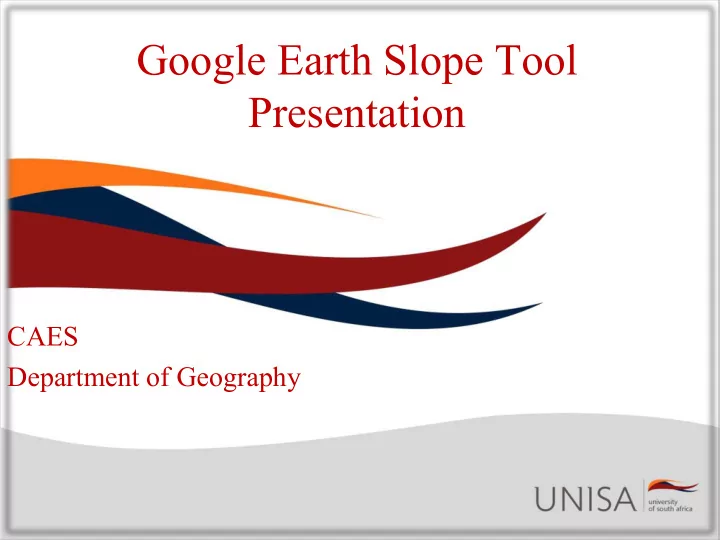
Google Earth Slope Tool Presentation CAES Department of Geography
This is a short presentation on how to use the slope tool within Google Earth. If you do not have Google Earth installed on your computer, go to the Google homepage and use the search phrase “Google Earth download”. Google should present you with a list of websites from which you can download Google Earth. After the download follow the instructions and install the program.
Once Google earth is installed open the programme. When opened you will view a section of earth’s surface, as displayed in the picture below.
In the right hand pane click on “Get Directions”. You will now see a point A and B appear beneath. Type in any two physical addresses, for example your address and a friends’. The address you enter should include a street number, a street name and the town in which the street is in. After entering two sets of addresses click on the “Get Directions” button underneath the point A and B dialogue boxes.
If you entered the two addresses correctly Google Earth will display the path between point A and B. Move your mouse over the path shown on Google Earth and right click on the path. This should open up a box that gives you the option to “Show Elevation Profile”. Click on this option.
Google Earth should now display an elevation graph indicating the profile of the landscape between point A and B.
Recommend
More recommend