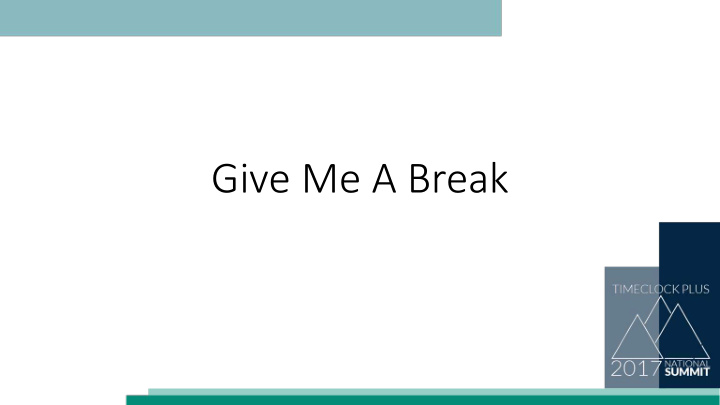

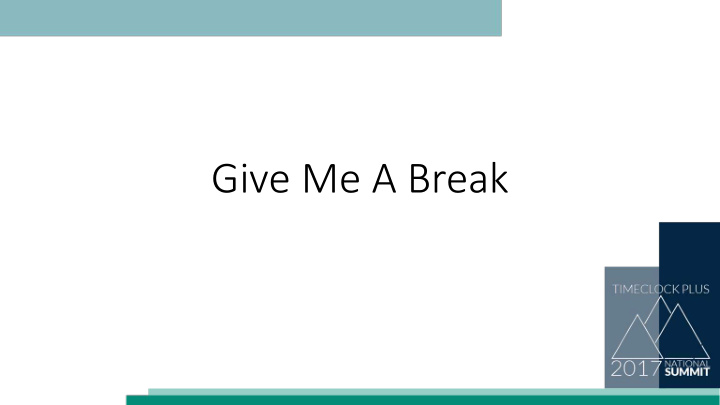

Give Me A Break
Manual or Automatic? • Manual Breaks – Employees clock in and out for their breaks at the clock. • Automatic Breaks – Employees don’t clock in and out for their breaks at the clock, but a specified amount of time is removed from their shift for their break.
Manual Breaks – Paid or Unpaid? • Most organizations only track Unpaid breaks, however you can track Paid Breaks inside of TimeClock Plus. • If you choose to track Paid Breaks, employees can be paid while on break, up to a specified amount of time.
Manual Breaks 1. Click Leave On Break to begin break. 2. Click Return From Break to end break.
Multiple Break Types • You can set up to five different Break Types. • Each break can be Paid or Unpaid. • Each break type has its own individual settings.
Long/Short Break • You can specify at what point a break becomes a long or short break. • Short breaks are breaks that are too short to be considered a full break. • Long breaks are the maximum amount allowed for the time in between segments to be considered a break. • You can enable exceptions that will flag short and long breaks, requiring them to be approved.
Break Rounding • If you want breaks to round to a certain amount of time, select Round breaks to nearest X minutes . • If you want the break to round up at a certain amount of time, check Round first X minutes at Y minutes . • If you want additional segments to round at a different time, check Round other X minutes up at Y minutes .
Explaining Break Rounding • In this example, the first segment is the first 15 minutes of the break. Every 15 minutes after the first 15 is classified as the “other” segment. • If an employee returns from their break after 7 or sooner minutes, the break length will be rounded down to 15 minutes. • If an employee returns between 8 and 15 minutes, the break length is rounded up to 15 minutes. After 15 minutes, the “Other” segments begin. • From here, the 15 minute “segments” continue, with 16-22 minutes rounding down to 15, and 23-30 minute segments rounding up to 30, etc.
Maximum Break Length • This is the amount of minutes an employee can take on a break and still have it be considered a break, rather than a Clock Out operation.
Paid Breaks • Setting a Break as Paid can be done on a per-Job Code basis. • After enabling the break as paid, specify the maximum amount of time that can be paid. • Also, specify the point at which the break ceases to be paid.
Automatic Breaks • To have an automated break, you must first create an Automatic Break Rule. • In addition to naming the rule, specify the amount of time that must be worked for an automatic break to occur.
Automatic Break Rules • Specify the amount of time to be deducted from the shift, in addition to when the break will be removed from the shift. • Also, specify what type of shifts the automatic break will apply to.
Automatic Break Rule Restrictions • Specify any restrictions that will apply to the break, including: • Only allowing the automatic break to be removed from the shift at a certain time of day. • Only allowing the automatic break to occur on a specific day of the week. • Only applying to shifts that meet specified criteria.
Automatic Break Rule – Job Code Restrictions • By default, the Automatic Break will apply to all shifts worked in any job code. You can set the break to only apply to certain job codes, if need be.
Assigning Automatic Break Rules • Once created, Automatic Break Rules will need to be assigned to the employee. • This can be done on a per- employee basis, through an Employee Role, or using the Global Modification tool.
Questions?
Recommend
More recommend