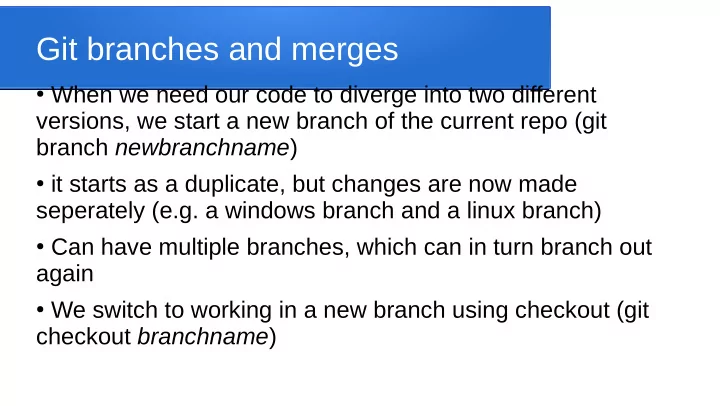
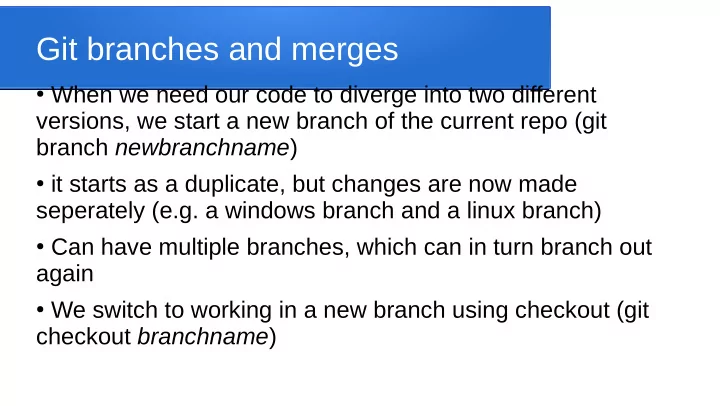
Git branches and merges ● When we need our code to diverge into two different versions, we start a new branch of the current repo (git branch newbranchname ) ● it starts as a duplicate, but changes are now made seperately (e.g. a windows branch and a linux branch) ● Can have multiple branches, which can in turn branch out again ● We switch to working in a new branch using checkout (git checkout branchname )
Basic branch commands ● git branch name (creates new branch) ● git branch -D name (deletes branch) ● git checkout name (switch to new branch, make sure you’ve added/committed or stashed all changes first) ● git branch -m oldname newname (rename branch) ● git branch (shows list of all branch names)
Merging branches ● We can also take two existing branches and merge them together into a single branch ● Somewhere they have a common ancestor, where they diverged into different branches ● Files that have changes since then in one branch but not the other use the changed version ● Files that haven’t changed in either branch (of course) stay the same ● Files that have changed in both branches cause a conflict...
Merge conflicts ● When we have two conflicting versions of a file to merge together, git warns you of a merge conflict and doesn’t complete the merge until you resolve the conflict ● If you open the conflicted file, you’ll find the sections with conflicting changes shown like Stuff that’s the same <<<<<< version from one file ======= Version from other file >>>>>>
Resolving conflicts ● Edit the conflicted file to keep the parts you want and delete the parts you don’t want, make sure you delete the lines of ==== >>>> <<<< ● Save and do a git add for the file ● The merge will complete when the last conflict is resolved and you do a git commit ● Now you have a single branch
Visualizing the branches ● You can see the branches visually by running programs like gitk when you are in the repository, but those won’t run in a simple text ssh window ● You can get an ascii map of the branches, merges, and commits using the following command git log --graph --branches --pretty
Recommend
More recommend