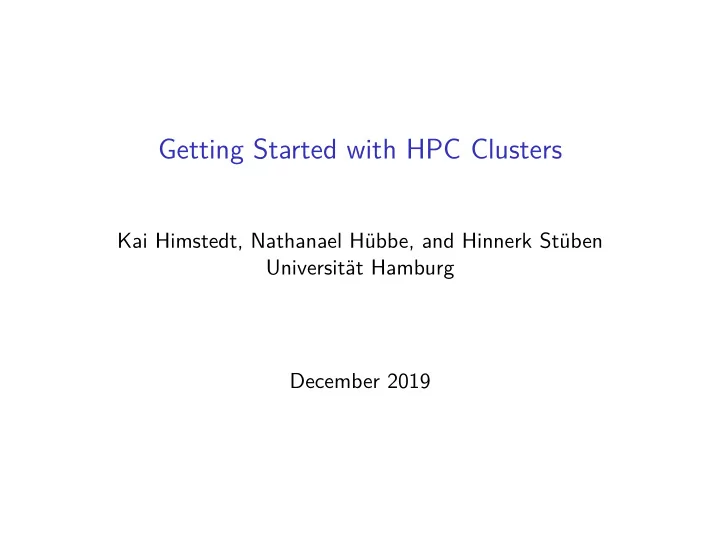
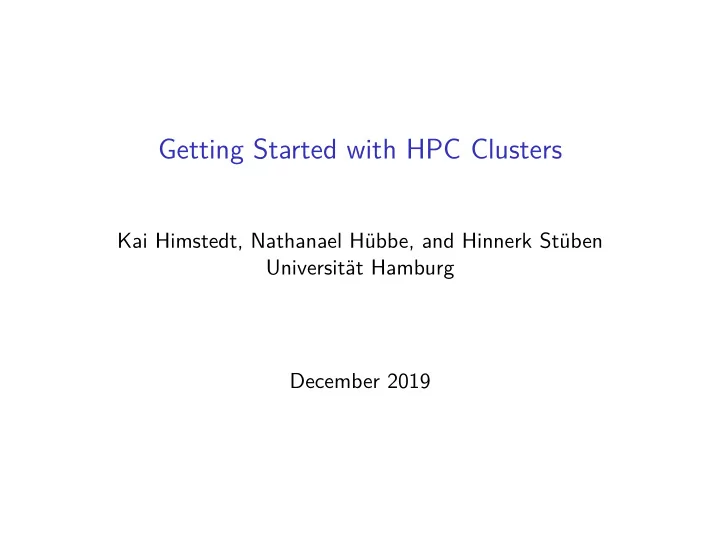
Domain decomposition ◮ a technique for parallelizing programs that perform simulations in engineering or natural sciences ◮ needed on distributed memory systems ◮ the model to be simulated is defined in a certain geometric region ◮ that region is decomposed into domains ◮ each process works on one or more domains ◮ typically domains have halo regions ◮ data from surfaces of neighbouring domains ◮ i.e. data from neigbouring processes
Performance impact (1) Domain size ◮ data communication overhead = update of halo regions ∝ surface volume ◮ example: d -dimensional cube ◮ linear extension: L ◮ volume: L d ◮ surface: 2 dL d − 1 (size of halo region) ◮ surface / volume = 2 d / L ◮ overhead becomes prohibitive if the volume becomes too small
Performance impact (2) Domain shape ◮ example: rectangular domains ◮ starting point: square ◮ linear extension: L ◮ volume: L 2 ◮ surface: 4 L ◮ surface / volume: 4/L ◮ rectangles with the same volume ◮ linear extensions: Lx × L / x ◮ volume: L 2 ◮ surface: 2 L ( x + 1 / x ) ◮ x = 1 ⇒ surface / volume = 4 / L ◮ x = 2 ⇒ surface / volume = 5 / L ◮ . . . ◮ x = L ⇒ surface / volume = 2 + 2 / L 2 ≈ 2 ◮ long narrow domains are disadvantageous
Job Scheduling (Basic)
Motivation HPC resources can be ◮ shared (e.g. login nodes, global file systems) ◮ non-shared (e.g. compute nodes) Job scheduler ◮ manages resources ◮ goals ◮ high resource utilization ◮ fairness
Batch systems vs. time sharing systems (1) Time sharing ◮ give users that are using the same computer at the same time the impression that the are using a dedicated computer ◮ is interesting for interactive use, e.g. on a login node
Batch systems vs. time sharing systems (2) Batch systems ◮ non-interactive computer use ◮ processing of batch jobs ◮ batch job ◮ a sequence of commands written to a file ◮ steps ◮ job creation (edit job) ◮ job submission (put job into a batch queue ) ◮ job monitoring (watch queue for start/completion) ◮ job management (delete/cancel job)
Job scheduling Scheduling ◮ process of selecting and allocating resources to jobs waiting for execution ◮ goals ◮ maximize resource utilization ◮ maximize throughput ◮ minimize waiting time ◮ minimize turnaround time (waiting time + execution time) Workload managers ◮ implement job scheduling ◮ examples ◮ SLURM ◮ TORQUE
Scheduling algorithms First-Come-First-Served (FCFS) ◮ jobs are executed in the order of submission ◮ simple algorithm: no optimization, poor performance ◮ basis for more sophisticated algorithms
Scheduling algorithms Shortest-Job-First (SJF) ◮ uses execution time limits ◮ minimizes average waiting time ◮ starvation problem ◮ if short jobs are constantly being submitted, a longer job might never be started
Scheduling algorithms Priority ◮ affects the position of a job in the queue ◮ internal priorities (per batch job) ◮ job size ◮ number of nodes ◮ time limit ◮ memory limit ◮ job aging ◮ other resources, e.g. licenses ◮ external priorities (per user or group) ◮ deadlines (e.g. for weather forecast) ◮ amount of funds paid for the computer
Scheduling algorithms Fair-share ◮ goal ◮ achieve resource utilization that is proportionate to shares ◮ method ◮ take job history into account
Scheduling algorithms Backfilling ◮ fill nodes with jobs that ◮ have lower priority than bigger jobs waiting for resources ◮ fit into holes (are completed before the bigger jobs are planned to start)
Use of the Command Line Interface (Basic)
Command line usage The prompt ◮ the prompt is defined in the variable PS1 ◮ try: echo $PS1 system definition example Bourne shell PS1='$ ' $ bash PS1='\s-\v\$ ' bash-4.4$ CentOS PS1='[\u@\h \W]$ ' [user1@host1 ~]$ ◮ for the root user ‘ # ’ is used instead of ‘ $ ’
Facilitate typing File name completion key function command and filename completion <tab> Command history key function <up-arrow> go to previous/older command(s) go to newer command(s) <down-arrow>
Facilitate typing Command line editing key function <left-arrow> go 1 character to the left go 1 character to the right <right-arrow> <pos1> go to beginning of line go to end of line <end> <backspace> delete character to the left of the cursor delete character below the cursor <delete>
Control keys Unexpected behaviour might occur when pressing control keys key function interrupt <ctrl-c> <ctrl-d> end of input clear screen <ctrl-l> <ctrl-s> pause output resume output <ctrl-q> pause process (resume with fg ) <ctrl-z> Control-keys known from Windows don’t work!
Types of commands A command can be ◮ an executable program ◮ a shell builtin ◮ a shell function ◮ an alias The type builtin tells which is which
type examples $ type ls ls is /usr/bin/ls $ type pwd pwd is a shell builtin $ type module module is a function module () { eval `/usr/share/Modules/$MODULE_VERSION/bin/modulecmd bash } $ type ll ll is aliased to `ls -l'
Command line arguments Arguments can be ◮ options ◮ filenames ◮ other parameters Typical syntax of most commands ◮ command [-options] [filenames]
Command line syntax Specifying options description example -letter ls -l -R -letters ls -lR -letter value ls -I '*.o' - -keyword ls --recursive - -keyword value ls --ignore '*.o' - -keyword=value ls --ignore=*.o -keyword find . -print -keyword value find . -name lost.c -print keyword=value dd if=infile bs=512 count=1
Specifying filenames Filenames can be specified with ◮ absolute path ◮ absolute paths begin with / ◮ all directories starting with the root directory are specified ◮ relative path ◮ relative paths do not begin with / ◮ specification relative to the current working directory example explanation file1 file1 is in the current working directory . stands for the current working directory ./file1 ../file2 .. stands for its parent directory ../dir2 is a directory in the parent directory ../dir2/file2
Specifying filenames Wildcards character matches * zero a more characters a single character ? Escape character \ (backslash) characters match a literal * \* \? a literal ?
Getting help Executable programs ◮ man -pages ◮ if the name of the command is known ◮ general format: man command ◮ example: man ls ◮ search for keywords in command descriptions ◮ general format: man -k keyword ◮ example: man -k pdf Shell builtins ◮ help command ◮ general format: help command ◮ example: help echo
How executable programs are found PATH ◮ programs are searched in directories specified in the PATH environment variable ◮ PATH is a colon separated list of directories $ echo $PATH /usr/local/bin:/usr/bin:/bin ◮ the which command shows the full path to a command $ which ls /usr/bin/ls
Pitfalls ◮ There is no undo ! ◮ files can be accidentally deleted ◮ files can be accidentally overwritten ◮ in theses examples file b is overwritten ◮ cp a b ◮ mv a b ◮ cat a > b ◮ tar -cf b a
Pitfalls -i option ◮ some commands can ask for confirmation ( -i option) ◮ aliases might be predefined that include -i ◮ this can be dangerous: ◮ such aliases might not be predefined on a new system
Pitfalls Starting programs/scripts that are in the working directory ◮ for security reasons . (the current working directory) is not included in PATH s ◮ scripts or programs that are in the current working directory must be started this way: ◮ ./my.script
Frequently used commands Browsing the directory tree command description print name of working directory pwd change working directory cd list directory contents ls
Frequently used commands Browsing the directory tree command description change to the home directory cd change to the parent directory cd .. change to the specified directory cd directory change to the previous directory cd - ls list contents of the current directory list contents of the parent directory ls .. ls directory list contents of the specified directory list contents of the home directory ls ~ ls -l [directory] list contents in long format
Frequently used commands Looking into text files command description view file (forward-, backward movement, searching) less print (concatenate) files cat head print the first lines of a file print the last lines of a file tail
Frequently used commands Managing files and directories command description create (make) a directory mkdir rmdir remove (an empty) directory copy files cp cp -r copy recursively copy recursively, print what is being copied cp -rv mv move or rename files or directories remove/delete files rm rm -r remove files recursively synchronize directories rsync create a symbolic link ln -s
Frequently used commands Searching and sorting command description search for strings in text files grep find search for files sort text files sort ◮ search for a string in all .txt files under the current working directory find . -name '*.txt' -exec grep SearchText {} \;
Frequently used commands Operations with text files command description word count - counts chars, world and lines wc compares 2 files diff diff3 compares 3 files stream editor - text transformation sed
Frequently used commands (Un)packing and (un)compressing command description tar (un)packing (archiving) files (un)compressing files (extension .gz ) gzip (un)compressing files (extension .bz2 ) bzip2 xz (un)compressing files (extension .xz ) extract files from .zip archive unzip
Frequently used commands Calculate and verify checksums command description CRC checksums cksum MD5 (128-bit) checksums md5sum SHA256 (256-bit) checksums sha256sum
Frequently used commands Set execute permission command description chmod +x make a shell script executable
Frequently used commands Check machine utilization command description snapshot report of current processes ps top real-time view of a running processes print free and used memory free vmstat report I/O (virtual memory) statistics report disk space usage (disk free) df du disk usage of directory hierarchies ◮ -h option ◮ human-readable output format ◮ available for: free , df , du
Frequently used commands Remote access and file copy command description secure shell - remote login ssh secure copy - remote copy scp remote (and local) synchronization rsync
Frequently used commands Miscellaneous commands command description print current date and time date time print resource usage of a command terminate a process by ID kill kill processes by name killall print command of the shell echo shell exit - logout exit
Environment variables Environment variables are exported to all programs in a calling tree action command definition export name=value print value echo $ name print all values export print environment printenv
Environment variables Frequently used environment variables variable meaning home directory (shortcut: ~ ) HOME LESS options for less ( -i : case insensitive search) username (login name) LOGNAME PATH command search paths current working directory PWD directory for temporary (scratch) files TMPDIR USER username
Environment variables Language settings variable comment language and character encoding, e.g. en_US.UTF-8 LANG LC_* detailed language settings, cf. man locale
I/O redirection and pipes Output from any command can easily be saved in a file ls > listing1 Input can be read from a file (instead of being typed) cat < input2 Pipes ◮ reading long output page by page command-producing-long-output | less ◮ filter output for error messages command | grep error-message-pattern
Remote login Secure Shell clients ◮ Linux and MacOS ◮ OpenSSH ◮ Windows ◮ OpenSSH ◮ putty ◮ MobaXterm
Remote login Public key authentication ◮ an alternative to password authentication ◮ it is virtually impossible to guess a key ◮ entering the password cannot be observed ◮ should be protected with a passphrase ◮ can be generated with ssh-keygen : ◮ ssh-keygen -t rsa -b 4096 ◮ the public key ~/.ssh/id_rsa.pub ◮ has to be appended to ~/.ssh/authorized_keys on the remote computer ◮ or has too be sent/uploaded to the computing center ◮ ssh-add and ssh-agent can be used ◮ to unlock the private keys ◮ the passphrase has to be entered only once per local session
Remote login Agent forwarding ◮ is a technique to connect to a third computer ◮ ssh-agent is needed Example ◮ log into hpc_1 your_computer$ ssh -A user_1@hpc_1.example.com ◮ from there, log into hpc_2 hpc_1$ ssh user_2@hpc_2.example.com ◮ copy a file from hpc_1 to hpc_2 hpc_1$ scp example.c user_2@hpc_2.example.com:
Text editors ◮ on an HPC cluster one has to work with text files: ◮ batch scripts ◮ input files ◮ on the cluster itself ◮ terminal mode is typical (or text mode in contrast to a graphical mode ) ◮ text editors are available in text mode
Text editors Classic Unix/Linux text editors ◮ vi , vim ◮ is automatically installed on all Linux systems ◮ GNU emacs ◮ is probably installed on your HPC cluster as well Small, more intuitive editor ◮ nano ◮ is installed on many systems
Text editors Least thing to know: key strokes to quit editor keys action quit without saving vi <esc>:q! vi <esc>ZZ save and quit quit emacs <cntl-x><cntl-c> nano <cntl-x> quit emacs and nano ask how to proceed with unsaved files
Text editors Using a graphical interface ◮ vim and emacs have graphical interfaces ◮ other graphical editors might be installed: ◮ gedit ◮ kate ◮ a graphical editor requires X11 forwarding ◮ is switched on with ssh -X ◮ can be slow ◮ an editor on the local computer can be used ◮ copy files back and forth ◮ work transparently on the remote system after mounting its file system with SSHFS
Using Shell Scripts (Basic)
Using shell scripts What is a shell script? ◮ a sequence of commands that is written into a file cd /work/user1/project1 my-simulation-program input1
Using shell scripts More compliated scripts use ◮ variables ◮ x=foo ◮ y=$foo ◮ arguments from the command line (unusual for batch scripts) ◮ $1 $2 ... ◮ execution control ◮ if ◮ case ◮ for
Scripting for batch jobs Manipulating filenames (character string processing) action command result initialization a=foo a=foo b=bar b=bar concatenation c=$a/$b.c c=foo/bar.c d=${a}_$b.c d=foo_bar.c get directory dir=$(dirname $c) dir=foo get filename file=$(basename $c) file=bar.c remove suffix name=$(basename $c .c) name=bar name=${file%.c} name=bar remove prefix ext=${file##*.} ext=c
Scripting for batch jobs Recommendation: Never use white space in filenames! ◮ is error prone ◮ quoting becomes necessary: dir=$(dirname "$c")
Scripting for batch jobs Temporary files ◮ choice of the directory/file system ◮ tmp might be too small ◮ $TMPDIR is a candidate ◮ consider local vs. global file systems ◮ assume that /scratch is suited and set ◮ top_tmpdir=/scratch ◮ unique filenames ◮ mktemp generates names from templates ◮ a sequence of X s is replaced by a unique value ◮ a directory with that name is created ◮ include $USER for easy identification ◮ my_tmpdir=$(mktemp -d "$top_tmpdir/$USER.XXXXXXXX")
Scripting for batch jobs Temporary files ◮ automatic deletion ◮ trap "rm -rf $my_tmpdir" EXIT ◮ now the temporary directory is ready ◮ cd $my_tmpdir ◮ do some work
Scripting for batch jobs Tracing command execution ◮ set -v ◮ print commands as they appear literally in the script ◮ set -x ◮ commands are printed as they are being executed (i.e. with variables expanded)
Scripting for batch jobs Error handling ◮ set -e ◮ exit script immediately if a command ends with an error (non-zero) status ◮ handling exceptions: or operator || command_that_could_go_wrong || true ◮ set -u ◮ exit script exit if an undefined variable is used ◮ handling exceptions: if [[ ${variable_that_might_not_be_set-} = test_value ]] then ... fi
Scripting for batch jobs Trivial parallelization ◮ starting more than one executable ◮ example: running on 2 graphics cards: CUDA_VISIBLE_DEVICES=0 cudaBinary1 input1 & CUDA_VISIBLE_DEVICES=1 cudaBinary2 input2 & wait ◮ more powerful tool: GNU Parallel 1 ◮ can start many tasks ◮ can process a task queue 1 https://www.gnu.org/software/parallel
Selecting the Software Environment (Basic)
Environment Modules Introduction ◮ a tool for managing environment variables of the shell ◮ module load command ◮ extends variables containing search paths (e.g. PATH ) ◮ module unload command ◮ inverse operation ◮ removes entries from search paths. ◮ software can be provided in a modular way
Environment Modules Initialization ◮ the module command is a shell function ◮ needs to be defined in every instance of the shell ◮ interactive environments ◮ is typically handled automatically ◮ batch environments ◮ explicit initialization might be necessary (see documentation of your cluster)
Environment Modules Naming ◮ format of Module names ◮ program ◮ program/version ◮ default version ◮ might be explicitly defined in your Module system ◮ otherwise, Module guesses the latest version ◮ recommendation ◮ always specify a version
Environment Modules Dependences and conflicts ◮ dependences ◮ enforces that other Modules must be loaded first ◮ conflicts ◮ enforces that other Modules must be unloaded first
Environment Modules Caveats ◮ Modules suggest modularity ◮ true for application Modules ◮ no longer true for compiler and library modules ◮ solutions for compilers and libraries ◮ version is augmented by additional information ◮ a toolchain is built ◮ a compiler has to be loaded first ◮ then MPI Modules becomes visible ◮ then libraries and software becomes visible
Recommend
More recommend