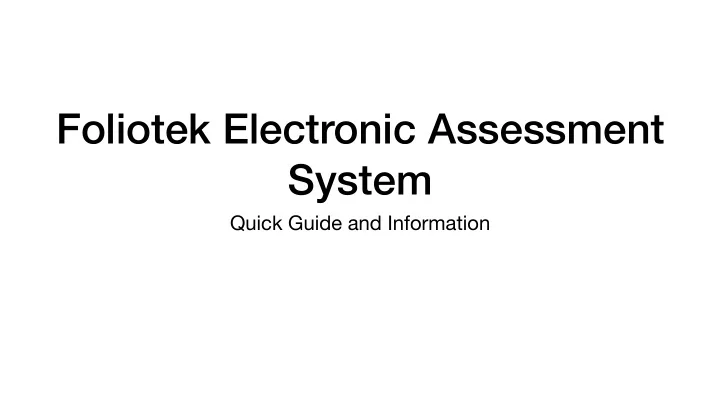
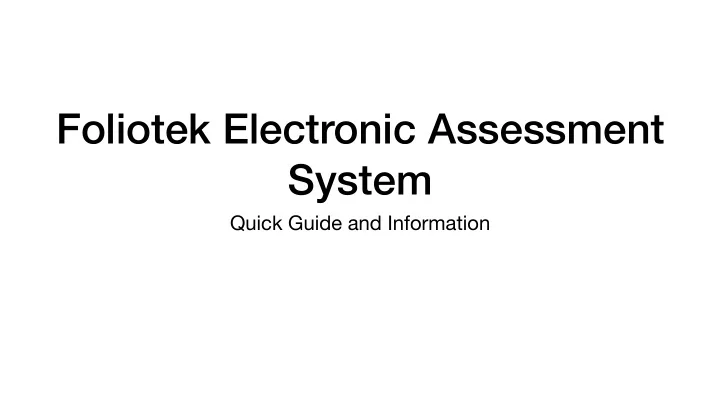
Foliotek Electronic Assessment System Quick Guide and Information
Setup Faculty/Student Click on SSO Link Blackboard Integration Faculty Creates a Foliotek SSO Link Foliotek Students see all the courses and their Faculty see their current courses, and student program portfolio(s) work + rubrics Portfolio 1 Course 1 Course 2 Course 3 Portfolio 2 Assessments Course 1 Main Screen Resources Main Screen Course 2 Etc. Course 3 Assessments Resources Etc.
Student Process Student Clicks on SSO Link Blackboard Integration Faculty Creates a Foliotek SSO Link Foliotek
Student Process Student Clicks on SSO Link Blackboard Integration Faculty Creates a Foliotek SSO Link Foliotek Students see all the courses and their program portfolio(s) Portfolio 1 Course 1 Course 2 Course 3 Portfolio 2 Course 1 Main Screen Course 2 Course 3 Assessments Resources Etc.
Student Process Student Clicks on SSO Link Blackboard Integration Faculty Creates a Foliotek SSO Link Foliotek Students see all the courses and their program portfolio(s) Portfolio 1 Students select the Course 1 Course 2 Course 3 appropriate course and Portfolio 2 Course 1 Main Screen upload their work as Course 2 Course 3 needed. Assessments Resources Etc.
Faculty Process Faculty Clicks on SSO Link Blackboard Integration Faculty Creates a Foliotek SSO Link Foliotek
Faculty Process Faculty Clicks on SSO Link Blackboard Integration Faculty Creates a Foliotek SSO Link Foliotek Faculty see their current courses, and student work + rubrics Assessments Resources Main Screen Etc.
Faculty Process Faculty Clicks on SSO Link Blackboard Integration Faculty Creates a Foliotek SSO Link Foliotek Faculty see their current courses, and student work + rubrics Faculty select the appropriate course and Assessments Resources Main Screen assess student work + fill Etc. rubrics as needed.
Setup Faculty/Student Click on SSO Link Blackboard Integration Faculty Creates a Foliotek SSO Link Foliotek Students see all the courses and their Faculty see their current courses, and student program portfolio(s) work + rubrics Portfolio 1 Course 1 Course 2 Course 3 Portfolio 2 Assessments Course 1 Main Screen Resources Main Screen Course 2 Etc. Course 3 Assessments Resources Etc.
Student View
Student View
Faculty View
www.bit.ly/foliotek
Email: manish.sharma@louisville.edu
Questions?
Recommend
More recommend