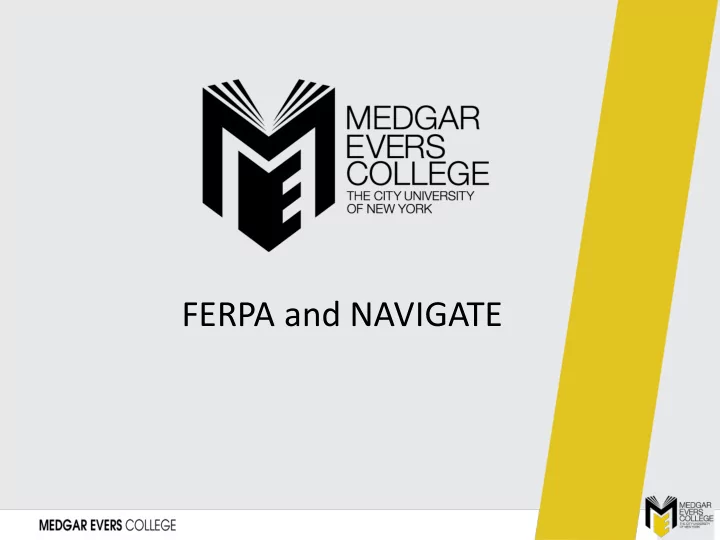
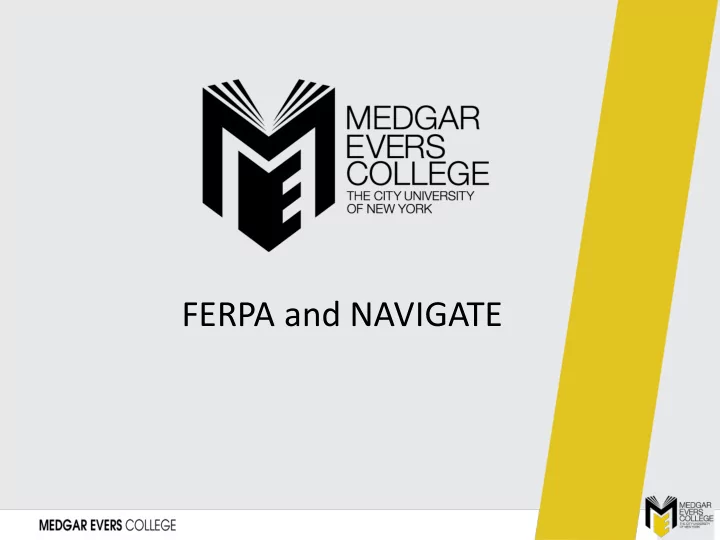
FERPA and NAVIGATE
FERPA and NAVIGATE Office of Academic Affairs 2
FERPA • FERPA: refers to educational records • What exactly are educational records? – Directly related to student (i.e., contains personally identifying information) – Maintained by an educational agency or institution or by a party acting for the agency or institution – Can be paper or electronic (emails, grade reports, public safety reports, etc.) Office of Academic Affairs 3
FERPA and NAVIGATE • Navigate records (alerts, appointment summary reports, notes [unless you have set them as private notes for yourself only], other features) ARE educational records • Confidentiality of these records – share only with “college official” who has a “legitimate educational interest” • College officials include: all persons employed by the college, contractors/consultants (in some situations), Board of Trustees, students on official boards • Students have the right to inspect all of their educational records Office of Academic Affairs 4
ACCESS (to Educational Records) • Physical or technological controls: role-based • Administrative controls: policies put into place that define how you should deal with sensitive information Office of Academic Affairs 5
NAVIGATE Notes and Appointment Summary Reports Office of Academic Affairs 6
NAVIGATE • Appointment Summary Reports: Brief summary of your meeting; not visible to student; is visible to other Advisors and Academic leaders. Editable by creator of report, cannot be deleted (except by a system administrator). • Notes: Notes about a student that do not represent direct communication with student. Default is that it is viewable by other Advisors and Academic Leaders; Can set to be viewable by yourself only; Can set to make viewable by student. Editable by creator of report, cannot be deleted (except by a system administrator). Office of Academic Affairs 7
Access and NAVIGATE • In the role of a “faculty advisor” you have access to information about students – but when should you use it? Office of Academic Affairs 8
Writing Reports and Notes in NAVIGATE DO DON’T • Briefly summarize what was discussed; • Summarize everything that was discussed; highlight recommendations, referrals and Include personal/sensitive information follow-up plans • Write fact-based academic notes • Include speculation, subjective opinions, or judgments • Use general or coded language concerning • Include sensitive information, personal sensitive information. Phrases like: concerns, private matters; including details of extenuating circumstances, difficult situation, a family situation, mention of an assault, personal situation. specifics about a health issue. (You can raise a Wellness Alert to share these concerns with Office of Student Support and Outreach.) • Record referrals made and resources shared • Report details surrounding sensitive referrals (for example: “discussed resources at Health (Don’t explain the situation that caused you to Center,” “referred to Financial Aid office”) refer a student to the Counseling Center.) • Include notes about positive student • Include negative judgements about student behaviors (“Student came prepared,” “Student behaviors (“I can’t get her to be serious.” “He has talked to faculty in biology program about seems uninformed.”) their major.”) Office of Academic Affairs 9
Recommend
More recommend