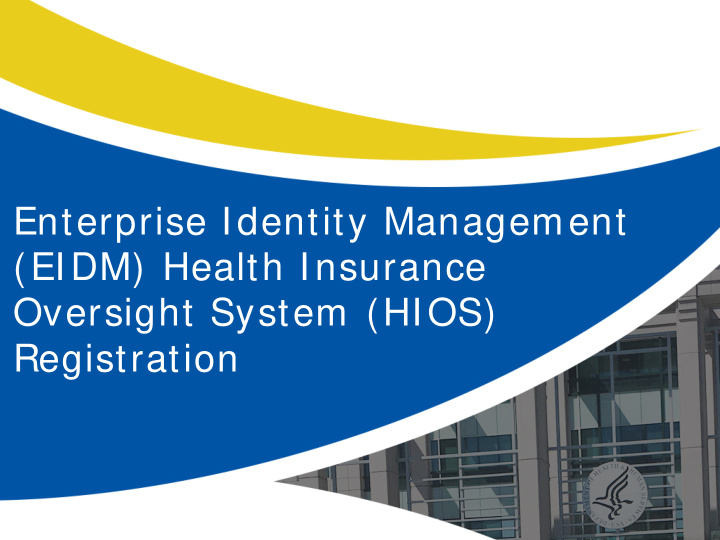

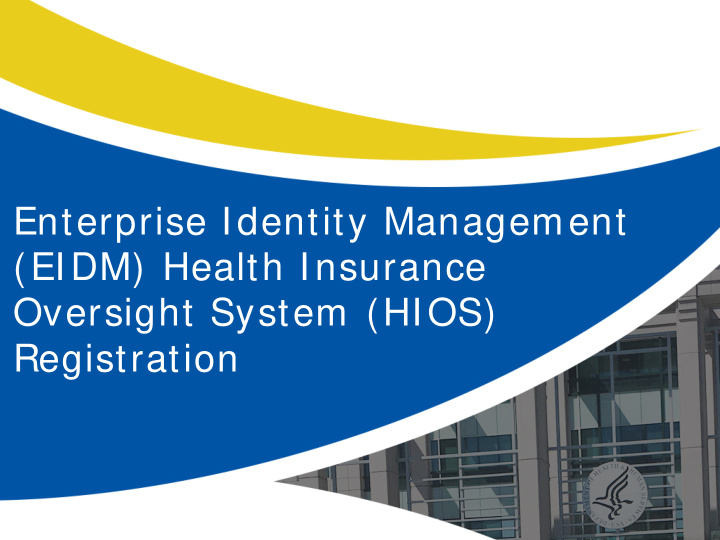

Enterprise Identity Management (EIDM) Health Insurance Oversight System (HIOS) Registration
Agenda • New Health Insurance Oversight System (HIOS) Home page available in April 2017 • HIOS Existing Users • HIOS New Users – Create an Enterprise Identity Management System(EIDM) account – Create a HIOS account – Register a Device for Multi-Factor Authentication (MFA) – Access HIOS in the Centers for Medicare & Medicaid Services (CMS) Enterprise Portal – Register the Organization in HIOS – Create Issuer IDs • Request User Roles in HIOS • Manage Issuer Information • Add and Edit Products • Request Standard Component IDs • Access the Qualified Health Plan (QHP) Modules • New HIOS Portal Functionality 2
New HIOS Home Page
HIOS Home Page – Before April 2017 Users will see the green links on the HIOS Home Page to access HIOS modules. 4
HIOS Home Page – April 2017 • HIOS redesign efforts are currently in development • The new HIOS Home page will be available in April • Users will select a module and then activate the “Launch This Module” link 5
HIOS Existing Users
Existing HIOS Users – Before April 2017 Users with an existing HIOS account will not need to register again or create organizations in HIOS but should verify their account information. Before April follow these steps: • Use the “Manage Account” function to update user information • Use the “Manage an Organization” function to verify company information and Issuer IDs • Use the “Role Management” function to view existing user roles or request new roles 7
Existing HIOS Users – April 2017 Users with an existing HIOS account can verify their account information using the following steps: • Use the “Manage Account” function to update user information • Use the “Manage Roles” function to view existing user roles or request new roles • Use the “Manage Organizations” function to verify company information and Issuer IDs 8
HIOS New Users
New HIOS Users New HIOS users will need to complete the following steps: • Create an EIDM account • Create a HIOS account • Register an MFA Device • Access HIOS from the CMS Enterprise Portal • Register an Organization if not currently existing in HIOS • Request HIOS user roles • Create Product IDs and Standard Component IDs for Plans • Access the QHP Modules 10
Register for an EIDM Account to Access the CMS Enterprise Portal
EIDM Account Registration New users will navigate to the CMS Enterprise Portal, https: / / portal.cms.gov • Select the ‘New User Registration’ link • Agree to the Terms and Conditions • Enter the required information on the New User Registration page • Create User ID and Password • Select Challenge Questions and Answers • Submit account request • Receive email with EIDM User ID and Password For CMS Enterprise Portal Support, contact the Exchange Operations Support Center at 1-855-267-1515 or email CMS_FEPS@cms.hhs.gov. 12
Requesting a HIOS Account in the CMS Enterprise Portal
Requesting a HIOS Account in the CMS Enterprise Portal • New users will navigate to the CMS Enterprise Portal https: / / portal.cms.gov • Select the “Login to CMS Secure Portal” link • Agree to the Terms and Conditions • Enter the EIDM User ID and Password 14
Requesting a HIOS Account in the CMS Enterprise Portal (Continued) • Select the “Request Access Now” button • From the Access Catalog page, activate the “Request Access” button for HIOS • Select the “Request New System Access” link • Select “HIOS-HIOS Application” from the System Description drop- down menu • Select “HIOS User” for the Role • New users will need to select the URL provided on the page 15
Requesting a HIOS Account in the CMS Enterprise Portal (Continued) • New users will navigate to the “Request HIOS Account” page • Complete the request form and activate the “Submit” button • Once the account request has been approved, users receive an email with the HIOS Authorization Code 16
Requesting a HIOS Account in the CMS Enterprise Portal (Continued) • Users will need to log back in to the CMS Enterprise Portal • Select “Request New System Access” link • Select “HIOS-HIOS Application” for the System Description • Select “HIOS User” for the Role • Enter the HIOS Authorization Code • Activate the “Submit” button • Proceed with the on-screen instructions to verify your identity 17
Register a Device for Multi-Factor Authentication (MFA)
New Users - Register a Device for Multi-Factor Authentication (MFA) After successful completion of the remote identity proofing, new users will be prompted to complete the registration of a device for multi- factor authentication. • Select a device from the “MFA Device Type” drop-down menu • Follow the on-screen instructions for your selected device type • Users will see an on-screen message confirming successful registration of the device to their user profile • Log out of the CMS Enterprise Portal 19
Existing Users - Register a Device for Multi-Factor Authentication (MFA) Users with a HIOS account that have not registered a device will need to do so when logging into the CMS Enterprise Portal. • Navigate to https: / / portal.cms.gov • Select the “Login to CMS Secure Portal” link • Agree to the Terms and Conditions • Enter your EIDM User ID • On the Welcome to CMS Enterprise Portal page, activate the “Register MFA Device” link • Follow the on-screen instructions for your selected device type to complete the registration 20
Access HIOS in the CMS Enterprise Portal
Access HIOS in the CMS Enterprise Portal • Navigate to the CMS Enterprise Portal https: / / portal.cms.gov • Select the “Login to CMS Secure Portal” link • Agree to the Terms and Conditions • Enter your User ID and activate the “Next” button 22
Access HIOS in the CMS Enterprise Portal • Enter your Password • Select the MFA Device Type • A security code will be sent to your device or registered e-mail address • Enter the Security Code • Activate the “Log In” button 23
Access HIOS in the CMS Enterprise Portal (Continued) • Users that have registered in EIDM and HIOS will now see a yellow “HIOS” button displayed on the dashboard • Selecting the “HIOS” button and then the “Overview” link will open the HIOS landing page • On the HIOS | Plan Management | Market Wide Functions landing page, select the “Access HIOS” hyperlink 24
Register an Organization in HIOS
Manage Organizations – Before April 2017 • New users to HIOS will not have any organization associations or role permissions to access HIOS modules • Select the “Manage an Organization” link to create an organization before requesting user roles 26
Manage Organizations – April 2017 Select the “Manage Organizations” link to create an organization. 27
Create New Organization • On the Manage an Organization page, select “Create new organization” from the drop-down menu • Select “Company” as the organization type. Users will need to register as a “Company” in order to create Issuer IDs. • Enter the Federal Employer Identification Number (FEIN)/ Tax Identification Number and activate the “FEIN/ TI N Search” button 28
Create New Organization (Continued) If an organization does not exist, users need to register the new organization by selecting the “Create Organization” button. 29
Create New Organization (Continued) Enter the organization’s information and select the “Continue” button. 30
Create New Organization (Continued) Enter the organization’s attribute information and select the “Review/ Continue” button to proceed to submit the request. 31
Create Issuer IDs
Create Issuer IDs Users can add Issuers to the organization by activating the “Add Issuer” button. 33
Register New Issuer • Complete the New Issuer registration form and activate the “Save and Add Another Issuer” button • Review the Issuer information and activate the “Submit” button • Upon submission, a New Issuer Confirmation page will display a notification that the request to register the Issuer has been submitted for approval. • Once approved, the newly created Issuer will be assigned an ID. 34
View Issuer IDs Issuer IDs will be displayed in the “Issuers” section of the Manage an Organization page. 35
Request User Roles in HIOS
Requesting User Roles in HIOS – Before April 2017 To request a role, select the “Role Management” link. 37
Requesting User Roles in HIOS – April 2017 (New Users) New users can request a role by selecting the “Request a Role” link on the HIOS Home page. 38
Requesting User Roles in HIOS – April 2017 (Existing Users) Existing HIOS users can request a role by selecting the “Manage Roles” link on the Home page. 39
Recommend
More recommend