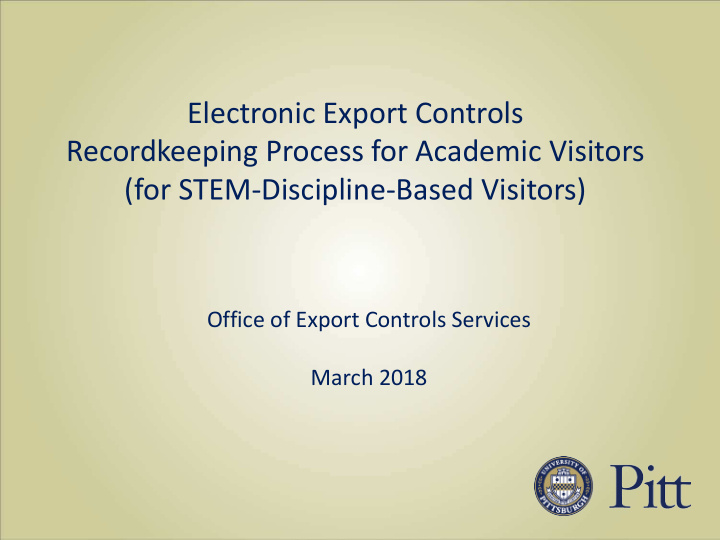

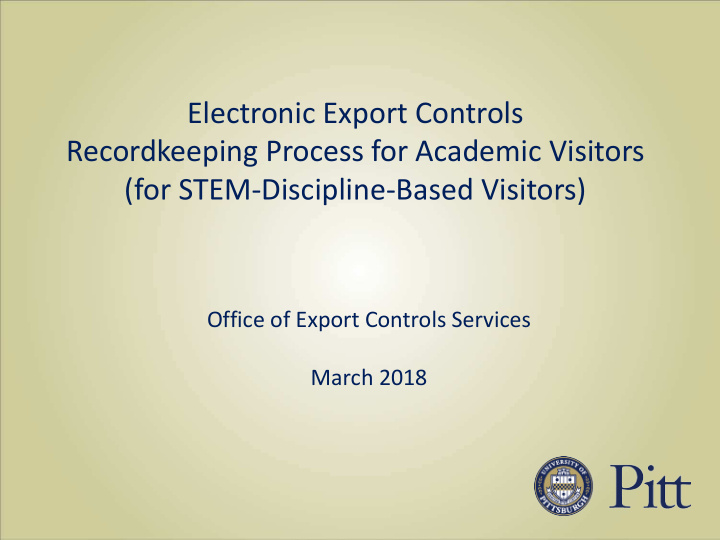

Electronic Export Controls Recordkeeping Process for Academic Visitors (for STEM-Discipline-Based Visitors) Office of Export Controls Services March 2018
Visitor Information Data Entry Procedures STEM-Related Visits
STEM-Related Visits STEM (Science, Technology, Engineering or Mathematics) disciplines include, but are not limited to: physics, chemistry, biology, mathematics, statistics, computer science, computational science, psychology, biochemistry, robotics, electrical engineering, mechanical engineering, industrial engineering, information science, information technology, civil engineering, aerospace engineering, chemical engineering, nanotechnology, mathematical biology, operations research, neurobiology, bioinformatics, geographic information systems, atmospheric sciences, educational/instructional technology, software engineering, and educational research.
STEM-Related Visits Almost all Health Sciences fields are also considered to be STEM-related disciplines and will fall, if not directly under the “STEM” category, then under the “Health Sciences – Clinical Activities and STEM” category (discussed in the Visit Information section below).
Visitor Information Data Entry Procedures Accessing the MyEC System
Accessing the MyEC System The MyEC System is accessed at https://myec.pitt.edu/MyEC Click on the “Login” button to proceed from the home page.
Accessing the MyEC System You will then navigate through the University of Pittsburgh’s single-sign-on process. Your MyEC home page will then appear. Next, click on “Home” in the upper left-hand corner.
Accessing the MyEC System Finally, click “Create Export Control” in order to initiate the data entry process.
Visitor Information Data Entry Procedures Basic Information
Basic Information Basic information includes… • The name of the individual completing the form; • The type of request; • The name of the file; • And, if necessary, the name of a guest editor who will help complete the form.
Basic Information Your name should appear as the requestor. If it does not, click on “Select” and choose your name from the available options.
Basic Information Now select the “Visitor” button in question two. Finally, name the file according to the naming nomenclature “Visitor Last Name, Five Digit Area/Department Code, Date.”
Basic Information In some cases, you will not possess all the information required to complete the form. The “Guest Editor” function allows you to select an individual to assist with data entry. You do not need to complete this field if you will not need a guest editor.
Basic Information You have now completed all questions for the Basic Information fields (i.e., page one). The responses to these queries will not differ from visitor to visitor (except Click on potentially for guest editors). The “Continue” to responses to the queries on the following proceed to two pages will vary depending upon the the next page type of visit and visitor. of data entry.
Visitor Information Data Entry Procedures Visit Information
Visit Information Visit information includes… • The start and end date of the visit; • The locations visited; • The type and category of visit.
Visit Information Click on “Add” in question one and a pop-up window will appear, in which you can enter the start and end dates of the visit. Note the ability to add multiple sets of dates for a visit that extends over several time periods.
Visit Information Click on “Add” in question two and another pop-up window will appear, in which you can enter the specific campus and actual location of the visit. The “Campus” question is answered via a drop- down menu. Please answer the open-ended location question as specifically as possible. Note the ability to add more than one location.
Visit Information The appropriate date and location information is now entered into the form.
Visit Information Next, select whether the visitor is a non-student “Academic Visitor” or an “Academic Graduate Student Visitor.” Information for undergraduate student visitors should not be entered on this form or using this process.
Visit Information Select the “Category of Visit.” For purposes of this illustration, I will select a visit of any length that involves laboratory or clinically based research.
Visit Information Selecting this Category of Visit prompts the requestor to select among several options regarding the Category of Visit.
Visit Information Selecting any non-STEM category, e.g., the Social Sciences, does not require entry of additional information other than the Reason and Purpose of the Visit.
Visit Information Selecting a STEM category, as I have done here, requires entry of additional information in addition to the Reason and Purpose of the Visit. In particular, you must complete questions b.1. through b.8 when your visitor represents one of the STEM or Health Sciences fields. These questions are also the ones that that you, as the requestor, are most likely to need assistance from a guest editor.
Visit Information Page two of data entry is now complete. Click on “Continue” to proceed to the next Finally, in question five, provide a page of data entry. reason and purpose of the visit.
Visitor Information Data Entry Procedures Visitor Information
Visitor Information Visitor information includes… • The visitor’s name; • The visitor’s country or countries of citizenship; • The visitor’s employer(s), significant affiliation(s), and/or funding sources. Please note that all relevant citizenships, employers, affiliations, and funding sources for the visitor should be provided on the form.
Visitor Information Click on “Add” and a pop-up window will appear. Responses For question four, click on “Add” to questions one, three, and and another pop-up window will four, First Name, Last Name, and appear, from which you can Citizenship are required, but select the relevant citizenship(s) responses to the remaining questions (not including six) are preferred. A response to question six also is required.
Visitor Information Questions one through five are now complete. For questions six and seven, click on the respective “Add” As an aside, note the ability to buttons and additional pop-up add more than one visitor to the windows will appear. same visit. Simply click “OK and Add Another” after completing questions one through seven for each visitor.
Visitor Information The pop-up window for question six focuses upon the visitor’s employers and affiliations. Please enter the names (and appropriate countries) for all relevant organizations. You Note the ability to add multiple need not enter any information for a organizations for the same visitor. visitor who is unemployed and unaffiliated. In the latter case, simply click on the appropriate box.
Visitor Information The pop-up window for question seven focuses upon the visitor’s financial sponsors. Please enter the names (and appropriate countries) for all relevant organizations. You need Note the ability to add multiple not enter any information for a visitor organizations for the same visitor. who is self funded or whose sponsors are the same as the visitor’s affiliations or employers. In the latter cases, simply click on the appropriate boxes
Visitor Information Page three of data entry is now complete. Click on “Continue” to proceed to the final page of data entry.
Visitor Information Data Entry Procedures Additional Information
Additional Information Additional information includes any relevant information that will help the Office of Export Controls make a determination in the case, particularly if the Restricted Party Screening produces a “hit.” Of particular interest are… • The visitor’s CV; • The visitor’s passport and/or green card. This section can also serve as a central repository for staff members to use in the future to refer to important visitor- related documents.
Additional Information Text notes can be provided in the space allocated under question one. Files can be uploaded via the “Add” attachments button in question two. After attaching any documents or entering any notes, the final page of data entry will now be complete. Click on “Submit” to proceed to the next steps.
Visitor Information Data Entry Procedures Data Review
Data Review Clicking “Submit” initiates a restricted party screening (RPS)… • U.S. Government agencies maintain lists of individuals and entities barred or restricted from entering into certain types of transactions with U.S. persons. Conducting an RPS checks the status of a visitor against these lists. • The process of conducting RPS is required for laboratory- based visits and should be conducted on the individuals and organizations participating in them.
Recommend
More recommend