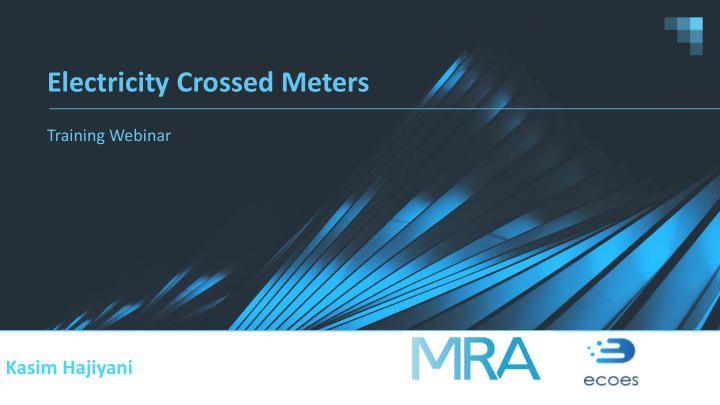

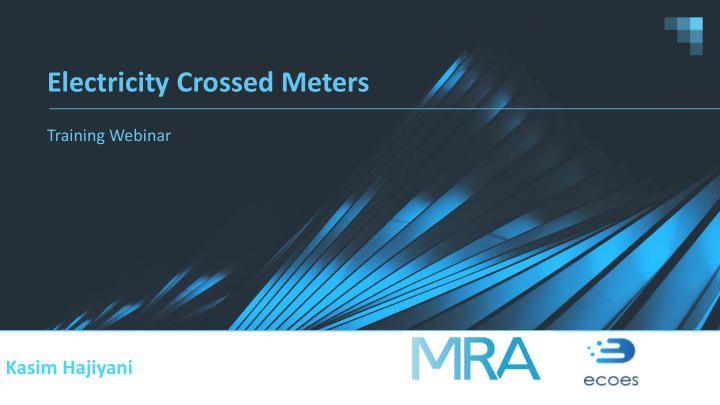

Electricity Crossed Meters Training Webinar Kasim Hajiyani
Background ▪ A Crossed Meter refers to an issue where the Energy Meter recorded for a Premises is associated to another Metering Point. This can result in the Customer being billed for the energy usage at another Premises. ▪ Crossed Meters only occur when more than one Premises is involved and different Suppliers are responsible for the different Metering Points ▪ The Suppliers of the affected Metering Points are responsible for investigating and resolving Crossed Meters efficiently and completely. ▪ MRA Agreed Procedure (MAP) 31 sets out the requirements and processes for investigating and resolving Crossed Meters in Domestic and Non-Domestic Premises. ▪ Additional functionality has been added to ECOES to support the Crossed Meters process. MRA 2
Access As detailed in MAP 31, provision of access to the Crossed Meters functionality within ECOES shall only be provided to: ▪ Electricity Suppliers ▪ Meter Operators Access is; ▪ Restricted to those organisations (Suppliers and Meter Operators) involved in a Crossed Meters Case; and ▪ Controlled at an organisational level via access rights, which is managed via the existing user access management controls in ECOES. MRA 3
ECOES Crossed Meters Functionality ▪ Suppliers can create, investigate and resolve a Crossed Meter Case and link this with associated MPAN(s), Suppliers(s) and MOPs; ▪ Users can record site visit results, upload files relating to the Crossed Meter Case and exchange information with associated Suppliers and MOPs in order to assist in the resolution of the Case; ▪ Users can use data from ECOES to identify impacted Suppliers based on the confirmed Meter Serial Number (MSN), and allow Suppliers to override this to manually associate additional MPANs; ▪ Users can search, filter and sort Crossed Meter cases. ▪ Each MPAN involved in a Crossed Meter chain will form its own Case. MRA 4
Functionality User Management Supplier Users Notifications All Users • Existing user access • Are responsible for • The Crossed Meters • Can view Crossed Meters management controls in investigating and resolving Notification email job runs Cases for MPAN’s where ECOES. Crossed Meters efficiently daily (including on they are the Supplier or and completely. weekends). If there are • Access is controlled at an MOP, or for linked MPAN’s any cases created that organisational level via where they are not the • Can Create a Crossed have yet to be viewed by access rights, which is Supplier or MOP. Meters Case. the Case’s current managed via your ECOES • Can raise and respond to • Can Link Cases. Supplier, an email will be Master Admin User notes. • Can Close and re-open sent to all Users with the (MAU), and those with • Can upload attachments Crossed Meters Cases. Crossed Meters System User Admin permissions. (up to 10MB) and • Can Edit or override Function for that Company Download attachments. confirmed Meter Serial Group. Number (MSN). • Can have obligations • A job will be run each assigned to them and can • Can delete attachments night following the MPRS assign obligations to within each case where update to ECOES, which others. they are the Supplier. updates the current MOP, the current Supplier and the Current ECOES MSN(s) for every Active Case. MRA 5
Accessing Crossed Meters within ECOES To view the Crossed Meters, you must be an ECOES user. Selecting the ‘Crossed Meters’ option from the Processes navigation menu will navigate the user to the ‘Crossed Meter Case List’ screen MRA
Agenda ▪ Accessing Cross Metering functionality via ECOES. ▪ Assigning Users. ▪ Linked case management screen. ▪ Creating a Cross Meter case. ▪ Adding a note. ▪ Adding attachments. ▪ Obligations. ▪ Closing and re-opening a Cross Meter case. Gemserv 7
Linked Case Management Screen ▪ Search for a Case ▪ Insert/edit filters ▪ Set email notifications to daily or never. ▪ Confirms amount of live cases Create a Case MRA 8
Adding A Note Content is mandatory. If ‘Requires Response’ = Yes, a question is asked of the Recipient user and creates an obligation to respond. The Recipient Company dropdown will need to be selected when asking a question. If Private is selected, only the recipient and note creator company users will see the content of the note. The timeline will show the note is private. ‘Add Files’ allows the user to add an attachment(s). 10 MB limit. Once complete, click ‘Send’ to send your note. MRA 9
Adding Attachments Acceptable ‘File types’ are listed.. A limit on the size of attachments sent in a single message is set to 10 MB. Click on ‘Add Files’ to upload an attachment while sending a note. You will be prompted to choose a file to upload. Once selected, click ‘Open’ and you will then have the option to; - remove the attachment that you have uploaded, - remove all attachments (if you have uploaded more than one), - Add more Attachments via ‘Add Files’ or, - click ‘Send’ MRA 10
Obligations An Obligation occurs when a question has been asked of the User. ▪ Case status will be ‘Awaiting Response’. ▪ Obligation Details number will confirm the amount of unresolved obligation. ▪ Remaining days will confirm that the respondent has 5 Working Days to respond to the message. MRA 11
Closing a Crossed Meters Case ▪ Each Supplier user can close their side of the linked Case. ▪ They can do this by opening the relevant case within the Linked Case Management Screen. ▪ Next click ‘Close Case’ within the Crossed Meters Case Detail screen. ▪ This will generate a pop-up notification confirming Case Closed, and the Case Details will now show the Closed Case Symbol ▪ To re-open the case, simply click ‘Reopen Case’* MRA 12
Cross Meter Search Results - Download Gemserv 13
Further Reading ▪ ECOES Information - https://www.mrasco.com/ecoes/ ▪ MOP (Meter Operator) ECOES User Guide v1.2. ▪ Supplier ECOES User Guide v1.3. ▪ ECOES URS v1.9 (User Requirement Specification). MRA 14
Any questions? Support.ECOES@gemserv.com
Recommend
More recommend