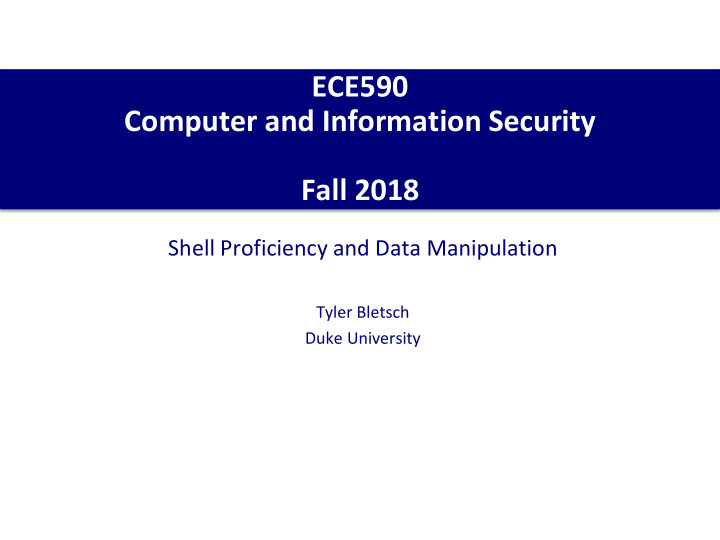

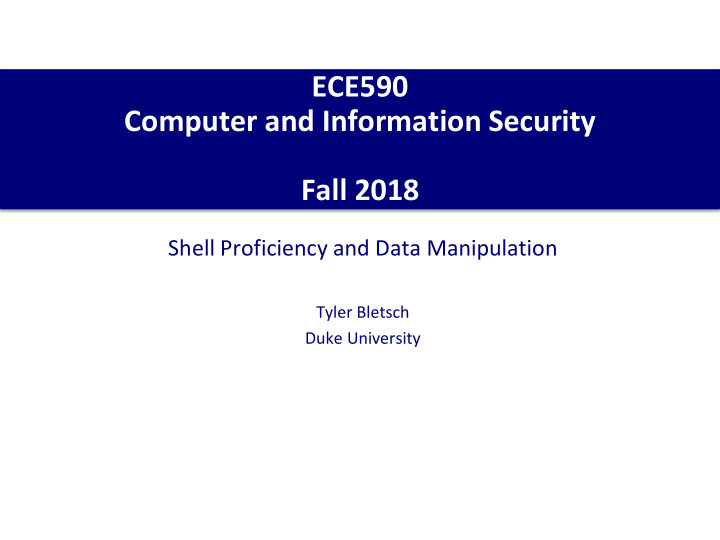

ECE590 Computer and Information Security Fall 2018 Shell Proficiency and Data Manipulation Tyler Bletsch Duke University
Motivation • Everyone needs to manipulate data! • Attackers need to: Scan target environment for assets Catalog and search target assets for possible vulnerabilities Inspect binaries for specific instruction patterns Extract specific data for processing by other tools (e.g. extracting password hashes from a user database) • Defenders need to: Scan own environment for assets and malicious entities Catalog own inventory and compare against known vulnerabilities Inspect traffic and data for known attack signatures Extract specific data for processing by other tools (e.g. summarizing login failures to update a firewall blacklist) 2
Fundamental approach: UNIX Philosophy • Combine simple tools to get complex effects • Each tool does one thing and does it well • Basic format of information is always a byte stream and usually text • Core ingredients: Shell (e.g. bash) Pipes and IO redirection A selection of standard tools • Bonus ingredients: SSH trickery Regular expressions (HUGE!) Terminal magic (color and cursor control) Spreadsheet integration More... 3
The bash shell and common Unix tools 4
The bash shell • Shell: Most modern Linux systems use bash by default, others exist We’ll use bash in our examples • Side-note: You can get a proper UNIX shell on Windows using Cygwin, MinGW, or other similar tools. There’s also “Windows Subsystem for Linux”, but I don’t trust that thing yet... PowerShell is Microsoft’s answer to bash...it’s fine . 5
Shell basics review • Standard IO : stdin, stdout, stderr • Pipes : direct stdout of one to stdin of another ls | sort -r # sort files reverse order • File redirection : direct any stream to/from a file ls > file_list.txt # save ls to a file (note: no columns!) gzip -c < archive.gz | wc -c # how big is this file uncompressed? find -iname dog.* 2> /dev/null # supress stderr • Tab completion : ALWAYS BE MASHING TAB!!!!!!!!!! Once = complete, twice = list. • Semicolon for multiple commands on one line make ; ./myapp • Can use && and || for short-circuit logic make && ./myapp (Based on return value of program, where 0 is success and nonzero is error) 6
Stuff from Homework 0 that I assume you know • echo • cat • head • tail • less • grep • diff • wc • sort Note: The guy who did the Lynda video, • find Scott Simpson, has more videos. See Learning Bash Scripting for examples of • sed some of the stuff in this lecture. • awk 7
Bash syntax • Expansions: Tilde ( ~ ) is replaced by your home directory (try “ echo ~ ”). ~frank expands to frank ’s home directory. Braces expand a set of options: {a,b}{01..03} expands into 6 arguments: a01 a02 a03 b01 b02 b03 Wildcards : ? matches one char in a filename, * matches many chars, [qwe0-3] matches just the chars q, w, e, 0, 1, 2, or 3. • Non-trivial uses! Find all Makefiles two dirs lower: */*/Makefile Variables are set with NAME=VALUE . Values are retrieved with $NAME . Names usually uppercase. Fancy expansions exist, e.g. ${FILENAME%.*} will get filename extension; see here for info. Variables can be made into environment variables with export , e.g. export NAME=VALUE . • Quotes: By default, each space-delimited token is a separate argument (different argv[] elements) To include whitespace in a single argument, quote it. • Use single quotes to disable ALL expansion listed above • Use double quotes to allow variable expansion only 8
Bash syntax (2) • Control and subshells for NAME in WORDS... ; do COMMANDS; done • Execute commands for each member in a list. while COMMANDS; do COMMANDS; done • Execute commands as long as a test succeeds. if COMMANDS; then COMMANDS; [ elif COMMANDS; then COMMANDS; ]... [ else COMMANDS; ] fi • Execute commands based on conditional. `COMMAND` or $(COMMAND) • Evaluate to the stdout of COMMAND, e.g.: USERNAME=`whoami` 9
Control flow examples • Keep pinging a server called ‘ peridot ’ and echo a message if it fails to ping. while ping -c 1 peridot > /dev/null ; do sleep 1 ; done ; echo "Server is down!" (Can invert by prepending ‘!’ to ping – waits for server to come up instead) • Check to see if our servers have been assigned IPs in DNS: for A in esa{00..06}.egr.duke.edu ; do host $A ; done esa00.egr.duke.edu has address 10.148.54.3 esa01.egr.duke.edu has address 10.148.54.20 esa02.egr.duke.edu has address 10.148.54.27 esa03.egr.duke.edu has address 10.148.54.28 esa04.egr.duke.edu has address 10.148.54.29 esa05.egr.duke.edu has address 10.236.67.31 esa05.egr.duke.edu has address 10.148.54.30 esa06.egr.duke.edu has address 10.148.54.31 This stuff isn’t just for scripts – you can do it straight on the command line! 10
Conditionals: [ ] , [[ ]] , (( )) , ( ) • Conditionals Commands : Every command is a conditional based on its exit status Test conditionals : Boolean syntax enclosed in spaced-out braces • [ STR1 == STR2 ] String compare (may need to quote) • [ -e FILE ] File exists • [ -d FILE ] File exists and is a directory • [ -x FILE ] File exists and is executable • [ ! EXPR ] Negate condition described in EXPR • [ EX1 -a EX2 ] AND the two expressions • [ EX1 -o EX2 ] OR the two expressions • See here for full list • Double brackets get you newer bash-only tests like regular expressions: [[ $VAR =~ ^https?:// ]] VAR starts off like an HTTP/HTTPS URL • Double parens get you arithmetic: (( $VAR < 50 )) VAR is less than 50 • Single parens get you a subshell (various sometimes-useful side effects) 11
What is a script? • Normal executable : binary file in an OS-defined format (e.g. Linux “ELF” format) appropriate for loading machine code, marked with +x permission. • Script : Specially formatted text file marked with +x permission. Starts with a “ hashbang ” or “ shebang ”, then the name of binary that can interpret it, e.g.: #!/bin/bash or #!/usr/bin/python On execution, OS runs given binary with script as an argument, then any given command-line arguments. No shebang? Defaults to running with bash. Example: “./ myscript -a 5 ” is run as “ bash ./myscript -a 5 ”. Can also just run a script with bash manually (e.g. “ bash myscript ”) • When should you write a bash script? When the thing your doing is >80% shell commands with a bit of logic Need lots of logic, math, arrays, etc.? Python or similar is usually better. 12
Examples (1) • Making an assignment kit for another of my classes: $ echo `ls` > buildkit Dump all the filenames into the would-be script. The echo/backtick makes them space-delimited $ cat buildkit instead of newline-delimited. Autograder_rubric.docx Autograder_rubric.pdf byseven.s grading_tests homework2-grading.tgz HoopStats.s HoopStats.s-cai hw2grade.py HW2_GRADING_VERSION Makefile recurse.s $ nano buildkit Edit it to add tar command and strip out stuff I don’t want to include. $ cat buildkit tar czf kit.gz Autograder_rubric.pdf byseven.s grading_tests hw2grade.py HW2_GRADING_VERSION Makefile recurse.s $ chmod +x buildkit $ ./buildkit Mark executable, run, verify tarball was created $ ls -l kit.gz -rw-r--r-- 1 tkb13 tkb13 771264 Sep 14 18:14 kit.gz 13
Examples (2) • Script to run the ECE650 “hot potato” project for grading: #!/bin/bash ./ringmaster 51015 40 100 |& tee out-14-rm.log & ./player `hostname` 51015 |& tee out-14-p00.log & ./player `hostname` 51015 |& tee out-14-p01.log & ./player `hostname` 51015 |& tee out-14-p02.log & ./player `hostname` 51015 |& tee out-14-p06.log & ./player `hostname` 51015 |& tee out-14-p07.log & ./player `hostname` 51015 |& tee out-14-p08.log & ./player `hostname` 51015 |& tee out-14-p09.log & wait Backticks to get external hostname Backgrounded Shorthand for “ stdout and stderr together” Pause until all child processes have exited. 14
More common commands (1) • diff : Compare two files Example use: How does this config file differ from the known-good backup? $ diff config config-backup 2d1 Second line, first column < evil=true Left file (‘<‘) has this extra line • md5sum / sha*sum : Hash files Example use: Hash all static files, compare hashes later (e.g. using diff) $ find /path -exec sha256sum '{}' ';' > SHA256SUM.orig ... (time passes) ... $ find /path -exec sha256sum '{}' ';' > SHA256SUM.now $ diff SHA256SUM.orig SHA256SUM.now • dd : Do block IO with fine degree of control Example use: Overwrite the first 1MB of a hard drive (destroys filesystem, but data is still intact – insecure but fast drive erasure) $ dd if=/dev/zero of=/dev/sda bs=1k count=1k 15
Recommend
More recommend