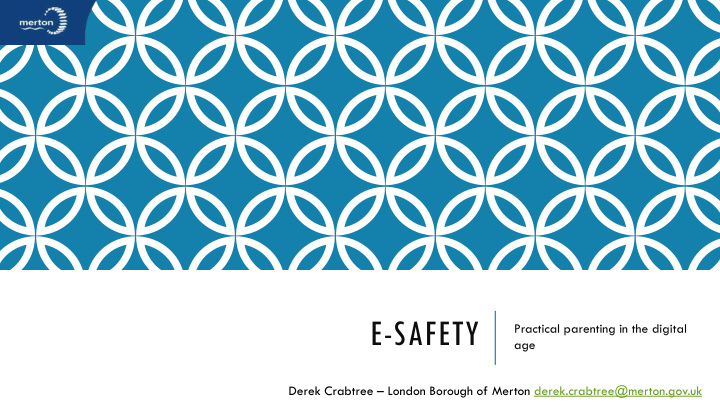

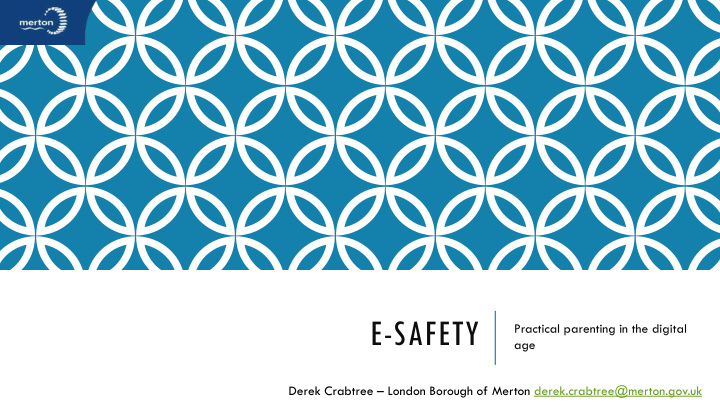

E-SAFETY Practical parenting in the digital age Derek Crabtree – London Borough of Merton derek.crabtree@merton.gov.uk
E-SAFETY “E -Safety isn't all about your technical skills. It's about behaviour and parenting! Really no different to what we already do” “Its about transferring your off line parenting skills online”
CHANGING TIMES 21 st Century Education We’re the first generation of parents in the age of iEverything We are digital immigrants Our Children are digital natives Digital recluse - refuses to use technology. Digital refugee - uses technology unwillingly. Digital explorer - pushes tech to the limit. Digital innovator - builds new tools or adapts old tools to new purposes. Digital addict - highly dependent upon tech.
THE INTERNET OF THINGS • Computer Cameras – Geo • Television tagging • Games Consoles Tablets • Home Phone • Hand held games • DVD Player Laptops consoles (Netflix) Smart Phones • Printers • Burglar Alarm • • Smart Phones Car • Heating System • Fridge • ICO warning Webcam Streaming
E-SAFETY AT SCHOOL New Curriculum New Curriculum September 2014 Key Stage 1 (5 to 7) Use technology safely and respectfully, keeping personal information private Know where to go for help and support when they have concerns about material on the internet. Key Stage 2 (7 to 11) Use technology safely, respectfully and responsibly Know a range of ways to report concerns and inappropriate behaviour. Ofsted : Will inspect aspects of safeguarding including e-safety LGFL Managed Filtering Sophos Anti-Virus London Mail USO Data Transfer Policies, training
E-SAFETY AT HOME 75% of homes have access to the internet 19% of young people have internet access in their bedroom More than half of all children (53%) are never or hardly supervised online by their parents / carers 81% of parents think they know what their children are doing all or most of the time when they access the internet
WHAT DO CHILDREN DO ONLINE “Digital technology is part of how young people define themselves” https://www.thinkuknow.co.uk/parents/Primary/Growing-up-online/ Playing games Making friends Chatting Searching Enforce Safe search Sharing What do your kids watch on you tube
MINECRAFT
SOME APPS YOUNG PEOPLE MAY USE
WHAT ARE THE KEY ONLINE RISKS? Contact: children can be contacted by bullies or people who groom or seek to abuse them Content: age-inappropriate or unreliable content can be available to children Conduct: children may be at risk because of their own behaviour, for example, by sharing too much information – digital footprint Commercialism: young people can be unaware of hidden costs and advertising in apps, games and websites – in app purchasing Radicalisation and extremism What do children tell us? EU Kids online
4 PRACTICAL STEPS 1. Have ongoing conversations with your children about staying safe online 2. Use safety tools on social networks and other online services, eg Facebook privacy settings 3. Decide if you want to use parental controls on your home internet connection 4. Understand devices and the parental control tools they offer Parents' Guide to Technology
HAVE A CONVERSATION It is really important to chat with your children on an ongoing basis about staying safe online. WWW – where?, who?, what? Not sure where to begin? These conversation starter suggestions can help. 1. Ask your children to tell you about the sites they like to visit and what they enjoy doing online. 2. Ask them about how they stay safe online. What tips do they have for you, and where did they learn them? What is OK and not OK to share? 3. Ask them if they know where to go for help, where to find the safety advice, privacy settings and how to report or block on the services they use. 4. Encourage them to help someone! Perhaps they can show you how to do something better online or they might have a friend who would benefit from their help and support. 5. Think about how you each use the internet. What more could you do to use the internet together? Are there activities that you could enjoy as a family?
GUIDANCE – SAFETY TOOLS
PARENTS GUIDE TO TECHNOLOGY
CHILDREN’S PERCEPTION OF TECHNOLOGY… …is based on how you use technology EU Kids online survey – use of a mobile phone Child X Child Y Play Games Make Phone calls Work Send messages Take Pictures Play Games Make Videos Send Messages Call someone
UK SAFER INTERNET CENTRE - SMART SMART Rules! 1. Safe: Keep safe by being careful not to give out personal information when you’re chatting or posting online. Personal information includes your email address, phone number and password. 2. Meet: Meeting someone you have only been in touch with online can be dangerous. Only do so with your parents’ or carers’ permission and even then only when they can be present. Remember online friends are still strangers even if you have been talking to them for a long time. 3. Accepting: Accepting emails, messages, or opening fi les, images or texts from people you don’t know or trust can lead to problems – they may contain viruses or nasty messages! 4. Reliable: Someone online might lie about who they are and information on the internet may not be true. Always check information by looking at other websites, in books, or with someone who knows. If you like chatting online it’s best to only chat to your real world friends and family. 5. Tell: Tell a parent, carer or a trusted adult if someone, or something, makes you feel uncomfortable or worried, or if you or someone you know is being bullied online.
PEGI RATINGS
SAFETY TOOLS ON SOCIAL NETWORKS AND OTHER ONLINE SERVICES Most online services offer some safety features that can help you manage access to age-inappropriate content, report concerns or protect privacy. Think about the sites and services your family uses, and check out which features these sites have that might be helpful for you. Talk to your children and make sure they know how to use the tools on the sites and services they use. Childnet leaflet
PARENTAL CONTROLS OFFERED BY YOUR HOME INTERNET PROVIDER We know that children, particularly younger children, can be bothered by things they see online, and filters can be a helpful tool in reducing the chances of coming across something upsetting. Remember that filtering is only part of the solution The 4 big internet providers in the UK – BT, Sky, TalkTalk and Virgin Media - provide their customers with free parental controls which can be activated at any time. They have come together to produce helpful video guides to help you to download and set-up the controls offered by your provider. http://www.saferinternet.org.uk/advice-and-resources/parents-and-carers/parental- controls
ISP Phone Provider Internet Service Provider
KEEPING YOUR HOME SAFE Anti-virus - London Grid for Learning Offer Anti-malware New malware has emerged called WireLurker , which is capable of infecting devices running both Apple’s mobile iOS platform as well as its desktop Mac OS X operating system. Crypto Locker Browser Hijacking No such thing as "free" Dropbox, Gmail, Googledocs – You are the product Look after your personal details Spam and phishing http://www.actionfraud.police.uk/ 419 Scam " Maybe 9 or 10 out of every thousand emails get a response. Then maybe 1 out of every 20 replies would lead to us getting money out of the victim in the end .” What do you expect to get from a victim? “ On average, I expected to get about $7,500 (£4,600) from a victim but the most I know about was $25,000 (£15,400)."
MICROSOFT FAMILY SAFETY How Family Safety works Just like on a sports team, the different players in Family Safety and Windows make up a team that works together. The players are: The Family Safety Filter Software you install and set up on each computer your kids use. It monitors your kids using safety settings that you select. The Family Safety website Where you choose and manage all the settings for each family member and view their activity reports. You can create settings on the website once and then they'll apply to every computer that you've installed the Family Safety Filter on. Windows Parental Controls Turned on in Windows when you use Family Safety. You can use Windows Parental Controls to set up more safety settings for your kids' computers.
WHERE CAN I GET HELP? http://www.internetmatters.org/ http://www.saferinternet.org.uk/advice-and-resources/young-people/3-11s http://asp-gb.secure-zone.net/v2/index.jsp?id=1134/2660/5747&lng=en Vodafone Digital Parenting http://www.vodafone.com/content/parents/digital- parenting/view_magazines.html http://www.childnet.com/resources/kia/ https://www.thinkuknow.co.uk/parents/ CEOP (Child Exploitation and Online Protection Centre) http://www.esafety-adviser.com/wp-content/uploads/2015/02/Parents-Online- Safety-Newsletter-Edition-9.pdf
@derekcrabtree1
Recommend
More recommend