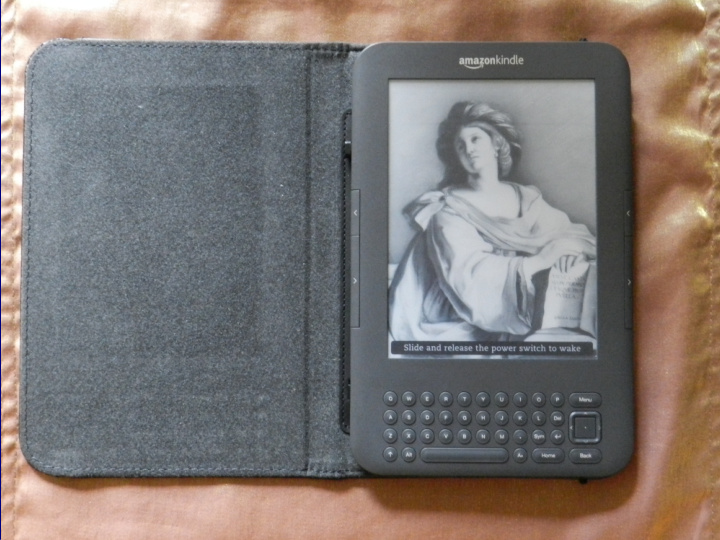

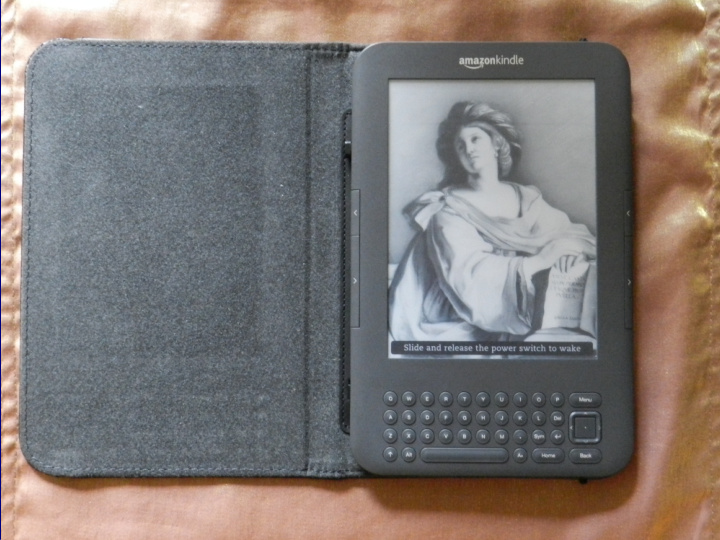

E-Readers
PENARTH H CO COMPUTER CLUB 28th.FEBRUARY 2012 E-RE READERS
TYPES OF E-READ ADER There are a number of E-Readers currently available in the United Kingdom of which the Amazon “Kindle” range is by the far the most common and thus most popular. So therefore I shall for the subject of tonight's meeting talk about the Kindle.
TYPE PES O OF E-READE DER There are basically two types of “Kindle” currently available in this country: The basic Kindle offering: ● Less than 170 grams ● 18% smaller body, 6" screen size - fits in your pocket ● Most advanced E Ink display, reads like paper ● Built-in Wi-Fi - Get books in 60 seconds ● Faster page turns for seamless reading The Deluxe Kindle offering: ● 3G Wi-Fi ● Keyboard ● Other features as above.
What a K Kindle will do!! !! ● Check your E-mail ● Make a Collection of Books, Articles etc. ● Read PDF Documents ● Calculator ● Play Games! ● Gift a book to a friend ● Access the Internet ● Read to you! ● Lend a book to a friend ● Access Mobile Apps ● Password Protection ● Display Pictures ● Play Music ● Sample Books before buying ● Take screen shots and display on your PC.
Ar Arguably t the most useful feat ature res, that we shal all d discuss t toni night!! Reading E-books and acquiring them. Checking E-mail Web Browsing Reading PDF documents
Acq cquiring E-boo ooks ks ● Before you can read an e-book you firstly have to obtain it!!! ● These can be obtained from these sources plus many more: ● Amazon: www.amazon.co.uk ● Gutenberg: www.gutenberg.org ● Google Books: www.books.google.com/advanced book search ● Calibre www.calibre-ebook.com
Obtai aining E-books ks First from Amazon. 1) Press “Home page button”; select Menu button then “Turn Wireless On” then press “Shop in Kindle Store” the last two clicks made with the centre dot of 5-way controller. 2)You should then get:-
Next Steps of Action
Ac Acquiring ng E E-books ks ● Next Gutenberg the Grandfather of free e-books!! Just go to www.gutenberg.org Disadvantage.........Conversion to Kindle is mainly automatic as a result some books although readable are not very good looking.
Acq cquiring E-boo ooks ks ● Google Books: A massive source of both free books and limited preview pay for books. However if you visit http://books.google.com/advanced book search, then set the options to full view only. Type your keyword,author etc. and click on google search. The results will all be fully readable on-line, but some like magazines cannot be downloaded. The remainder should be available in PDF and e-pub.
Acq cquiring E-boo ooks ks ● Calibre: This is by far and away my favourite!! And, yes it is spelt correctly!! First you download Calibre into your computer, selecting the correct version for your operating system. Run the installer; when it finishes launch calibre and follow the welcome wizard which shows you how to configure calibre. When completed you should get a screen like this.
CALIBRE RE ● Having done all that click “Get Books” or “Get News” and you will get a screen like this:
CALIBRE RE You will notice down the left-hand side of the screen a list of sources, Amazon,Foyles,Waterstones etc.etc. When you enter a book title, or Author calibre searches for all the places the book can be found, and lists them with the current price, whether its DRM protected etc. etc. You then Click on you choice and off you go! Having downloaded it Calibre will convert it to a format viewable on you reader.
Re Reading E-Mai ails Why bother to buy an I-phone, Blackberry or other Smart a.... phone just so you can read your e-mails on the move when you can access your e-mail account FREE from your Kindle!!!!! Here's how:-
Read ading ng E-Mails First you need to access your web-browser. To do this, from the home page click Menu_Experimental. This takes you to a screen upon which one of the headings is “Web Browser”. Click “launch browser_turn wireless on and there you go browser launched!!!
Read ading ng E-Mails You then click “Menu”_Bookmarks or Enter URL. Assuming you have already entered your e-mails URL just click on it and there you go!! For your information the common ones that may be pre- loaded are: http//m.yahoo.com/mail http//m.gmail.com
Web-bro rowsing This is just as straightforward as reading you e-mails! Follow the same procedure as previously described, but instead of entering the URL of your mail provider enter the URL of the web site you require. One word of advice you need the mobile site for newspapers as you would use to read them on Smart a.... Phones! e.g. for Orange: m.orange.co.uk
Read ading P PDF DF files Sometimes you may wish to take certain documents with you to study on the plane, train or bus. For instance I download my latest telephone bill and credit card statement to view as and when. There may be many ways of doing this, but the one I like is: Convert the document to PDF format. Most banks, utility companies etc. provide your bills in PDF format on the click of a mouse. Or you can usually convert a word document to PDF. As illustrated when we discussed “Open Office” and “Word 2007” the other week. Finally e-mail it to youself as an e-mail attachment to your unique Kindle address which is name@kindle.com where name is your Kindle username. (Found in Manage you Kindle on Amazon Website)
Recommend
More recommend