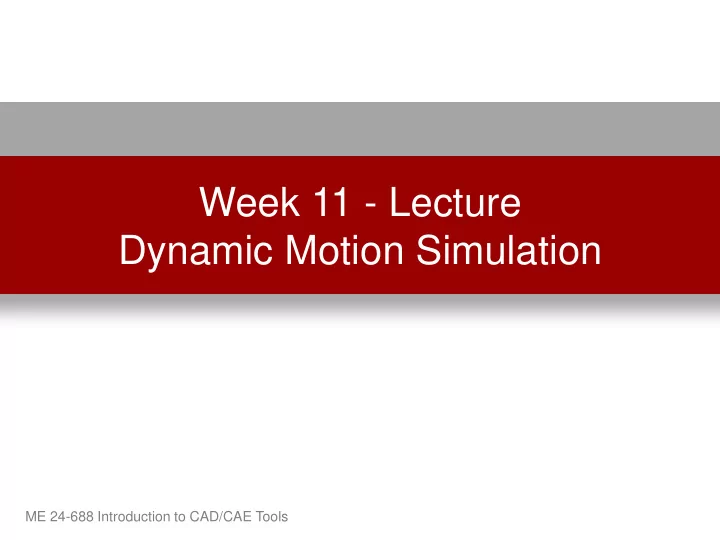
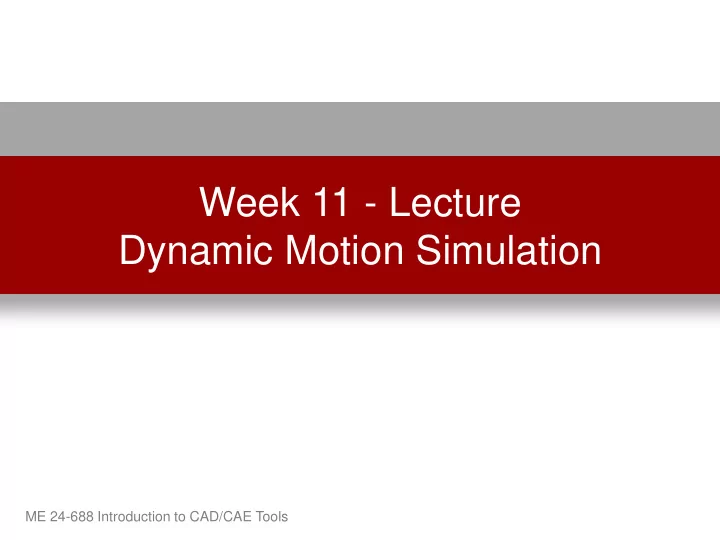
Week 11 - Lecture Dynamic Motion Simulation ME 24-688 Introduction to CAD/CAE Tools
Lecture Topics • Dynamic Simulation Overview • Common Use Cases and Terms • Dynamic Simulation Workflow • Joint Properties and Types • Dynamic Simulation Results • Autodesk Inventor Professional ME 24-688 Introduction to CAD/CAE Tools
Product Lifecycle – Week 11 Portfolio Conceptual Product Requirements Management Design Engineering Manufacturing Engineering Simulation & Validation Build & Produce Disposal & Maintenance Sales & Test & Quality Recycling & Repair Distribution ME 24-688 Introduction to CAD/CAE Tools
Dynamic Simulation Creation of motion simulations based on position, velocity, acceleration, and torque as functions of time with external loads on rigid body assembly mechanisms. ME 24-688 Introduction to CAD/CAE Tools
Dynamic Simulation Benefits • Reduce Physical Prototypes • Explore Design Options (Early) • Improve / Optimize Design Performance • Validate Designs • Gain Insights for Additional Analysis (FEA) ME 24-688 Introduction to CAD/CAE Tools
Use Case Examples • What is the time to complete an operation? • Will this force be able to lift the object? • What size motor should we use? • Will this shape provide the correct motion? • How much force is required? • What is the force being applied to this part? ME 24-688 Introduction to CAD/CAE Tools
Terms • Kinematics Describes the motion of objects without consideration of forces. • Dynamic Simulation Study of masses and inertial forces acting on a mechanism. • Rigid Body Dynamics Objects that have geometrical properties like center of mass and moments of inertia that characterize motion in six degrees of freedom. ME 24-688 Introduction to CAD/CAE Tools
Dynamic Simulation Workflow The common dynamic simulation workflow is as follows: • Step 1 = Preparation • Step 2 = Creation of Joints • Step 3 = Add External Forces • Step 4 = Simulate and Analyze Results ME 24-688 Introduction to CAD/CAE Tools
Step 1 - Preparation • Group components that have no relative motion between them. – Manage using assembly structure like subassemblies in main design environment. – Manage “welding” components together into groups within just the simulation environment. • Ensure all components have proper materials properties assigned. ME 24-688 Introduction to CAD/CAE Tools
Joint Description • Joints are links between two rigid components. • A joint applies force from the first component on the second component. • Joint coordinate systems are used to define motions and efforts in the joint. ME 24-688 Introduction to CAD/CAE Tools
Step 2 - Creating Joints • Creating joints is the most important element of dynamic simulation. • Time consuming process. • Joints control the Degree of Freedom and assign properties like friction and damping. ME 24-688 Introduction to CAD/CAE Tools
Standard Mechanical Joint Revolution Joint 0 Translation DOF 1 Rotation DOF ME 24-688 Introduction to CAD/CAE Tools
Special Joints Belts Gears Springs Contacts ME 24-688 Introduction to CAD/CAE Tools
Difference between Constraints and Joints An assembly constraint only respects geometry where as joints contain information like velocity, acceleration, and loads. ME 24-688 Introduction to CAD/CAE Tools
Kinematic Chain Series of components linked by joints. An open chain is attached at only one end. A closed chain, or a loop, is attached to a component at both ends. ME 24-688 Introduction to CAD/CAE Tools
Kinematic Model Group containing at least one kinematic chain beginning from a grounded part. A kinematic model can contain any number of kinematic chains, open or closed. ME 24-688 Introduction to CAD/CAE Tools
Common Joint Properties • Restitution Indicates the normal velocity of two components after shock. A value of 1 would indicate the object is completely elastic where 0 would be inelastic. • Friction The coefficient of friction is the ratio that defines the force that resists the motion of one body in contact with another. The most common values are between 0 and 0.2 ME 24-688 Introduction to CAD/CAE Tools
Step 3 – External Forces External forces need to be taken into account to ensure all factors are defined that control movement in the simulation. Common external forces are: • Gravity • Force Load • Torque Load ME 24-688 Introduction to CAD/CAE Tools
Step 4 – Review Results Once the simulation is completed you can analyze and compare results like: • Reaction forces • Velocities • Acceleration • Moments • Displacement ME 24-688 Introduction to CAD/CAE Tools
Autodesk Inventor Professional • Dynamic Simulation Environment • Rigid Body Dynamics • Linear Dynamic Analysis • Standard and Special Joints • Output data for FEA ME 24-688 Introduction to CAD/CAE Tools
Standard Joints Dynamic Simulation Joints D.O.F. No Translation Revolution 1 Rotation around the Z Axis Translation along the Z Axis Prismatic 1 No Rotation Translation along the Z Axis Cylindrical 2 Rotation around the Z Axis No Translation Spherical 3 Rotation along all 3 Axis Translation along the X and Z Axis Planar 3 Rotation about the Y Axis ME 24-688 Introduction to CAD/CAE Tools
Standard Joints Dynamic Simulation Joints D.O.F. Translation along the Z axis Point - Line 4 Rotation around all 3 Axis Translation along the X and Z Axis Line - Plane 3 Rotation about the Y Axis Translation along the X and Z Axis Point - Plane 5 Rotation around all 3 Axis Translation along all 3 Axis Spatial 6 Rotation about all 3 Axis No Translation Welding 0 No Rotation ME 24-688 Introduction to CAD/CAE Tools
Rolling Joints Dynamic Simulation Joints D.O.F. RI Cylinder on This allows motion between a cylinder and plane N/A Plane RI Cylinder on This allows motion between two primitive cylindrical N/A Cylinder components in opposite directions. RI Cylinder in This allows motion between a rotating cylinder N/A Cylinder inside another non rotating cylinder. RI Cylinder This allows motion between a rotating cylinder and N/A Curve a rotating CAM. This creates motion of two cylinders with the same Belt N/A speed. RI Cone on This allows motion between a conical face and a N/A Plane planar face. RI Cone in This allows motion of a rotating conical component N/A Cone within a stationary conical component. This is the same as a cylindrical component but Screw N/A allows the user to specify pitch. This allows motion between a worm gear Worm Gear N/A component and a helical gear component. ME 24-688 Introduction to CAD/CAE Tools
Sliding & Special Joints ME 24-688 Introduction to CAD/CAE Tools
Output Grapher Primary location for reviewing and comparing result data. ME 24-688 Introduction to CAD/CAE Tools
Computer-Cluster Projects (CP11) ME 24-688 Introduction to CAD/CAE Tools
Guided Lab Project 1 Guides instructions for completing a dynamic simulation on a cam and value assembly. ME 24-688 Introduction to CAD/CAE Tools
Guided Lab Project 2 Guided instructions for creating mechanical joints in the dynamic simulation. ME 24-688 Introduction to CAD/CAE Tools
Guided Lab Project 3 Guided instructions for completing a study of the windshield wiper assembly in dynamic simulation. ME 24-688 Introduction to CAD/CAE Tools
Problem Set Assignment Simulation the automotive seat lift mechanism to determine changes required to utilize a new motor. ME 24-688 Introduction to CAD/CAE Tools
Demo Topics ME 24-688 Introduction to CAD/CAE Tools
User Interface Dynamic Simulation tab Dynamic Simulation panels Dynamic Simulation tool Dynamic Simulation browser Simulation Player ME 24-688 Introduction to CAD/CAE Tools
Dynamic Simulation Panels ME 24-688 Introduction to CAD/CAE Tools
Dynamic Simulation Browser ME 24-688 Introduction to CAD/CAE Tools
Joint Redundancies ME 24-688 Introduction to CAD/CAE Tools
Joint Properties ME 24-688 Introduction to CAD/CAE Tools
External Forces Force Location Load Direction Magnitude of the Load Fixed / Associative Load Direction Vector Based Load Direction Display Load Glyph ME 24-688 Introduction to CAD/CAE Tools
Input Grapher Graph Region Reference button Command Buttons Starting Point End Point Property of the Select Sector ME 24-688 Introduction to CAD/CAE Tools
Simulation Player ME 24-688 Introduction to CAD/CAE Tools
Output Grapher ME 24-688 Introduction to CAD/CAE Tools
Recommend
More recommend