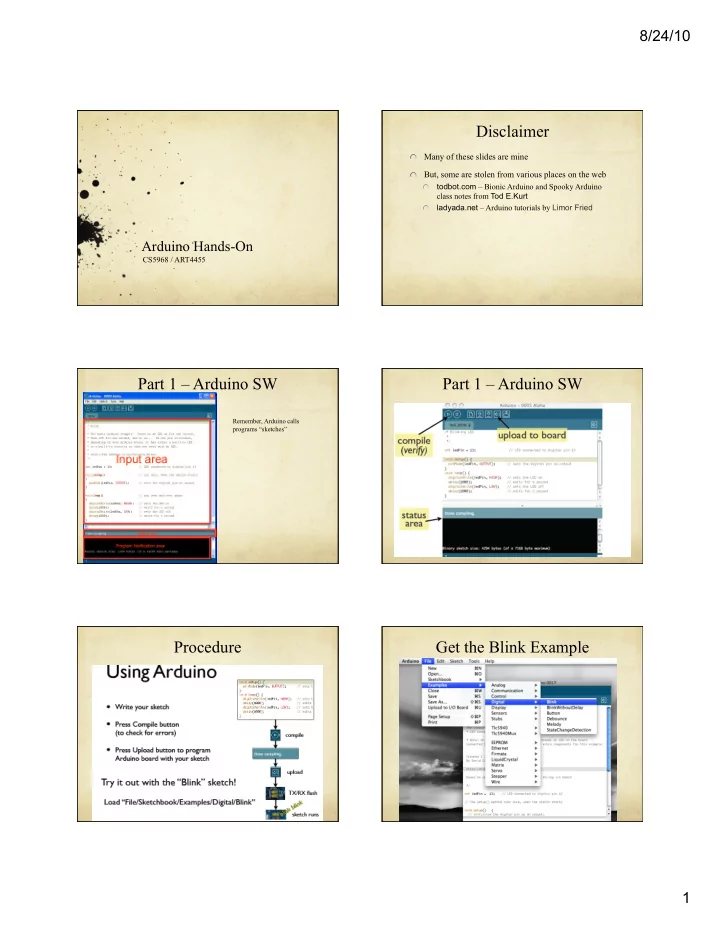
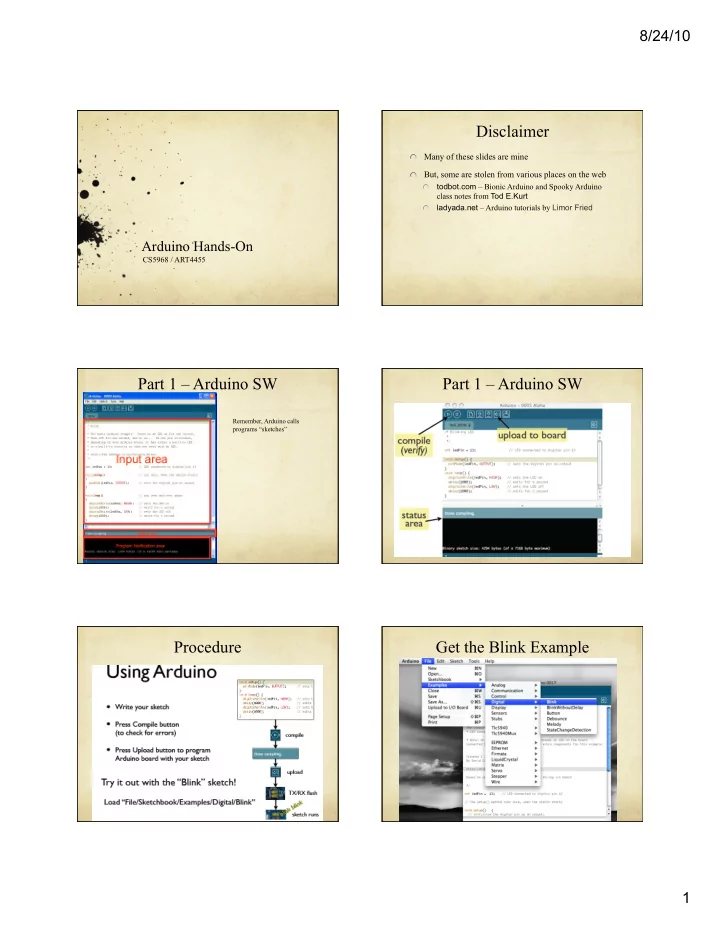
8/24/10 Disclaimer � Many of these slides are mine � But, some are stolen from various places on the web todbot.com – Bionic Arduino and Spooky Arduino � class notes from Tod E.Kurt ladyada.net – Arduino tutorials by Limor Fried � Arduino Hands-On CS5968 / ART4455 Part 1 – Arduino SW Part 1 – Arduino SW Remember, Arduino calls programs “sketches” Procedure Get the Blink Example 1
8/24/10 Blink Sketch (program) Arduino /* * Blink * * The basic Arduino example. Turns on an LED on for one second, * then off for one second, and so on... We use pin 13 because, * depending on your Arduino board, it has either a built-in LED * or a built-in resistor so that you need only an LED. */ int ledPin = 13; // LED connected to digital pin 13 void setup() { // run once, when the sketch starts pinMode(ledPin, OUTPUT); // sets the digital pin as output } void loop() // run over and over again { digitalWrite(ledPin, HIGH); // sets the LED on delay(1000); // wait for a second digitalWrite(ledPin, LOW); // sets the LED off delay(1000); // wait for a second } Arduino Arduino Functions Focus on these Test LED Digital Pins � Each of the 14 digital pins is controlled by program statements on pin 13 pins are numbered 13 to 0 Digital I/O pins � power � pinMode(<pinNumber>, <INPUT/OUTPUT>) LED USB Interface Define whether the pin is used for input or output � Reset e.g. pinMode(13, OUTPUT); � Pins are OUTPUT by default… � tx/rx LEDs � digitalWrite(<pinNumber>, <HIGH/LOW>) ATmega328 Drive the output to a HIGH or LOW voltage (5v or 0v) � e.g. digitalWrite(13,HIGH); � External Power � digitalRead(<pinNumber>) (almost) all statements Analog Inputs read a value on an input pin end with a semicolon! � e.g. digitalRead(8); � Comments are just notes to the reader. Arduino Program Add Comments… They are NOT code � One section for setting things up � One section for setting things up pinMode(13, OUTPUT); pinMode(13, OUTPUT); // pin 13 is the output LED � � pinMode(12, INPUT); pinMode(12, INPUT); // pin 12 is the pushbutton � One section repeats forever – lines of code execute � One section repeats forever – lines of code execute one at a time one at a time digitalWrite(13,HIGH); digitalWrite(13,HIGH); // Set 13 high (LED lit) � � delay(1000); delay(1000); // delay for 1 sec (1000 ms) digitalWrite(13,LOW); digitalWrite(13,LOW); // set 13 low (LED Off) delay(1000); delay(1000); // wait for 1sec repeat forever… repeat forever… � � // means everything to the end of the line is a comment /* starts a comment, (which might be multiple lines). the comment is ended with a */ 2
8/24/10 Variables Variables int ledPin = 13; // LED connected to digital pin 13 � Variable names must start with a letter or underscore Case sensitive! � � ledPin is a variable that holds a 16-bit value � Foo and foo are different variables! 16 binary digits is enough for -32768 to 32767 � After the letter or underscore you can use numbers too � Default starting value is defined to be 13 � � Are these valid names? There are other data types you can use… � Abc � � Variables are placeholders for values 1st_variable � Think of them as mailboxes � _123_ � You can store a value in them, and pick it up later � pinName � Lets you refer to things by name, instead of just number � another name � a23-d � Assigned with “=“ � aNiceVariableName e.g. ledPin = 12; // This updates the value of ledPin to be 12 � � Use Variables Required Arduino Functions /* define global variables here */ � One section for setting things up int ledPin; // define an int variable � void setup() { // run once, when the program starts ledPin = 13; // set ledPin to 13 <initialization statement>; // typically pin definitions … // and other init stuff pinMode(ledPin, OUTPUT); // pin 13 is the output LED <initialization statement>; pinMode(ledPin, INPUT); // pin 12 is the pushbutton } � One section repeats forever – lines of code execute one at a time void loop() { // run over and over again /* define local variables here */ digitalWrite(ledPin,HIGH); // Set 13 high (LED lit) � <main loop statement>; // the guts of your program delay(1000); // delay for 1 sec (1000 ms) … // which could include calls digitalWrite(ledPin,LOW); // set 13 low (LED Off) <main loop statement>; // to other functions… delay(1000); // wait for 1sec } repeat forever… � If you want to change pins, you only “void” means that those functions do not return any values need to change one line of code! Blink Sketch (program) Arduino Language Recap /* * Blink � pinMode(pin,mode); // set pin direction * * The basic Arduino example. Turns on an LED on for one second, pin is a number, mode can be INPUT or OUTPUT � * then off for one second, and so on... We use pin 13 because, Used in the setup() function � * depending on your Arduino board, it has either a built-in LED * or a built-in resistor so that you need only an LED. */ � digitalWrite(pin, value); // set pin value Value can be HIGH (1) or LOW (0) int ledPin = 13; // LED connected to digital pin 13 � void setup() { // run once, when the sketch starts � digitalRead(pin); // read value from pin pinMode(ledPin, OUTPUT); // sets the digital pin as output } Returns an int – value either HIGH or LOW � void loop() // run over and over again � delay(val); // pause the program for a bit { digitalWrite(ledPin, HIGH); // sets the LED on Pauses for val milliseconds (1/1000’s of a sec) � delay(1000); // wait for a second 1000 msec = 1sec digitalWrite(ledPin, LOW); // sets the LED off � delay(1000); // wait for a second val can be up to “unsigned long max” (i.e. huge) � } 3
8/24/10 Data Types on Arduino Load “Blink” example � By default, types are signed unless you say “unsigned”… Type Size Size Minimum Maximum (bits) (bytes) boolean 1 1 0 (false) 1 (true) unsigned byte 8 1 0 255 byte 8 1 -128 127 unsigned int 16 2 0 65,535 int 16 2 -32,768 32,767 unsigned long 32 4 0 4,294,967,295 long 32 4 --2,147,483,648 -2,147,483,647 float (double) 32 4 -3.4028235E+38 3.4028235E+38 Blink Modifications Blink Modifications � Change to use an external LED rather than the one on the board � Change so that blink is on for 500msec and off for Connect to pin 13 � 100msec LED is on if current flows from Anode to Cathode � What happens? � LED is on if the digital pin is HIGH, off if LOW � � Change so that blink is on for 50msec and off for How much current do you use? � 50msec � not more than 20mA What happens? How do you make sure you don’t use too much? � � � use a resistor � Change so that blink is on for 10ms and off for 10ms Pay attention to current! Use a current-limiting resistor! � What happens? � Anode + Cathode - LEDs and Resistors LEDs and Resistors long lead short lead short lead long lead Anode + Cathode - Anode + Cathode - Pin13 Arduino Current flows from Anode to Cathode Current flows from Anode to Cathode Ground Lights up when current flows Lights up when current flows 4
8/24/10 Wiring it Up Wiring it Up Proto Boards Duemilanove AKA Solderless Breadboards Wire it Up Wire it Up 5
Recommend
More recommend