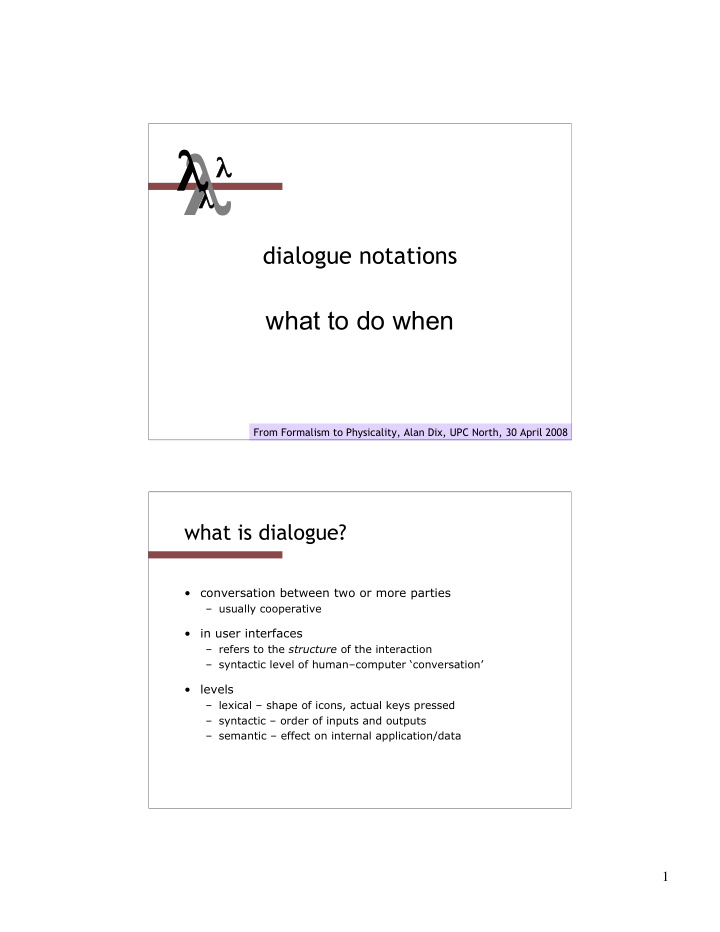

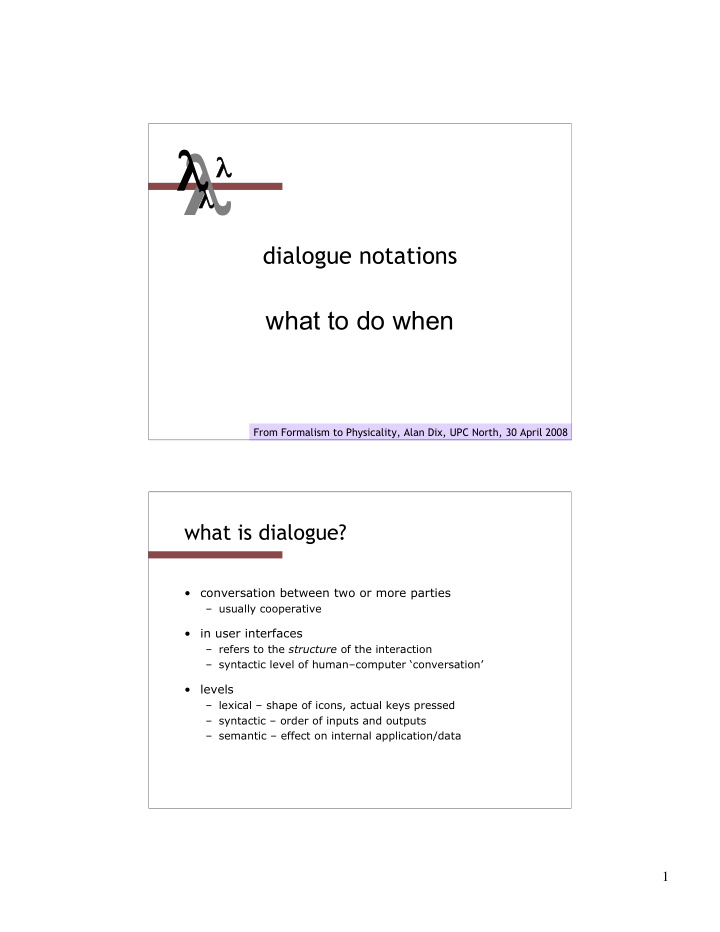

� � � � dialogue notations what to do when From Formalism to Physicality, Alan Dix, UPC North, 30 April 2008 what is dialogue? • conversation between two or more parties – usually cooperative • in user interfaces – refers to the structure of the interaction – syntactic level of human–computer ‘conversation’ • levels – lexical – shape of icons, actual keys pressed – syntactic – order of inputs and outputs – semantic – effect on internal application/data 1
structured human dialogue • human-computer dialogue very constrained • some human-human dialogue formal too … Minister: do you man’s name take this woman … Man: I do Minister: do you woman’s name take this man … Woman: I do Man: With this ring I thee wed (places ring on womans finger) Woman: With this ring I thee wed (places ring ..) Minister: I now pronounce you man and wife lessons about dialogue • wedding service – sort of script for three parties – specifies order – some contributions fixed – “I do” – others variable – “do you man’s name …” – instructions for ring concurrent with saying words “with this ring …” • if you say these words are you married? – only if in the right place, with marriage licence – syntax not semantics 2
… and more • what if woman says “I don’t”? • real dialogues often have alternatives: Judge: How do you plead guilty or not guilty? Defendant: either Guilty or Not guilty – the process of the trial depends on the defendants response • focus on normative responses – doesn’t cope with judge saying “off with her head” – or in computer dialogue user standing on keyboard! a simple graphics package File G Graphics Text Paint Circle Line 3
state transition networks (STN) • circles - states • arcs - actions/events click on click on centre circumference Circle 1 Circle 2 Finish rubber band draw circle select 'circle' Start Menu click on select 'line' double click first point Line 1 Line 2 Finish rubber band draw last line click on point draw a line state transition networks - events • arc labels a bit cramped because: – notation is `state heavy‘ – the events require most detail click on click on centre circumference Circle 1 Circle 2 Finish rubber band draw circle select 'circle' Start Menu click on select 'line' double click first point Line 1 Line 2 Finish rubber band draw last line click on point draw a line 4
state transition networks - states • labels in circles a bit uninformative: – states are hard to name – but easier to visualise click on click on centre circumference Circle 1 Circle 2 Finish rubber band draw circle select 'circle' Start Menu ... ... ... select 'line' hierarchical STNs • managing complex dialogues • named sub-dialogues Graphics Submenu select ‘graphics’ Text Submenu select ‘text’ Main Menu Paint Submenu select ‘paint’ 5
action properties • completeness • missed arcs • unforeseen circumstances • determinism • several arcs for one action • deliberate: application decision • accident: production rules • nested escapes • consistency • same action, same effect? • modes and visibility state properties • reachability • can you get anywhere from anywhere? • and how easily • reversibility • can you get to the previous state? • but NOT undo • dangerous states • some states you don't want to get to e.g. digital watch: time/alarm set, button press for 2 secs 6
checking properties (i) • completeness click ? – double-click in circle states? double click on click on centre circumference Circle 1 Circle 2 Finish rubber band draw circle select 'circle' Start Menu click on select 'line' double click first point Line 1 Line 2 Finish rubber band draw last line click on point draw a line checking properties (ii) ... ... ... select 'circle' Start Menu select 'line' click on • Reversibility: double click first point Line 1 Line 2 Finish rubber band draw last line – to reverse select `line' click on point draw a line Graphics Sub-menu select 'graphics' ... ... ... Main select 'text' Menu ... ... ... select 'paint' 7
checking properties (ii) ... ... ... select 'circle' Start Menu click on select 'line' • Reversibility: double click first point Line 1 Line 2 Finish rubber band draw last line – to reverse select `line' click on point draw a line – click Graphics Sub-menu select 'graphics' ... ... ... Main select 'text' Menu ... ... ... select 'paint' checking properties (ii) ... ... ... select 'circle' Start Menu select 'line' click on • Reversibility: double click first point Line 1 Line 2 Finish rubber band draw last line – to reverse select `line' click on point draw a line – click - double click Graphics Sub-menu select 'graphics' ... ... ... Main select 'text' Menu ... ... ... select 'paint' 8
checking properties (ii) ... ... ... select 'circle' Start Menu click on select 'line' • Reversibility: double click first point Line 1 Line 2 Finish rubber band draw last line – to reverse select `line' click on point draw a line – click - double click - select `graphics' – (3 actions) Graphics Sub-menu • N.B. not undo select 'graphics' ... ... ... Main select 'text' Menu ... ... ... select 'paint' example - nuclear control Alarm Control • missing arcs + • dangerous state? – + + GREEN AMBER RED – – 9
revised STN Alarm Control Emergency Confirm + CONFIRM – CANCEL + + CONFIRM GREEN AMBER TEMP RED – CANCEL – dangerous states • word processor: two modes and exit F1 - changes mode F2 - exit (and save) Esc - no mode change Esc F1 F2 edit menu exit but ... Esc resets autosave 10
dangerous states (ii) • exit with/without save � dangerous states • duplicate states - semantic distinction F1 F2 edit menu exit any Esc update F1 F2 edit menu exit F1-F2 - exit with save F1-Esc-F2 - exit with no save Esc lexical Issues • visibility • differentiate modes and states • annotations to dialogue • style • command - verb noun • mouse based - noun verb • layout • not just appearance ... 11
layout matters • word processor - dangerous states F1 F2 edit menu exit any Esc update • old keyboard - OK F1 F2 edit menu exit Esc Esc 1 ... tab F1 F2 ... F3 F4 ... ... layout matters • new keyboard layout F3 ... Esc F1 F2 intend F1-F2 (save) F1 F2 edit menu exit finger catches Esc any Esc update F1 F2 edit menu exit Esc 12
layout matters • new keyboard layout F3 ... Esc F1 F2 intend F1-F2 (save) F1 F2 edit menu exit finger catches Esc any Esc update F1-Esc-F2 - disaster! F1 F2 edit menu exit Esc 13
Recommend
More recommend