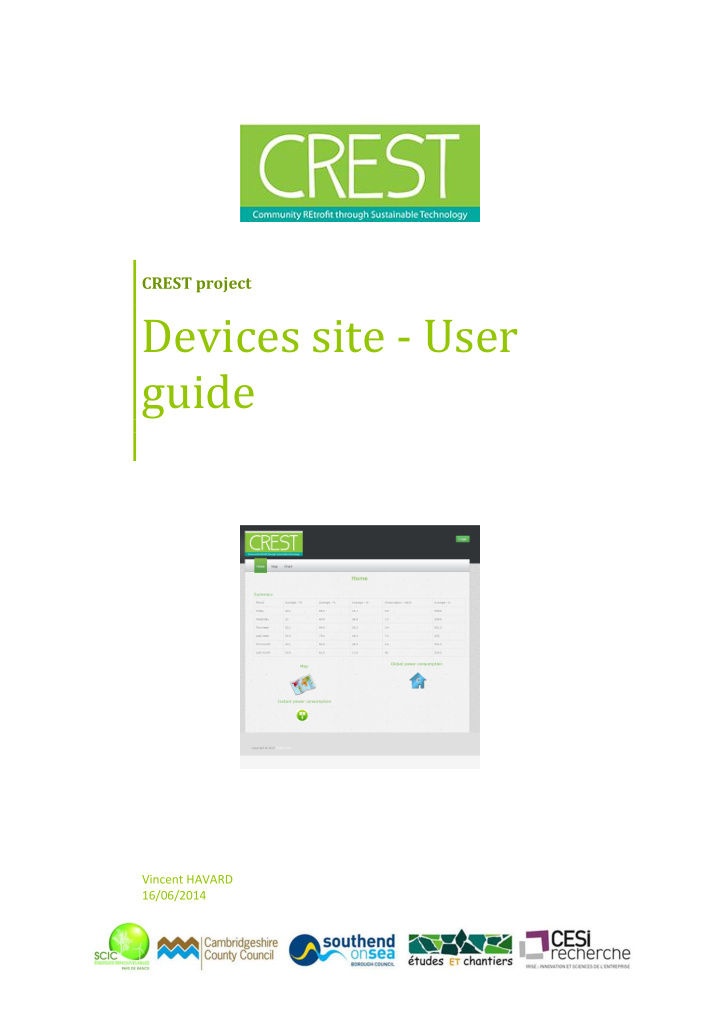

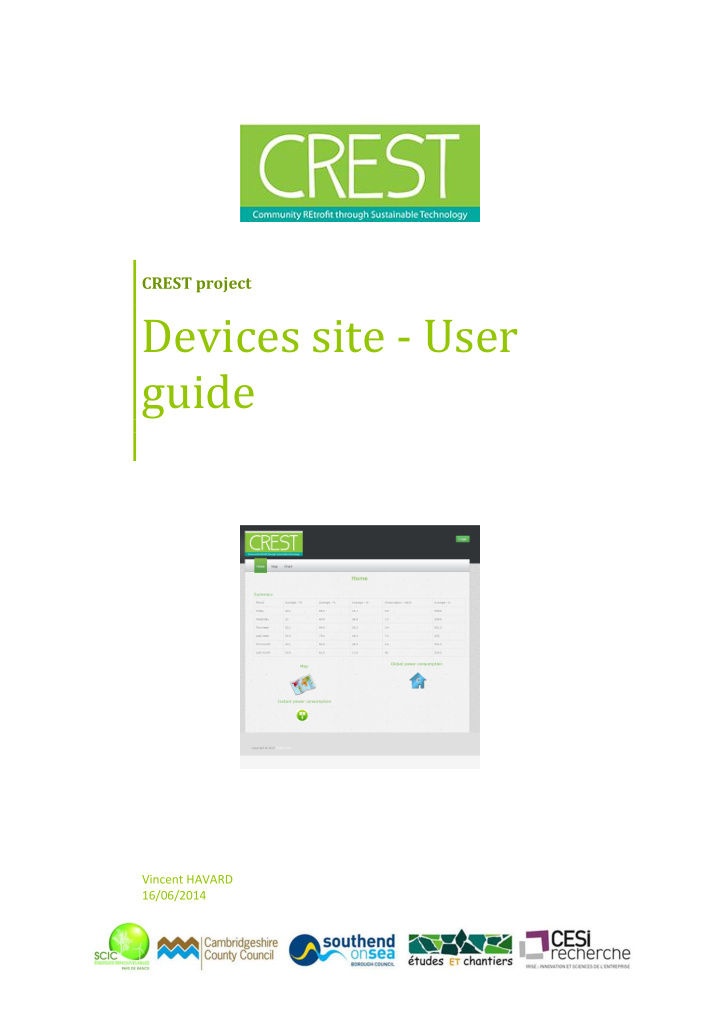

CREST project Devices site - User guide Vincent HAVARD 16/06/2014
Aim of the documentAim of the document Content Aim of the document .............................................................................................................................. 3 Glossary ................................................................................................................................................... 4 1 Architecture overview ..................................................................................................................... 4 2 General overview ............................................................................................................................ 5 2.1 Devices site access ................................................................................................................... 5 2.2 General overview .................................................................................................................... 6 3 All user guide ................................................................................................................................... 7 3.1 Home page .............................................................................................................................. 7 3.1.1 General statistics ............................................................................................................. 7 3.1.2 General link...................................................................................................................... 7 3.2 Map (Plan) ............................................................................................................................... 9 3.2.1 Select the floor ................................................................................................................ 9 3.2.2 Filter the devices type to display ................................................................................... 10 3.2.3 Pass over the mouse over a device ............................................................................... 10 3.2.4 Click on a specific device to get its data inside the Device Information Modal ............ 11 3.3 Chart page ............................................................................................................................. 12 3.3.1 How to build a chart ...................................................................................................... 13 3.3.2 Save a chart ................................................................................................................... 14 3.3.3 Load a chart ................................................................................................................... 14 3.3.4 Group by functionality ................................................................................................... 15 4 Admin user guide........................................................................................................................... 16 4.1 The Map page ........................................................................................................................ 16 4.1.1 Add a device to the map ................................................................................................ 16 4.1.2 Removing a device from the map ................................................................................. 18 4.2 The technician page............................................................................................................... 19 4.2.1 Sorting the maintenance table ...................................................................................... 20 4.2.2 Hiding data that are accessible ..................................................................................... 20 4.3 The admin section ................................................................................................................. 21 4.3.1 Admin > Living Lab ......................................................................................................... 22 4.3.2 Admin > map > Add ....................................................................................................... 23 4.3.3 Admin > map > Edit ....................................................................................................... 24 4.3.4 Admin > Device > Add or Edit ........................................................................................ 25 4.3.5 Admin > User Management > Add ................................................................................ 25 4.3.6 Admin > User Management > Edit ................................................................................ 27 4.3.7 Admin > User Management > Edit ................................................................................ 28 Devices site - User guide 1/28
Aim of the documentAim of the document Devices site - User guide 2/28
Aim of the documentAim of the document Aim of the document This document describes how to use the Devices site of the CREST project. Relevant public : all the Devices site users. The Devices site administrator. All those persons must be comfortable with a web site usage. Devices site - User guide 3/28
Aim of the documentGlossary Glossary Those terms are used during the explanation of the Devices site . You can go back to those definition during the reading of the document. Coordinator : Central unit point of a ZigBee network. This device collect all data submitted by sensors and put them in the database. Router : Unit in charge of relaying the data from the end devices or sensors. End device or sensor : Device that measures a specific data (temperature, humidity, presence, door opening/closing …) Device : Generic term for talking about end device or router. Cluster : Device communication format used to exchange data between coordinator, router and end devices. Ex: the Relative_Humidity_Measurement cluster allows an end device to submit the relative percentage of humidity in the air to the coordinator. 1 Architecture overview There are 3 mains parts in the architecture of the Living Lab as shown below: 1 3 2 Figure 1 Living Lab architecture overview. 1. The devices installation These are the physical devices that are installed in the Living Lab. 2. The database All data submitted by the devices are stored in the database. 3. The Devices site This site friendly displays the data (temperature, humidity, electric consumption) stored in the database. This current document focuses on this part: Devices site usage. Devices site - User guide 4/28
Aim of the documentGeneral overview 2 General overview 2.1 Devices site access In order to access to the web site, you must use this kind of URL: http:// 80.120.80.211 /CREST or http:// location .crest-project.eu/CREST (if exists) Text in bold depends on the Living Lab you want to access. Please ask CESI to know your specific URL If you succeed you must see this home page: Figure 2 Devices site home page Devices site - User guide 5/28
Aim of the documentGeneral overview 2.2 General overview The Devices site is composed of 2 parts: Header part This contains the main navigation and the login button. Figure 3 Devices site header part (navigation and login section) Content part This contextual zone depends on which page the user is. Figure 4 Devices site content part (depends of context) Devices site - User guide 6/28
Aim of the documentAll user guide 3 All user guide In this chapter, we describe the pages that are accessible by every user and the content associated. 3.1 Home page This page contains the general information of the Living Lab. Figure 5 Home page 3.1.1 General statistics Figure 6 General statistics The first table displays: The mean temperature, relative humidity, electric consumption and luminosity, for: o The current day compared to the day before. o The current week compared to the previous week. o The current month compared to the previous month. 3.1.2 General link Below you can click on the icon to go to the specific page: Devices site - User guide 7/28
Aim of the documentAll user guide map link Go to the map of the Living Lab. Instantaneous consumption Global consumption Devices site - User guide 8/28
Aim of the documentAll user guide 3.2 Map (Plan) This page shows where the devices are localized in the different rooms. Values displayed shows the last value registered for each specific device. Figure 7 map page 3.2.1 Select the floor Select which floor you want to display (here “Rez de chaussée” or “Sous - sol”): Figure 8 : Selecting the map floor to display. Devices site - User guide 9/28
Aim of the documentAll user guide 3.2.2 Filter the devices type to display Then, you can filter the type of devices to display by ticking the combo box: Below an example of the same map filtered: Figure 9 : Filtering type of devices to display with combo box. All devices (on left), all devices but presence and door opening state (on right) 3.2.3 Pass over the mouse over a device Passing the mouse over a specific device point display the images associated to the device. Therefore you can see where the devices are placed inside the room (or which kind of instrument is connected too for the ZPlug). Figure 10: Mouse over a device point to see where it is located. Devices site - User guide 10/28
Recommend
More recommend