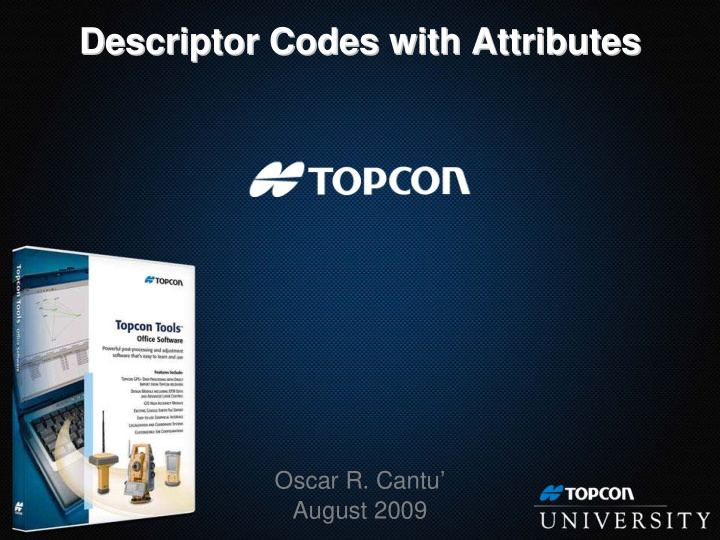

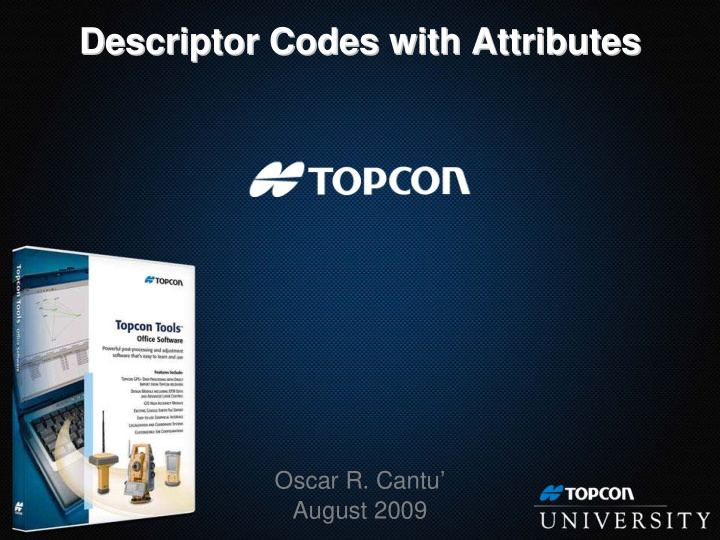

Descriptor Codes with Attributes Descriptor Codes with Attributes Oscar R. Cantu’ August 2009
Descriptor Codes with Attributes Topcon University FTP Site Topcon University FTP Site • For access to previously offered webinars and supporting documentation, please go to: ftp://TUlive+topconuniversity.com:tulive@ftp.topconuniversity.com August 2009
Descriptor Codes with Attributes Agenda Agenda • Snapshot of Current Topcon Firmware and Software Versions • Code and Attribute Data Collection, Defined • Creating a New Code Library in Topcon Tools • Type of Attributes, Defined • Adding Attributes to a Code • Export from Topcon Tools to TopSURV controller as a Code Library in XML format • Import a Code Library into TopSURV • Code and Attribute Data Collection in the Field with TopSURV • Import TopSURV job into Topcon Tools and Review • Export in ESRI Shape File format August 2009
Descriptor Codes with Attributes Now Hear This… … Now Hear This Receiver Type Receiver Firmware Modem / Radio Firmware Bluetooth Firmware Operating System GRS-1 3.4 (13 May 09) N / A N / A 1.09 (09 June 09) GR-3 FH-915 3.4 (13 May 09) 1.3 (12 Nov 08) 1.3p1 (21 July 06) N / A GR-3 UHF 3.4 (13 May 09) 1.6 Rev G (07 Apr 08) 1.3p1 (17 July 07) N / A HiPer Ga / Gb 3.4 (13 May 09) 1.6 Rev F (07 Apr 08) 1.3p1 (21 July 06) N / A Software Current Version Platform Topcon Tools 7.2 (30 Oct 08) Office Topcon Link 7.2.3 (29 May 09) Office Google Earth 5.0.11733.9347 (05 May 09) Office TopSURV 7.2.3 (09 June 09) Field / Office Topcon Receiver Utility 1.1 (18 March 2009) Field / Office Google Maps 3.2.1 Field August 2009
Descriptor Codes with Attributes Code and Attribute Data Collection Code and Attribute Data Collection • Professional Land • GIS Professionals care very Surveyors care very much much about Attributes about precision of their field collected in the field with observations. intent of populating their project’s relational database. • What positions are called ( codes ) are functional for line • Precisions are stored as work and CAD segregation. another Attribute. August 2009
Descriptor Codes with Attributes Code and Attribute Data Collection Code and Attribute Data Collection • Along with construction staking, control surveys, line work, topography, etc…TopSURV also offers powerful functionality for Code and Attribute data collection. • That means one software, many purposes . • This flexibility offers users the options of supporting various types of projects throughout uncommon years (like now). • If subdivision work slows, continue with TopSURV and take on GIS projects for local municipalities. August 2009
Field Preparations with Topcon Tools Data collection Available in Eight software for all Topcon Modules for office products processing of field data Data transfer and conversion software August 2009
Descriptor Codes with Attributes Topcon Tools Topcon Tools • Office software that supports all Topcon survey instruments and data collectors • Modular software including Total Station, RTK, Post Processing, GIS, Design, and Imaging • Easily customizable for your workflow • Multiple views of your field work (Occupation, Google Earth, Tabular, CAD, and 3D) August 2009
Descriptor Codes with Attributes Creating a New Code Library in Topcon Tools Creating a New Code Library in Topcon Tools • The process will be to create a Code Library in Topcon Tools office software with the intent of collecting Attribute information while in the field with TopSURV. • In Topcon Tools, first create a new Layer that you want your field data to be segregated to. • With a Layer made, create a new Code . • Declare that the new Code will be associated to the Layer that you just made. • Add one or many Attributes to Codes when applicable. • When done, export as a Code Library (XML file format) from Topcon Tools and standardize in TopSURV field controllers. August 2009
Descriptor Codes with Attributes • Within the View pull down menu, turn on Codes . August 2009
Descriptor Codes with Attributes • Within the View pull down menu, turn on Layers . August 2009
Descriptor Codes with Attributes • Within the Window pull down menu, select Tile Horizontally . August 2009
Descriptor Codes with Attributes • This is the starting point for creating a new Code Library . August 2009
Descriptor Codes with Attributes • Right click within the Layers window and select Add Layer . August 2009
Descriptor Codes with Attributes Creating a New Code Library in Topcon Tools Creating a New Code Library in Topcon Tools • Define the new layer’s Name . You have the option of adding a descriptive Note about items on this layer as well. • In this example the layer name will be SIGN . • Declare what color the items placed on this layer will be shown with as well as a Point Symbol graphic. • For this example, all points collected with the Code of SIGN will be displayed with an X Point Symbol on the Sign layer. August 2009
Descriptor Codes with Attributes Creating a New Code Library in Topcon Tools Creating a New Code Library in Topcon Tools • Since this new layer named SIGN will contain points (not lines or areas), the declarations within the Area tab do not apply. • Click OK when done. August 2009
Descriptor Codes with Attributes • With the SIGN layer now made, right click within the Codes window and select New Code . August 2009
Descriptor Codes with Attributes Creating a New Code Library in Topcon Tools Creating a New Code Library in Topcon Tools • For this example, declare the name of the new Code to be SIGN . • It’s Full Description will also be Sign . It is a Point type (not a Line or an Area type). • Lastly, all points collected with the Code of SIGN will be automatically put on the SIGN layer. August 2009
Descriptor Codes with Attributes Creating a New Code Library in Topcon Tools Creating a New Code Library in Topcon Tools • Continuing along the tabs at top, the options within the Line tab do not apply since the Code SIGN is a Point type. • Within the Point tab, it is common to declare that Color and Symbol are handled with options declared / assigned to this Code’s layer. • By selecting BYLAYER for both, points with the Code of SIGN will inherit properties of the Sign layer. Easy. • Options within the Area tab also do not apply. When done, click the OK button. August 2009
Descriptor Codes with Attributes • Right click the Code you just made and select New Attribute . August 2009
Descriptor Codes with Attributes Type of Attributes Type of Attributes • Integer - Numbers that do not have decimals. For example, the numbers 38 and -2 are integers. Whereas the number 3.14 is not an integer. Alpha characters are not allowed. • Real Number – includes decimals. For example, the number 3.14159265 is a real number . Alpha characters are not allowed. • Text – to be used for alphanumeric entries. An example would be either serial numbers or bar codes . • Menu – a list with predefined items showing what you predict you’ll encounter while in the field. An example would be Type of Sign . • Date / Time – an example would be the service date of an item. • Boolean – Logic question, where the field crew will have to answer either True or False . An example would be Utility Pad where the Boolean Attribute asks if there are existing utilities already there (true / false). August 2009
Descriptor Codes with Attributes • Within the New Attribute field, select Menu type. August 2009
Descriptor Codes with Attributes Adding Attributes to a Code Adding Attributes to a Code Type of Sign: - Other - Speed - Stop - Street - Yield • Prior to starting our work in either Topcon Tools or TopSURV, decisions were already made as to what type of Signs (in this example) are expected to be found during data collection in the field. • The listing under Type of Sign will be used to populate the Menu list of attributes for our Code Library. • This is the listing that the field crews will select from during data collection. August 2009
Descriptor Codes with Attributes Adding Attributes to a Code Adding Attributes to a Code • Since we already know what the Menu listing of signs needs to show during data collection in the field, we simply need to input the Type of Sign and click the Add button after each entry. • By checking the Required box, office personnel are controlling the quality of data collected in the field. • Meaning, with this box checked, a position will not be stored until Attribute field(s) are populated. Again, quality control. August 2009
Descriptor Codes with Attributes • After adding all items to the Menu list, click the OK button. August 2009
Descriptor Codes with Attributes • Let’s add a second Attribute for the code Sign. This one will be a Text type. August 2009
Descriptor Codes with Attributes Adding Attributes to a Code Adding Attributes to a Code • The code SIGN can (and often does) have multiple Attributes assigned to it. • We already have a Menu attribute that will offer a predefined selection with Type of Sign . • Here, we will add another Attribute to the existing Code of SIGN specifically to record a Bar Code . It is common to declare that Bar Codes and / or Serial Numbers are a Text type of an Attribute. • For this example, the Attribute Name will be Information . August 2009
Recommend
More recommend